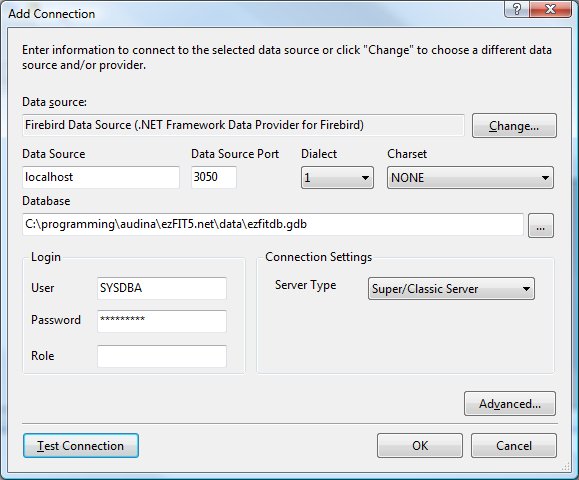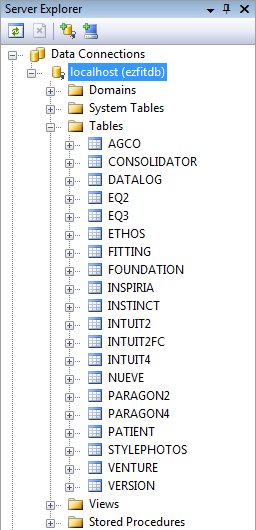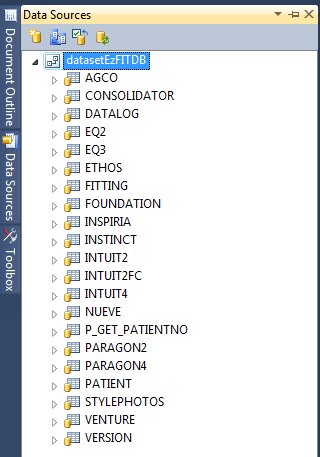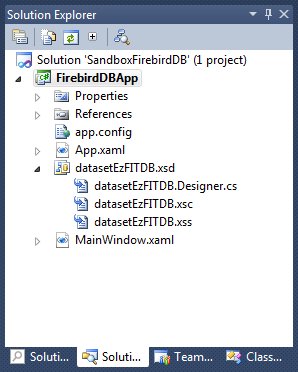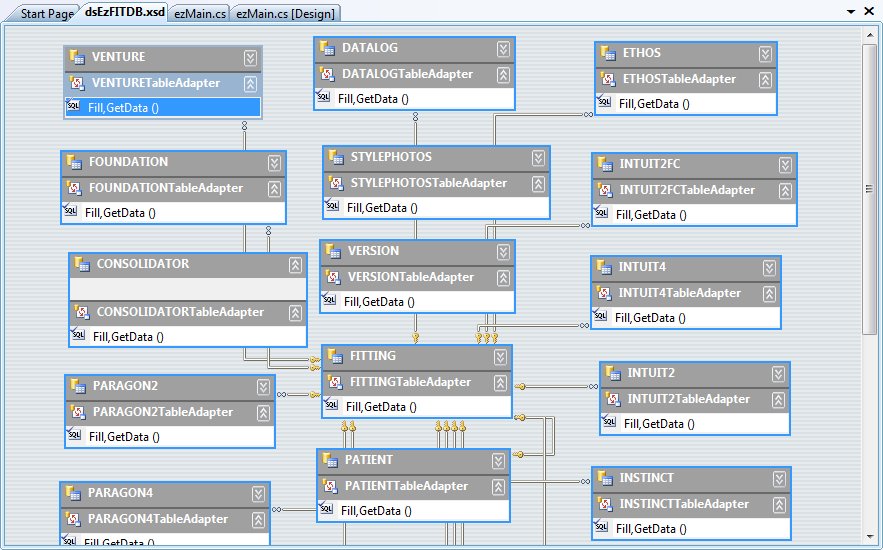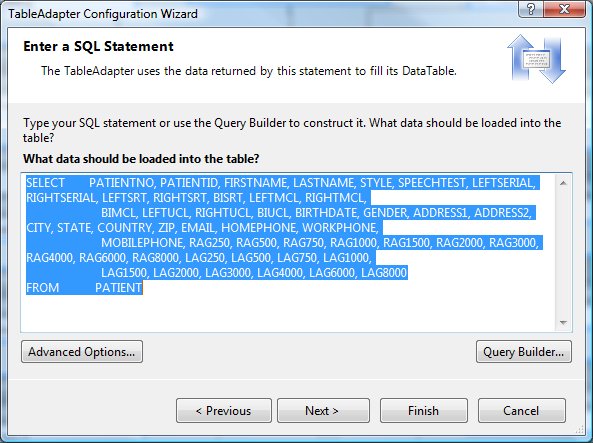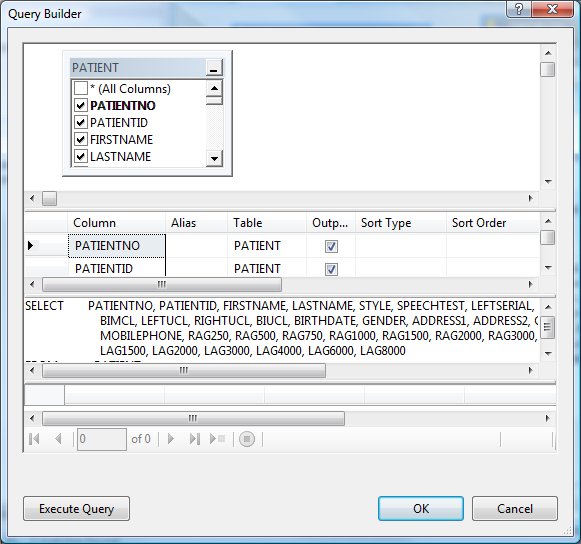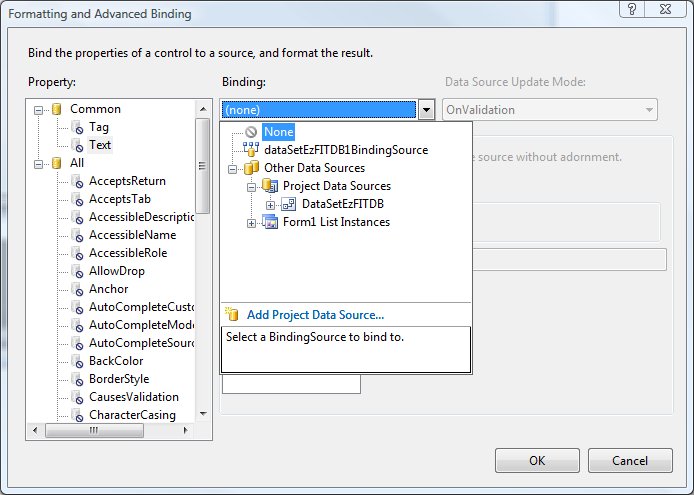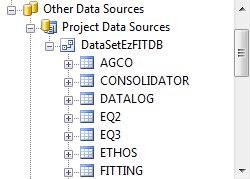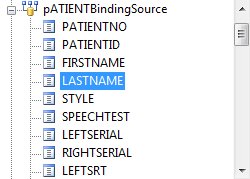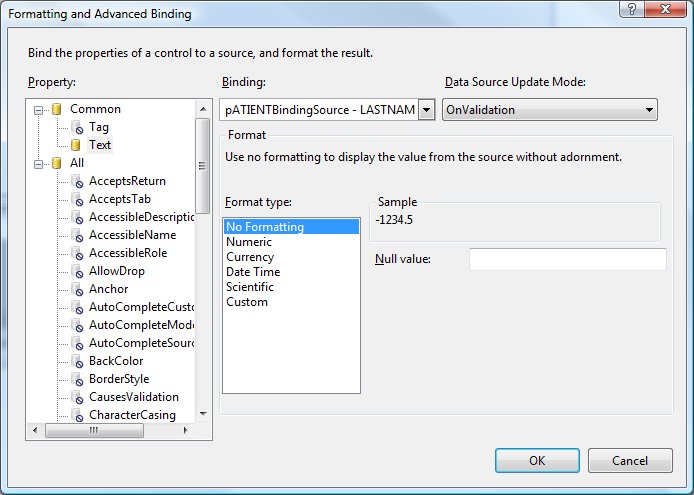Firebird Database in .NET
Resources
- Download from Main Site or DotNetFirebird
Installation and Setup
- Download the following and install them:
- VS2005/2008:
- ADO.NET Data Provider: FirebirdClient 2.0.1 for .NET Framework 2.0
- Firebird support for Visual Studio: DDEX Provider for VS2005 (should work for VS2008)
-
- .NET Data Provider: FirebirdClient 2.5.1 for .NET Framework 4.0
- Firebird support for Visual Studio: Firebird DDEX Provider 2.0.5 for VS2010
- Copy files (or Install). IMPORTANT: Both packages must be installed in the same folder.
- ADO.NET Data Provider (FirebirdClient): Install files to
C:\Program Files\FirebirdClient - Firebird support for Visual Studio: Copy files to
C:\Program Files\FirebirdClient
DDEX: Support for Visual Studio
Registry Update
- Add references in Registry:
- Change
%Path%to firebird client installation path in fileC:\Program Files\FirebirdClient\DDEXProviderVS2010\FirebirdDDEXProviderPackageLess32.reg(or the 64-bit equivalent file). Remember to escape backslashes. Eg:C:\\Program Files\\FirebirdClient\\FirebirdSql.VisualStudio.DataTools.dll.[HKEY_LOCAL_MACHINE\SOFTWARE\Microsoft\VisualStudio\10.0\DataProviders\{92421248-F044-483A-8237-74C7FBC62971}] @=".NET Framework Data Provider for Firebird" ... "CodeBase"="C:\\Program Files\\FirebirdClient\\FirebirdSql.VisualStudio.DataTools.dll" ...
- Verify the correct Visual Studio version:
- For VS2005:
HKEY_LOCAL_MACHINE\SOFTWARE\Microsoft\VisualStudio\8.0\… - For VS2008:
HKEY_LOCAL_MACHINE\SOFTWARE\Microsoft\VisualStudio\9.0\… - For VS2010:
HKEY_LOCAL_MACHINE\SOFTWARE\Microsoft\VisualStudio\10.0\…
- Add registry (perform with admin rights) using
FirebirdDDEXProviderPackageLess32.reg(double click file).
Install Assembly in GAC
- Verify that
FirebirdSql.Data.FirebirdClientis in the .NET Global Assembly Cache (GAC):- In Explorer, go to
C:\Windows\assembly, and browse forFirebirdSql.Data.FirebirdClient - From the VS command line (Start > All Programs > Microsoft Visual Studio > Visual Studio Tools > Visual Studio Command Prompt), type:
C:\> gacutil /l FirebirdSql.Data.FirebirdClient
If it does not show up, add it (must use the gacutil for the .Net 2.0, so go into the same folder):
C:\> CD "C:\Program Files\FirebirdClient" C:\> gacutil /i "C:\Program Files\FirebirdClient\FirebirdSql.Data.FirebirdClient.dll"
Machine.Config Update
- Edit
machine.configfile under Config folder in the related Framework folder to register the provider:- .NET 2.0:
C:\Windows\Microsoft.NET\Framework\v2.0.50727\Config\machine.config - .NET 4.0:
C:\Windows\Microsoft.NET\Framework\v4.0.30319\Config\machine.config - Add this:
<configuration> <configSections> ... <section name="firebirdsql.data.firebirdclient" type="System.Data.Common.DbProviderConfigurationHandler, System.Data, Version=%RuntimeVersion%, Culture=neutral, PublicKeyToken=b77a5c561934e089" /> ... <configSections> <system.data> <DbProviderFactories> ... <add name="FirebirdClient Data Provider" invariant="FirebirdSql.Data.FirebirdClient" description=".Net Framework Data Provider for Firebird" type="FirebirdSql.Data.FirebirdClient.FirebirdClientFactory, FirebirdSql.Data.FirebirdClient, Version=%Version%, Culture=%Culture%, PublicKeyToken=%PublicKeyToken%" /> ... </DbProviderFactories> </system.data> .... </configuration>
And substitute:
%RuntimeVersion%with the version of .NET Framework, either 2.0.0.0 (.NET 2.0, .NET 3.0, .NET 3.5) or 4.0.0.0 (.NET 4).%Version%with the version of the provider assembly that you have in the GAC.%Culture%with the culture of the provider assembly that you have in the GAC.%PublicKeyToken%with the PublicKeyToken of the provider assembly that you have in the GAC.- To see the version, culture, and PublicKeyToken:
- In Explorer, go to
C:\Windows\assembly, and browse forFirebirdSql.Data.FirebirdClient - In VS command line (Start > All Programs > Microsoft Visual Studio > Visual Studio Tools > Visual Studio Command Prompt), use
gacutil:C:\> gacutil /l FirebirdSql.Data.FirebirdClient
- Example (using .NET 4.0 Framework):
<configuration> <configSections> ... <section name="firebirdsql.data.firebirdclient" type="System.Data.Common.DbProviderConfigurationHandler, System.Data, Version=4.0.0.0, Culture=neutral, PublicKeyToken=b77a5c561934e089" /> ... <configSections> <system.data> <DbProviderFactories> ... <add name="FirebirdClient Data Provider" invariant="FirebirdSql.Data.FirebirdClient" description=".Net Framework Data Provider for Firebird" type="FirebirdSql.Data.FirebirdClient.FirebirdClientFactory, FirebirdSql.Data.FirebirdClient, Version=2.5.2.0, Culture=neutral, PublicKeyToken=3750abcc3150b00c"/> ... </DbProviderFactories> </system.data> .... </configuration>
Adding Firebird Support in an Application
- Open MS Visual Studio, and create or open a project:
- Windows Form project (support for appropriate .NET framework, eg. .NET 2.0, .NET 4.0, etc.).
- WPF, select Target Framework =
.NET Framework 4. NOTE:.NET Framework 4 (Client Profile)will not work.
Data Connection
- Add Data Connection.
- Select View > Server Explorer, and try to add connection to Firebird server (right-click on Data Connections > Add Connection).
- Find Firebird provider in list (if not listed, the registry file was not imported correctly).
- Type something in the next dialog. If it closes, it usually means the FirebirdClient assembly cannot be loaded. Verify whether the assembly is in GAC and the information in file
machine.configmatches the one in GAC.
- Add the relevant information for the data source:
- Data Source: localhost (or whatever the server name is)
- Data Source Port: 3050 (standard Interbase/Firebird TCP/IP port)
- Dialect: 1
- Charset: NONE
- Database: C:\programming\audina\ezFIT5\src\data\ezfitdb.gdb (or relevant path)
- User: SYSDBA
- Password: masterkey
- Role: < empty >
- Server Type: Super/Classic Server
Data Source
- Add Data Source.
- Select Data > Add New Data Source… (or from Server Explorer: go to Data Source tab (or Data > Show Data Source tab…), then Add New Data Source).
- Data Source Type:
- Select Database > Next.
- Database Model:
- Select dataset. Eg: localhost (ezfitdb). Then Next.
- Data Connection:
- Select the appropriate data connection. Eg: localhost (ezfitdb). Then Next.
- Connection String:
- Check to save connection
- Enter connection string: ezFITDB_localhost (no special characters or spaces)
- Database Objects:
- Select Database Objects: Tables, Views, Stored Procedures, Functions.
- Enter Dataset name: datasetEzFITDB
- Review DataSource and DataSet:
Data-aware Controls
- In the application form (GUI), add DataSet component, add DataGridView component and link to Data Source in current project.
- In the DataGridView control, go to Properties dialog box, then select DataMember to point to the required table (eg.
PATIENT) . - Add a TableAdapter for each table you need, by selecting one from the Toolbox (eg.:
PATIENTTableAdapterbecomespatientTableAdapter1on the form)
WPF:
<Window x:Class="FirebirdDBApp.MainWindow" xmlns="http://schemas.microsoft.com/winfx/2006/xaml/presentation" xmlns:x="http://schemas.microsoft.com/winfx/2006/xaml" Title="MainWindow" Height="350" Width="525"> <Grid> <DataGrid ItemsSource="{Binding}"></DataGrid> </Grid> </Window>
C#:
using System; using System.Collections.Generic; using System.Linq; using System.Text; using System.Windows; using System.Windows.Controls; using System.Windows.Data; using System.Windows.Documents; using System.Windows.Input; using System.Windows.Media; using System.Windows.Media.Imaging; using System.Windows.Navigation; using System.Windows.Shapes; namespace FirebirdDBApp { /// <summary> /// Interaction logic for MainWindow.xaml /// </summary> public partial class MainWindow : Window { public MainWindow() { InitializeComponent(); // construct dataset datasetEzFITDB ds = new datasetEzFITDB(); // use a table adapter to populate the patients table datasetEzFITDBTableAdapters.PATIENTTableAdapter adapt = new datasetEzFITDBTableAdapters.PATIENTTableAdapter(); adapt.Fill(ds.PATIENT); // use the Patient table as the DataConext for this Window this.DataContext = ds.PATIENT.DefaultView; } } }
Queries
- If necessary, edit table queries (and table adapters).
- Test queries by selecting TableAdapter component in form, then right-clicking and “Preview Data”.
- If editing is necessary, select DataSet or TableAdapter component in form, then right-click and “Edit in DataSet Designer”.
- Fill DataGridView with table data. Add the following code to the main form:
using System; using System.Collections.Generic; using System.ComponentModel; using System.Data; using System.Drawing; using System.Text; using System.Windows.Forms; namespace Sample1 { public partial class frmMain : Form { public frmMain() { InitializeComponent(); } private void frmMain_Load(object sender, EventArgs e) { this.patientTableAdapter1.Fill(this.datasetEzFITDB.PATIENT); } } }
- Compile and run application. Data should be displayed on DataGridView.
Installer using InnoSetup
In [Files]] section, add global assembly cache (GAC) registration for FirebirdSql.Data.FirebirdClient.dll (one line, where {#LibDir} is where the source file is located):
Source: {#LibDir}\FirebirdClient\FirebirdSql.Data.FirebirdClient.dll;
DestDir: {win}\assembly; Flags: gacinstall sharedfile;
StrongAssemblyName: "FirebirdSql.Data.FirebirdClient, Version=2.6.0.0, Culture=neutral,
PublicKeyToken=3750abcc3150b00c, ProcessorArchitecture=MSIL"
Components with Data Binding
DataGridView
- Add DataGridView component to a form. Set the following properties:
- DataSource: point to BindingSource (eg.
dataSetEzFITDB1BindingSourceorPATIENTBindingSource). - DataMember: point to the required table (eg.
PATIENT) if DataSource points only to a DataSet binding source (eg.dataSetEzFITDB1BindingSource), as opposed to a table binding source (eg.PATIENTBindingSource). - Columns: choose the required columns to display.
TextBox
- Add TextBox component to a form.
- Add Data Binding.
- In TextBox component properties, go to Data > DataBindings > Advanced.
- Select Bindings > Other Data Sources > Project Data Sources, and pick one data source.
- Select a table under the data source. Eg: For table
PATIENT…
- Select a field under the table. Eg: For table
PATIENTand fieldLASTNAME…
- The data binding string should look like
PATIENTBindingSource - LASTNAME. The data binding dialog allows customization:
BindingNavigator
- Add BindingSource component to a form for the required table. Eg: For table
PATIENT:- Name:
PATIENTBindingSource - DataSource:
dataSetEzFITDB1 - DataMember:
PATIENT
- Add BindingNavigator component to a form for the required table. Eg: For table
PATIENT:- Name:
PATIENTBindingNavigator - Text:
Navigator for Patient Table - BindingSource:
PATIENTBindingSource - Items: Choose what buttons and controls are displayed.
ListBox
- Add ListBox component to form.
- Set properties. Eg: for table
PATIENTand fieldLASTNAME:- DataSource:
PATIENTBindingSource - DisplayMember:
LASTNAME
Deploying a Firebird Application
Configuration File
Add the following to the app.exe.config file (must reside in the same folder and the app.exe. See Application Settings and Configuration.ConnectionStrings for more details):
Using database server:
<?xml version="1.0"?> <configuration> <configSections> </configSections> ... <connectionStrings> <!--<add name="Acme.App.Database.Properties.Settings.MyAppDB_localhost" connectionString="character set=NONE; ServerType=0; data source=localhost; initial catalog=C:\Program Files\Acme\MyApp\data\mydb.gdb; user id=SYSDBA; password=masterkey; dialect=3" providerName="FirebirdSql.Data.FirebirdClient" />--> <add name="Acme.App.Database.Properties.Settings.MyAppDB_localhost" connectionString="Charset=NONE; ServerType=0; DataSource=localhost; Database=C:\Program Files\Acme\MyApp\data\mydb.gdb; User=SYSDBA; Password=masterkey; Dialect=3" providerName="FirebirdSql.Data.FirebirdClient" /> </connectionStrings> <startup><supportedRuntime version="v4.0" sku=".NETFramework,Version=v4.0"/></startup> ... </configuration>
Using embedded database:
<?xml version="1.0"?> <configuration> <configSections> </configSections> ... <connectionStrings> <add name="Acme.App.Database.Properties.Settings.MyAppDB_localhost" connectionString="Charset=NONE; ServerType=1; Database=C:\Program Files\Acme\MyApp\data\mydb.gdb; User=SYSDBA; Password=masterkey; Dialect=3" providerName="FirebirdSql.Data.FirebirdClient" /> </connectionStrings> <startup><supportedRuntime version="v4.0" sku=".NETFramework,Version=v4.0"/></startup> ... </configuration>
InnoSetup script
Add the following files to distribute:
[Files] ... ;--------------------------------------------------- ; Data files ;--------------------------------------------------- Source: ..\Data\mydb.gdb; DestDir: {app}\data\; Flags: onlyifdoesntexist ;--------------------------------------------------- ; Database Engine files ;--------------------------------------------------- ; Firebird Client Source: {#LibDir}\FirebirdClient\FirebirdSql.Data.FirebirdClient.dll; DestDir: {win}\assembly; Flags: gacinstall sharedfile; StrongAssemblyName: FirebirdSql.Data.FirebirdClient, Version=2.6.0.0, Culture=neutral, PublicKeyToken=3750abcc3150b00c, ProcessorArchitecture=MSIL ;Source: {#LibDir}\firebird\fbembed.dll; DestDir: {app}; DestName: gds32.dll Source: {#LibDir}\firebird\fbembed.dll; DestDir: {app} ; Firebird Embedded Server Source: {#LibDir}\firebird\ib_util.dll; DestDir: {app} Source: {#LibDir}\firebird\icudt30.dll; DestDir: {app} Source: {#LibDir}\firebird\icuin30.dll; DestDir: {app} Source: {#LibDir}\firebird\icuuc30.dll; DestDir: {app} Source: {#LibDir}\firebird\firebird.msg; DestDir: {app}; Flags: ignoreversion Source: {#LibDir}\firebird\firebird.conf; DestDir: {app}; Flags: ignoreversion Source: {#LibDir}\firebird\udf\fbudf.dll; DestDir: {app}\udf Source: {#LibDir}\firebird\intl\fbintl.dll; DestDir: {app}\intl; Flags: regserver noregerror Source: {#LibDir}\firebird\intl\fbintl.conf; DestDir: {app}\intl; Flags: ignoreversion ...
Add support for creating the app.config file:
... [Code] //---------------------------------------------------------------------------- // global types //---------------------------------------------------------------------------- Type ... //---------------------------------------------------------------------------- // global variables //---------------------------------------------------------------------------- var ... //---------------------------------------------------------------------------- // function prototypes //---------------------------------------------------------------------------- procedure DoPostInstall(); forward; procedure CreateConfigFile(ServerName: string; DBPath: string); forward; //---------------------------------------------------------------------------- // description: PostInstall custom code. This code executes after wizard is done. // parameters : void // return : void //---------------------------------------------------------------------------- procedure DoPostInstall(); var ResultCode: integer; begin Log('DoPostInstall(): entering...'); //debug //--------------------------- // Post installation //--------------------------- // unregister old DLLs // register DLLs // create registry entries // remove old registry entries // create Icon group ... // Create Config (Settings) file CreateConfigFile('localhost', ExpandConstant('{app}\data\mydb.gdb') ); end; //---------------------------------------------------------------------------- // description: Create the config file. // parameters : void // return : void //---------------------------------------------------------------------------- procedure CreateConfigFile(ServerName: string; DBPath: string); var str: array [0..15] of string; begin str[0] := '<?xml version="1.0"?>'; str[1] := '<configuration>'; str[2] := '<configSections>'; str[3] := '</configSections>'; str[4] := '<connectionStrings>'; str[5] := ' <add name="Acme.App.Database.Properties.Settings.MyAppDB_localhost"'; // For Database Server: //str[6] := ' connectionString="character set=NONE;ServerType=0;data source=localhost;initial catalog=C:\myapp\data\mydb.gdb;user id=SYSDBA;password=masterkey;dialect=3"'; //str[6] := ' connectionString="character set=NONE;ServerType=0;data source='+ ServerName + ';Database=' + DBPath + ';user id=SYSDBA;password=masterkey;dialect=3"'; // For Embedded Database: str[6] := ' connectionString="character set=NONE;ServerType=1;Database=' + DBPath + ';user id=SYSDBA;password=masterkey;dialect=3"'; str[7] := ' providerName="FirebirdSql.Data.FirebirdClient" />'; str[8] := '</connectionStrings>'; str[9] := '<startup><supportedRuntime version="v4.0" sku=".NETFramework,Version=v4.0"/></startup>'; str[10] := '</configuration>'; SaveStringsToFile(ExpandConstant('{app}\myapp.exe.config'), str, False); end; ...