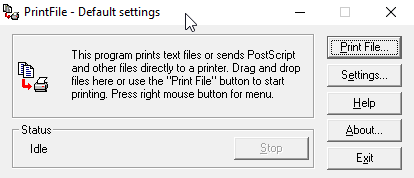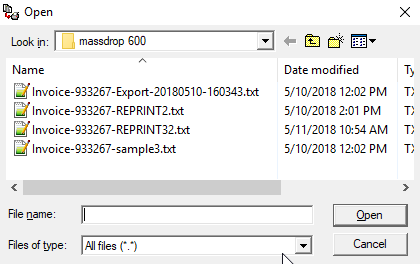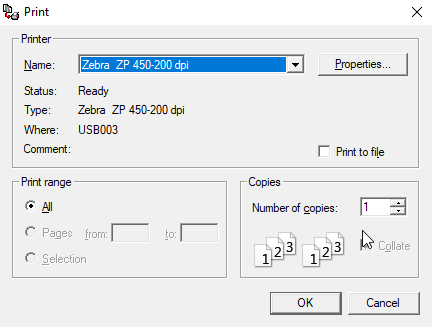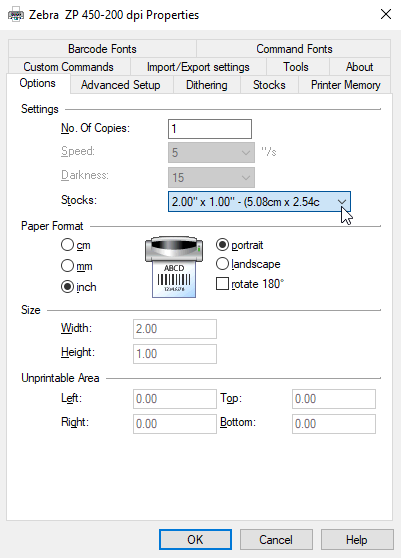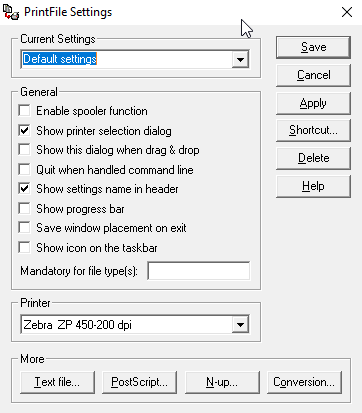CRM Product Labels from Invoice
Generating Data
- Search customer record.
Printing Data
- Run portable program “PrintFile” (“PF” shortcut on desktop).
- Select data file (click on “Print File…” button) and open it.
Select printer, eg. Zebra.
Select label size (in print screen, select printer “Properties” button, then go to tab “Options” > “Paper Format”), eg. 2.00“ x 1.00”.
Check PrintFile settings.
Before spooling print job to printer, restart the printer by turning it off and on. Now you can print.