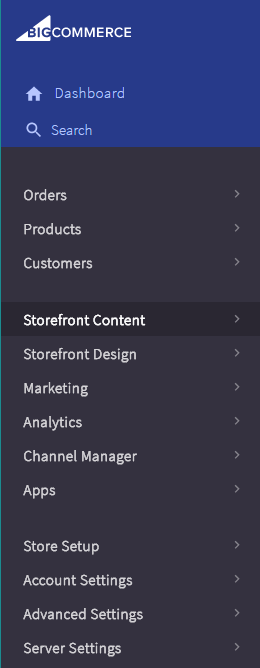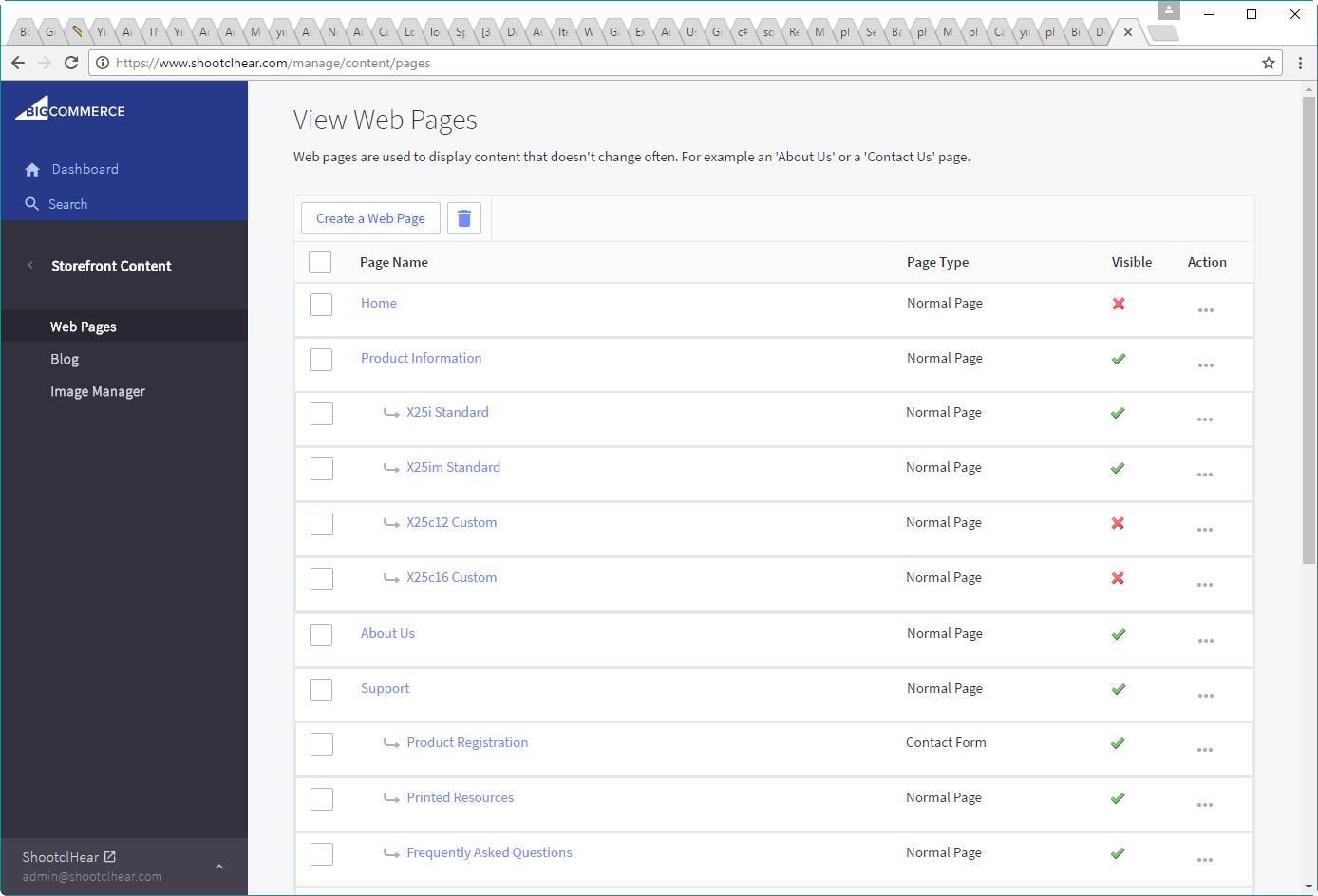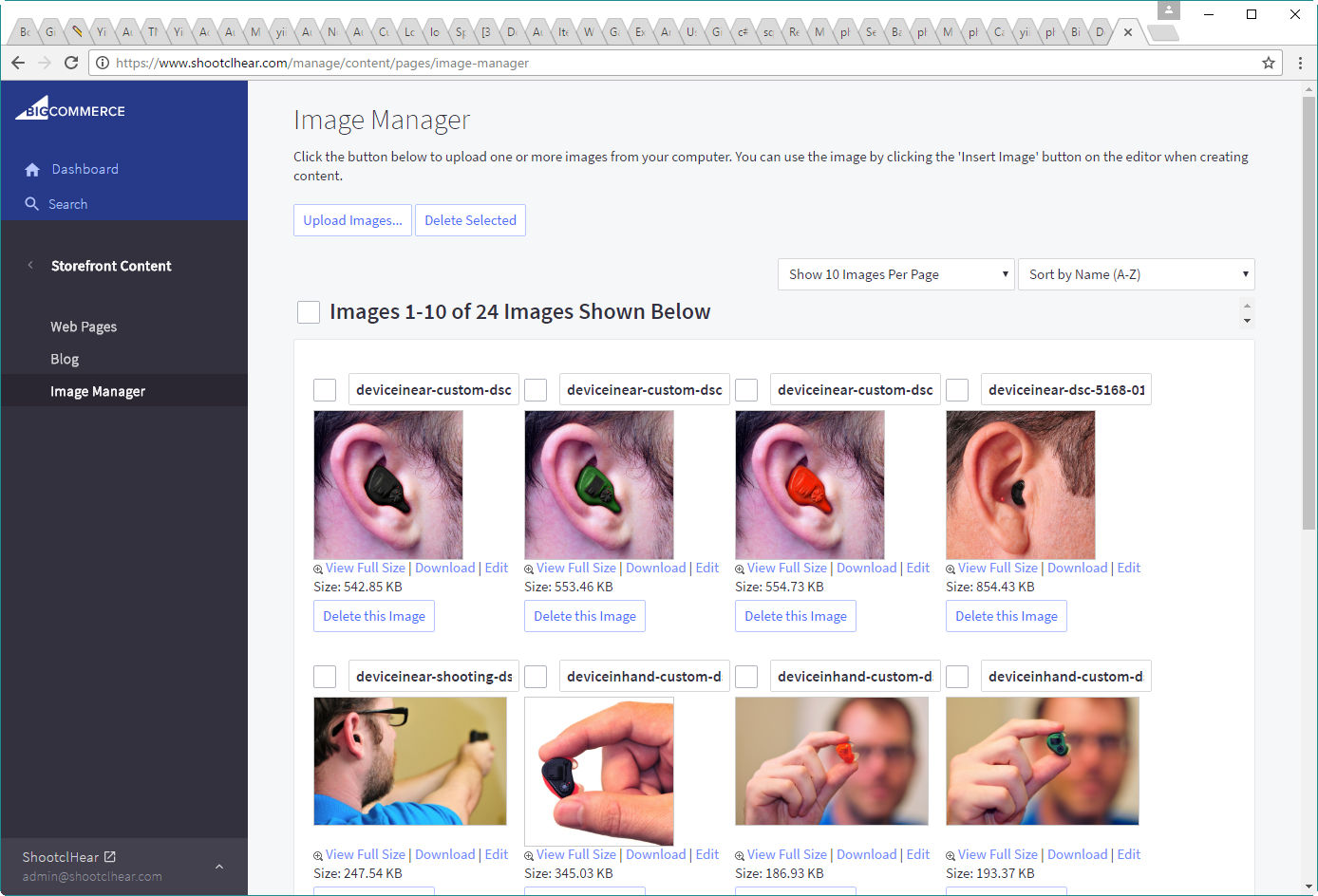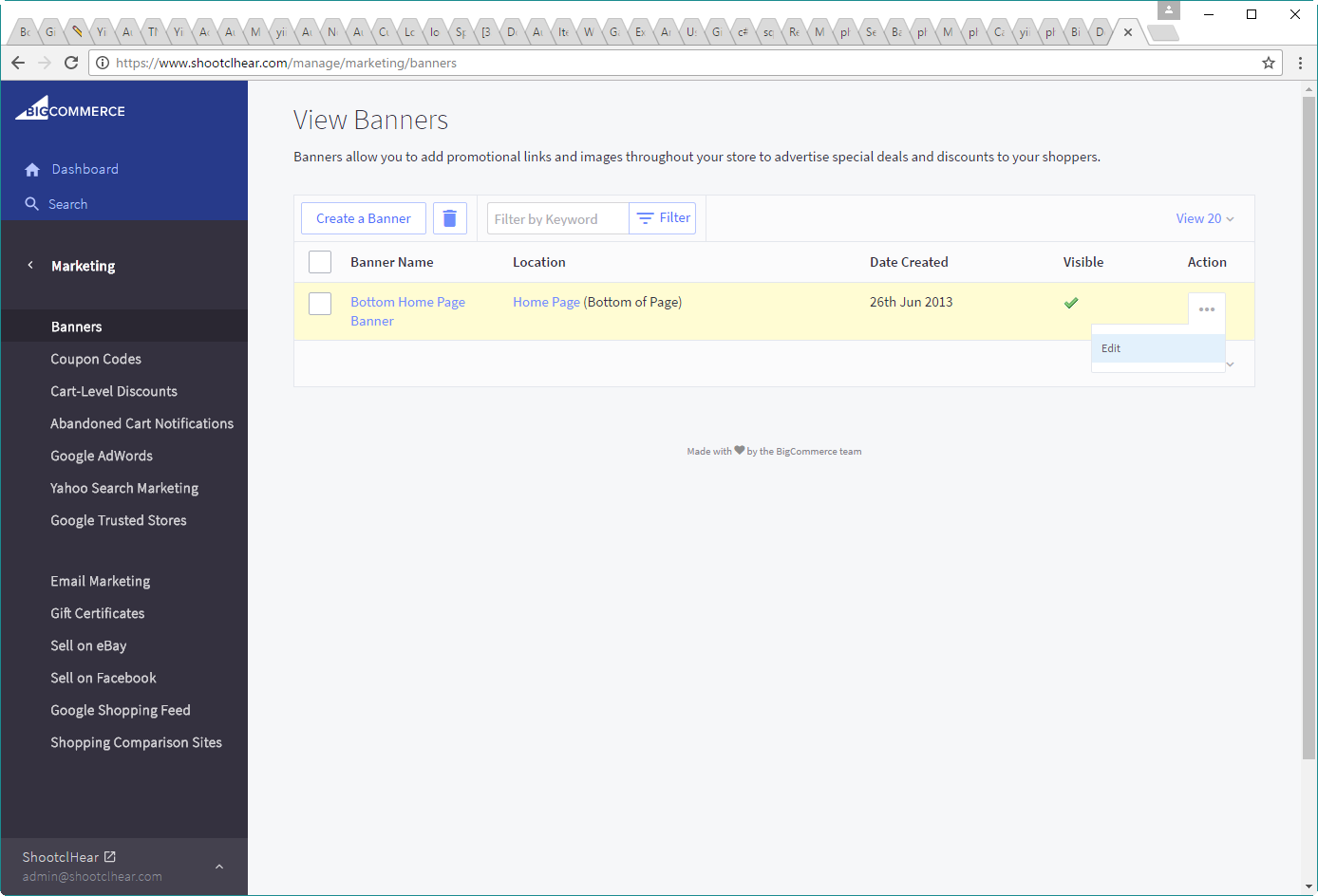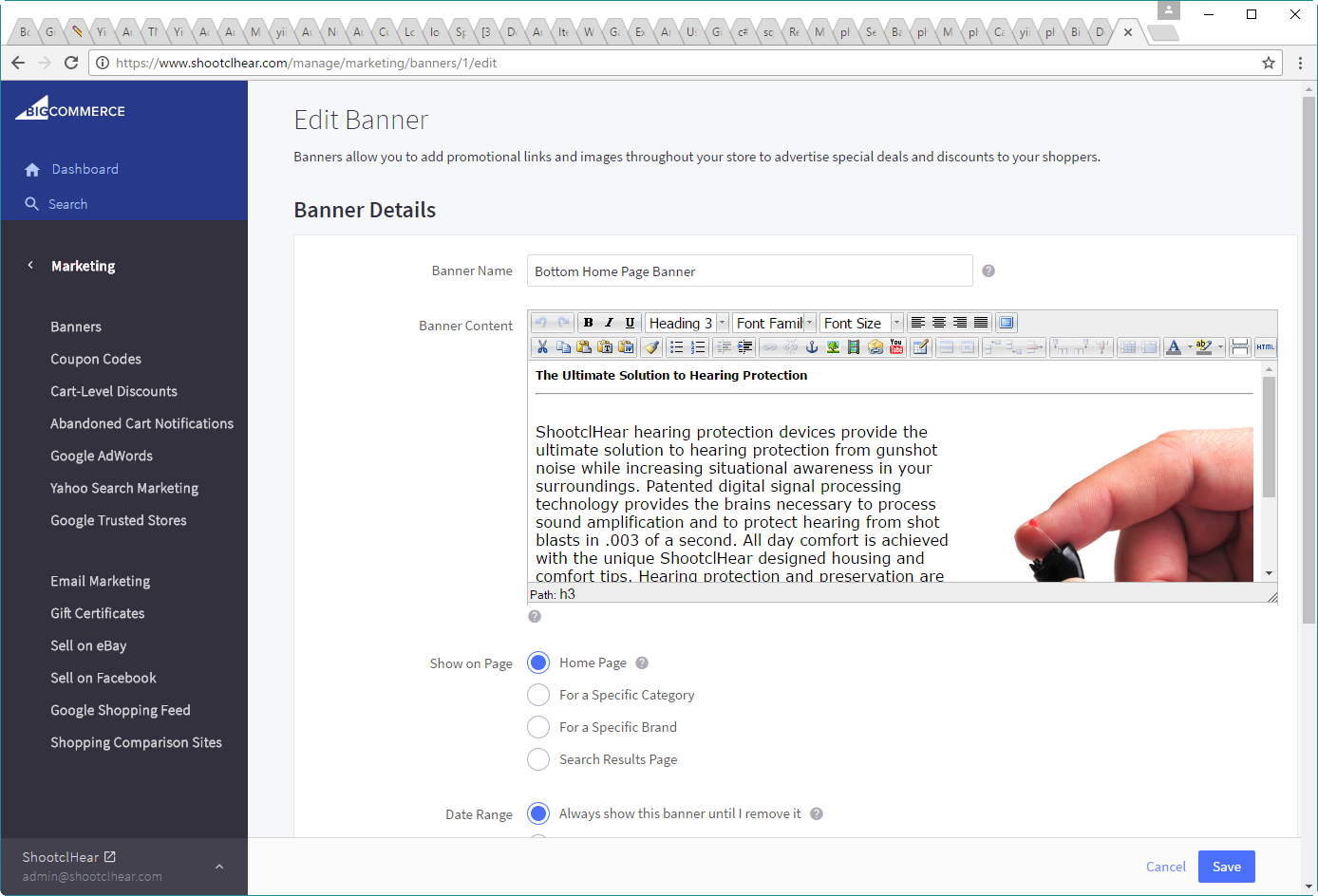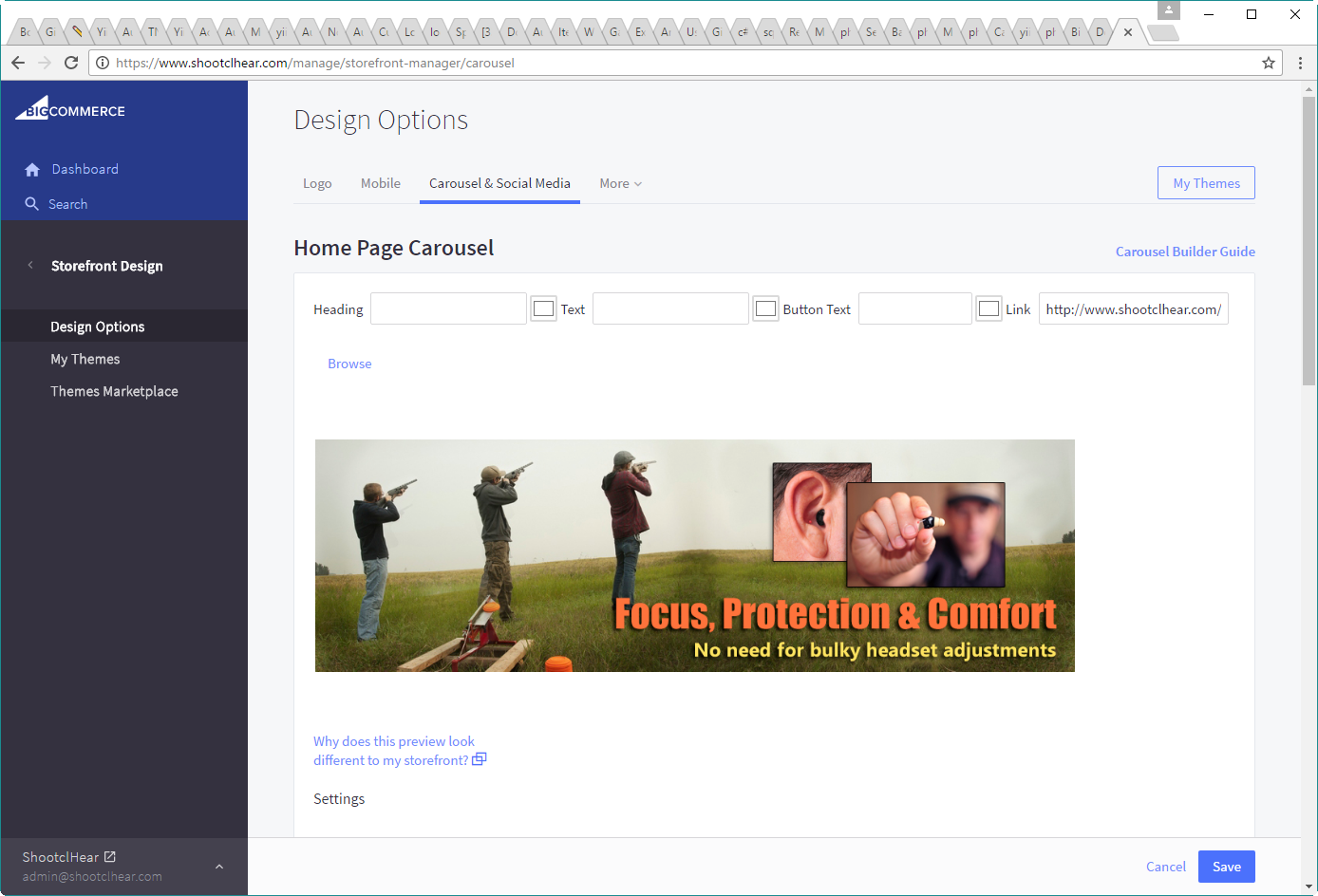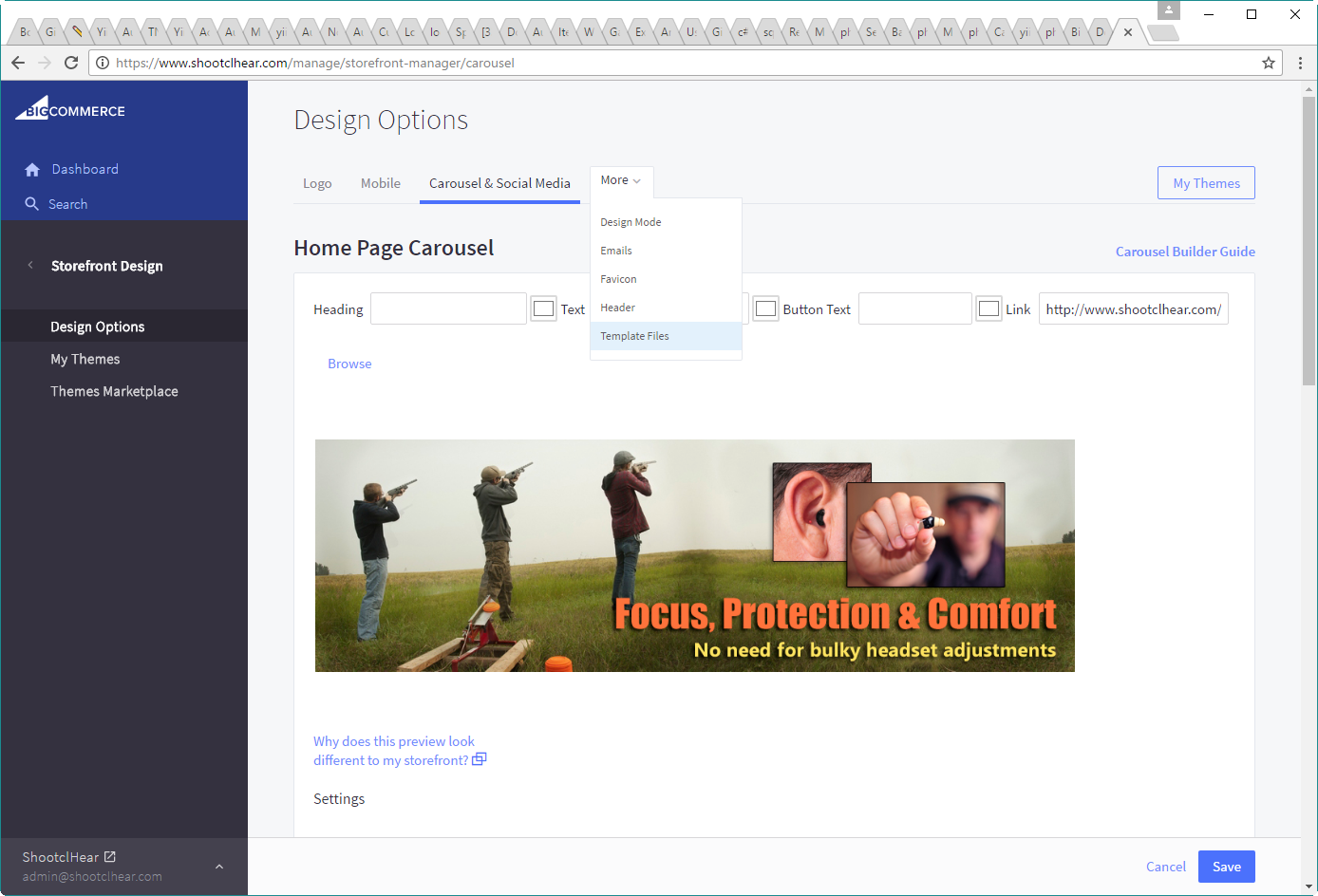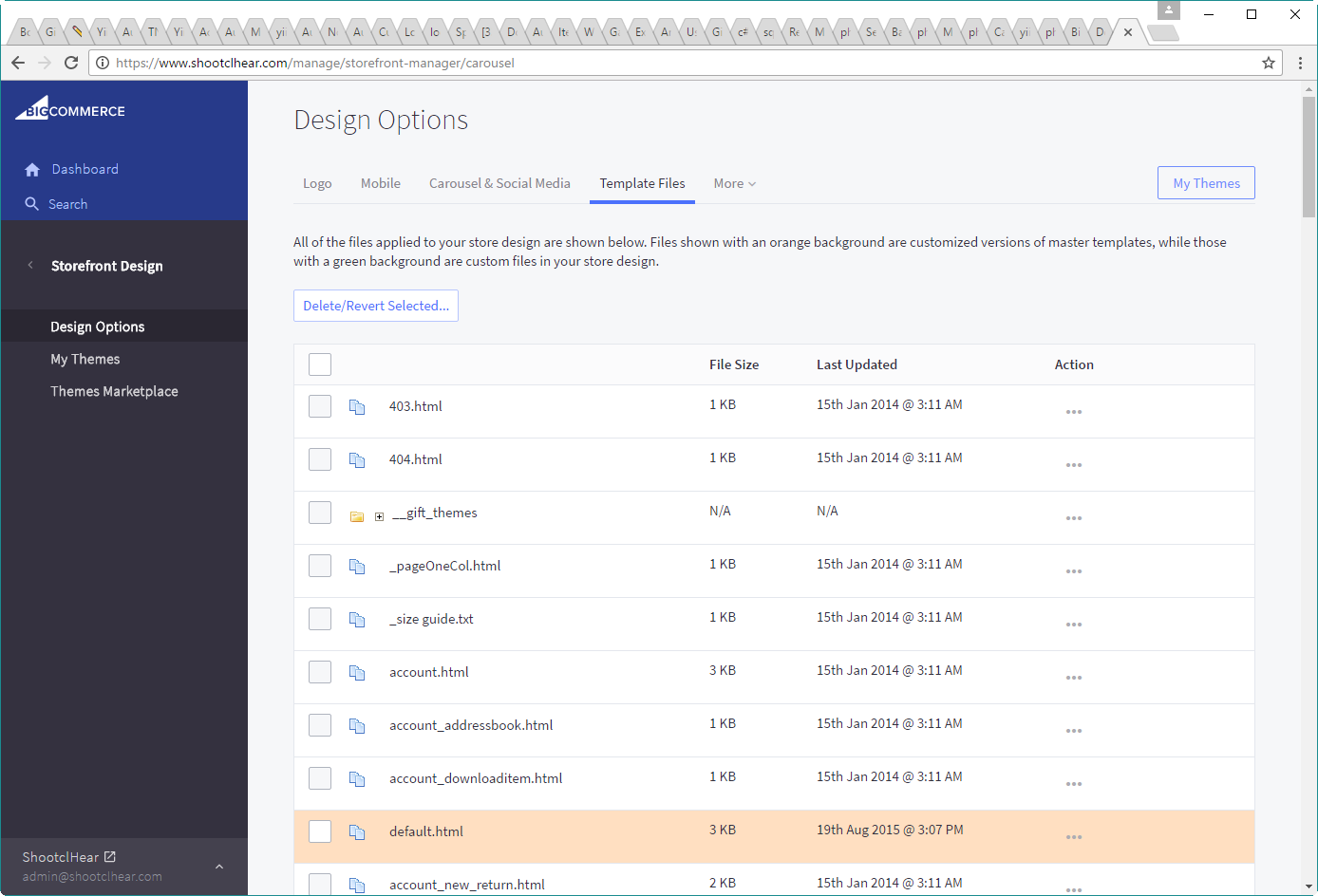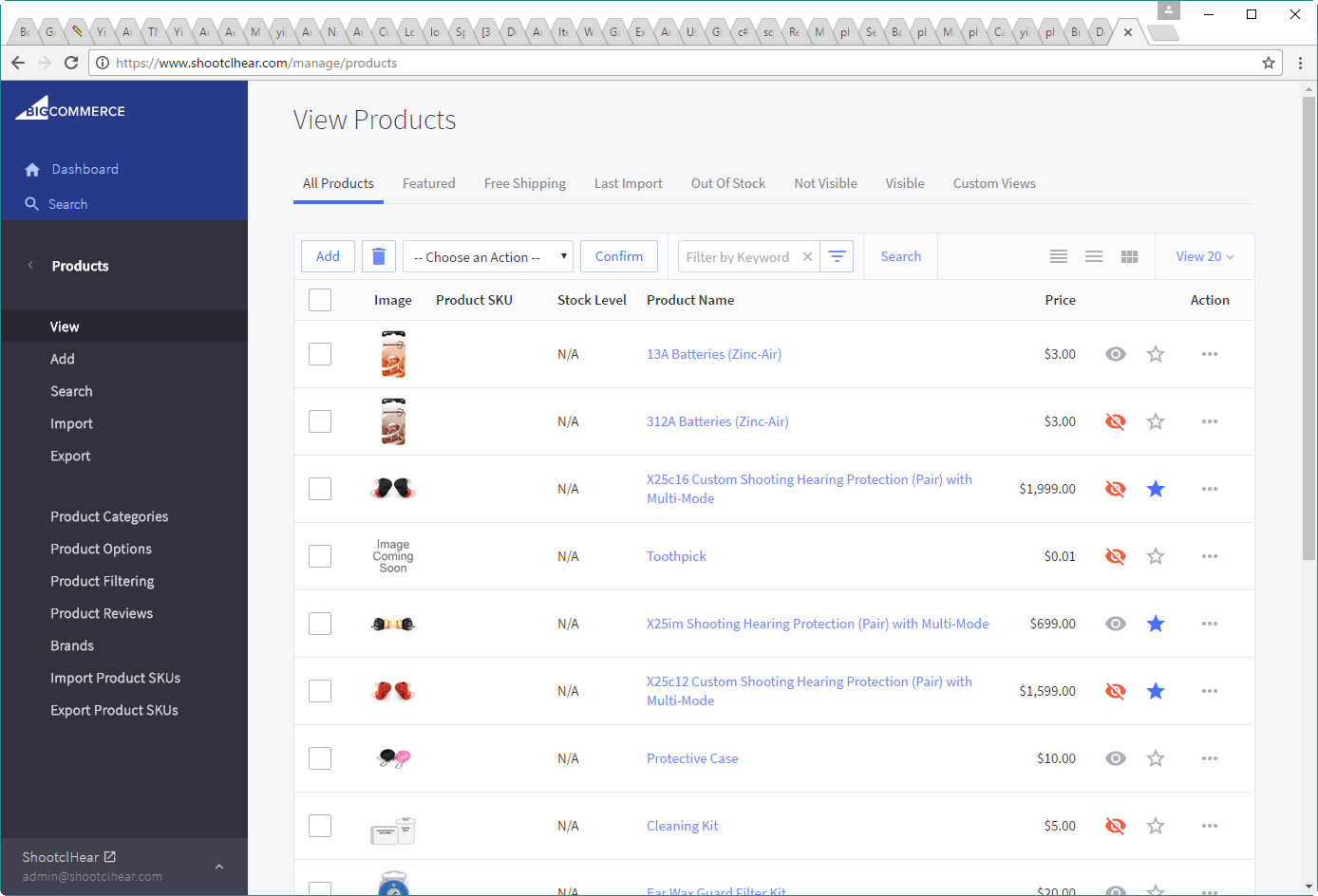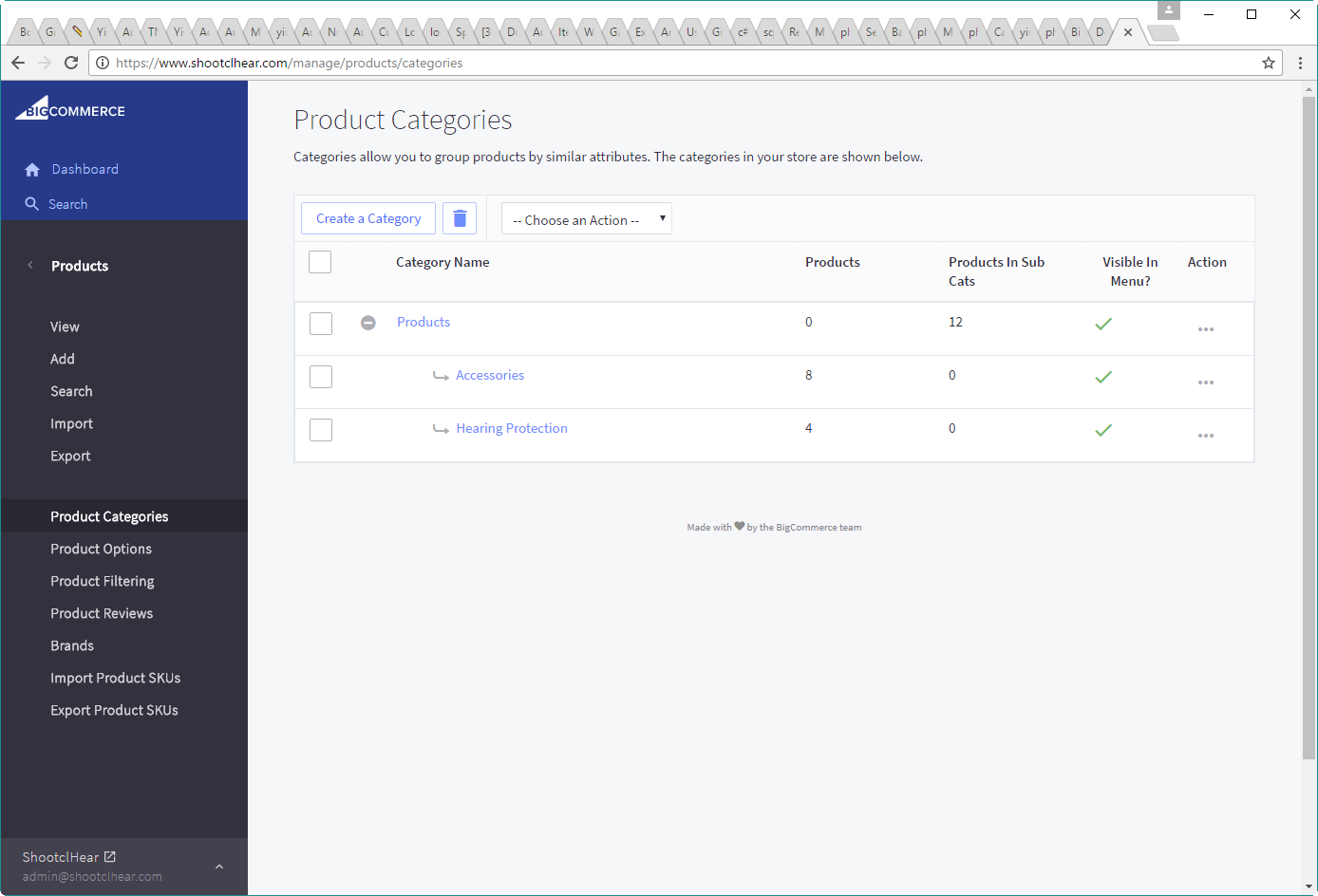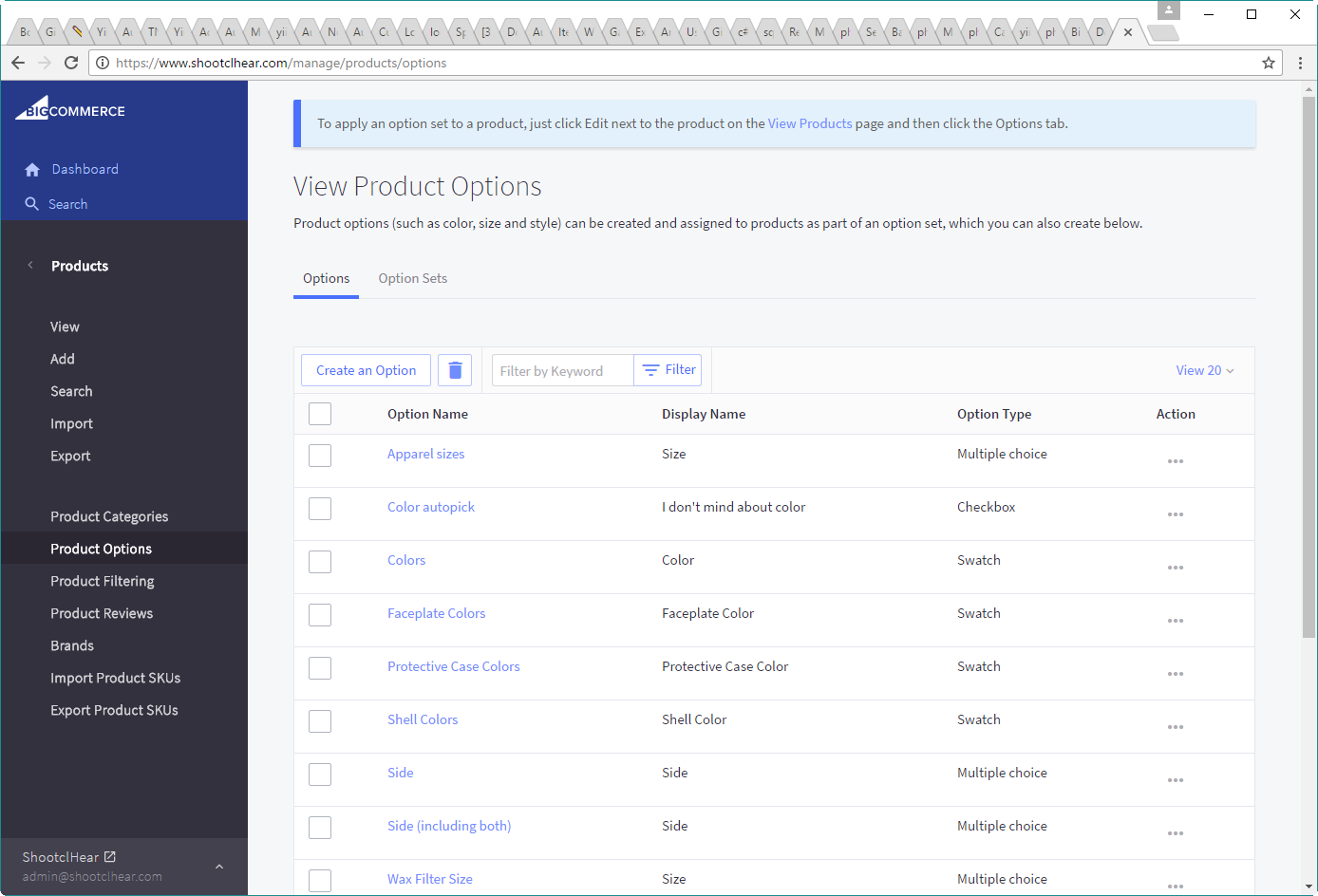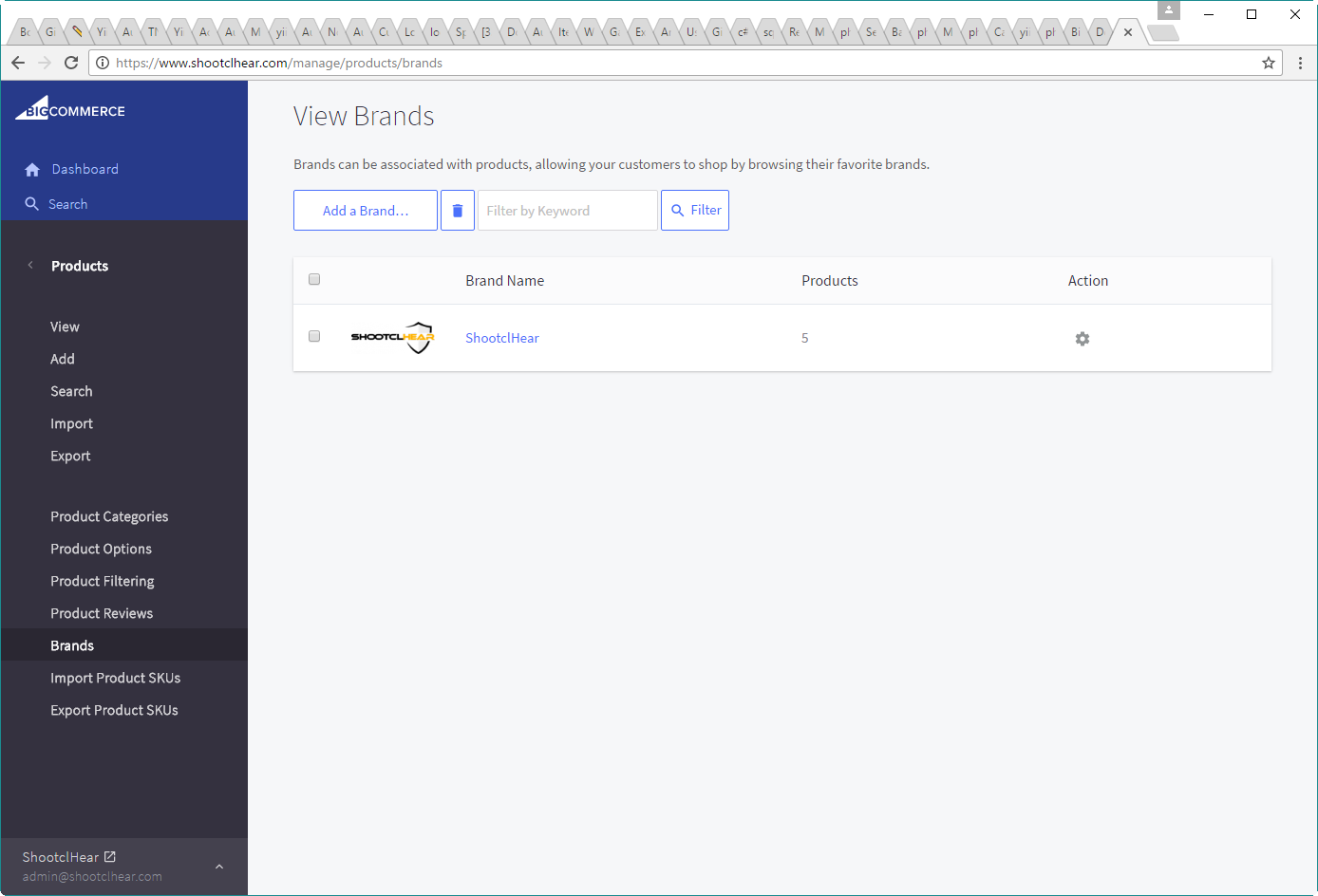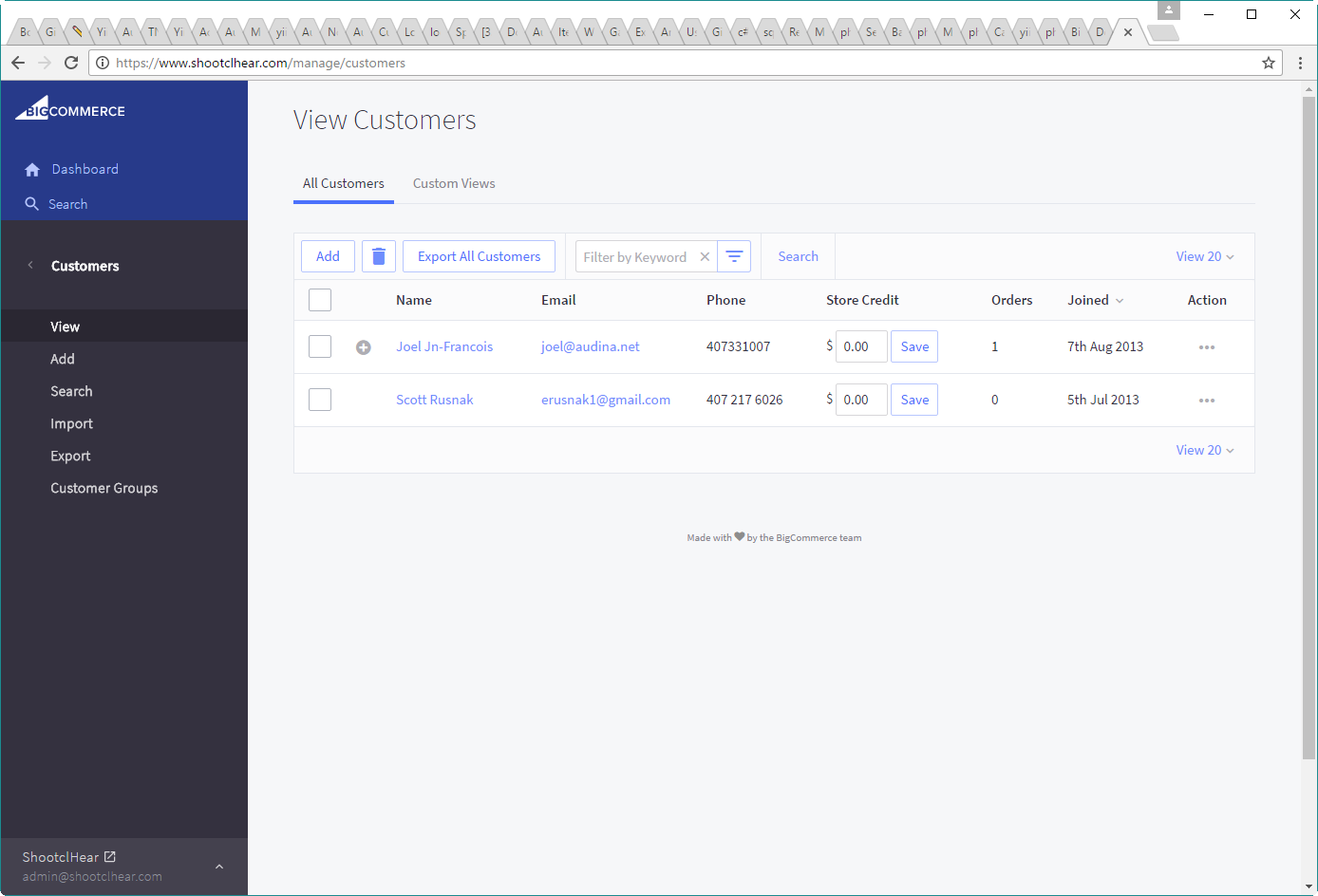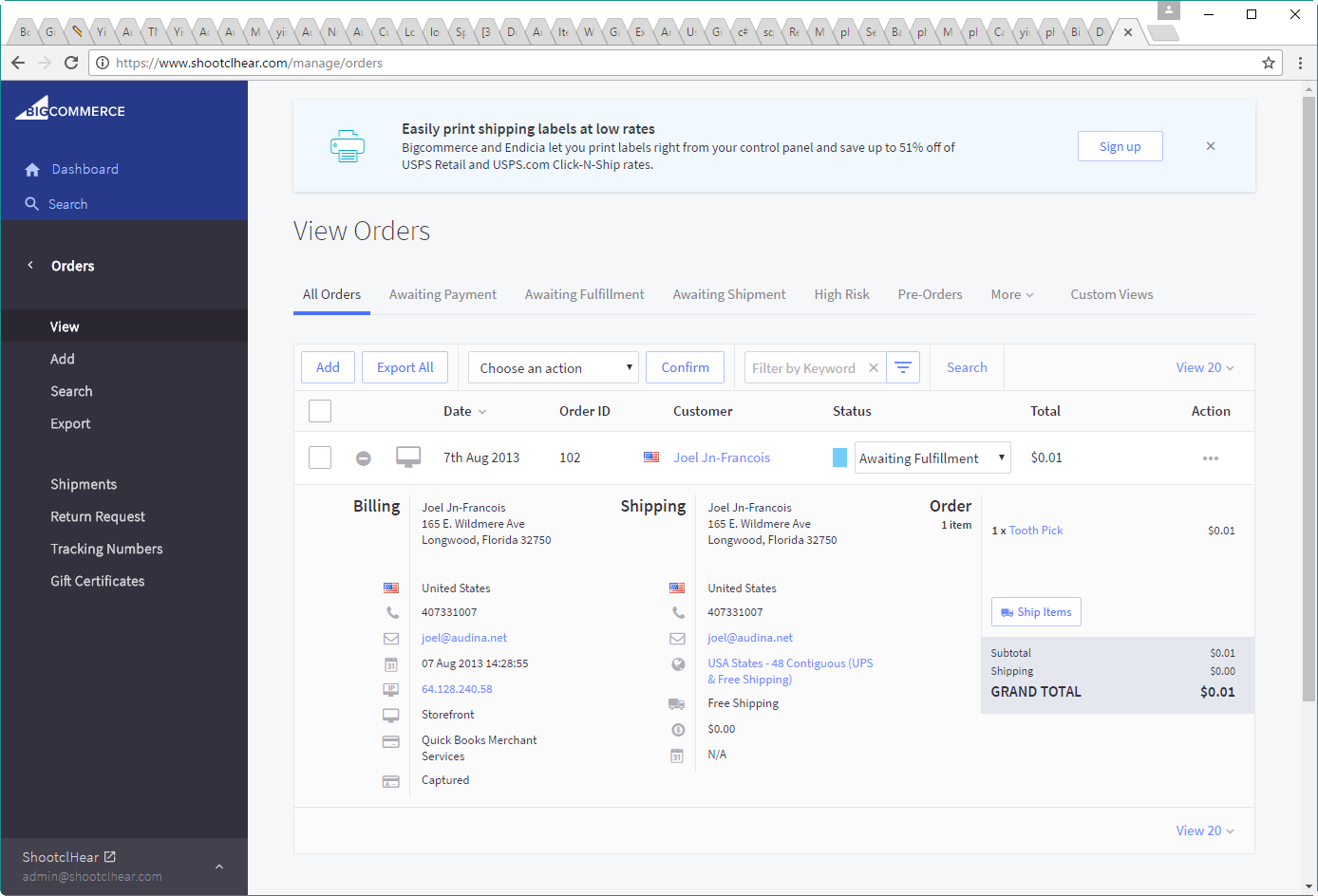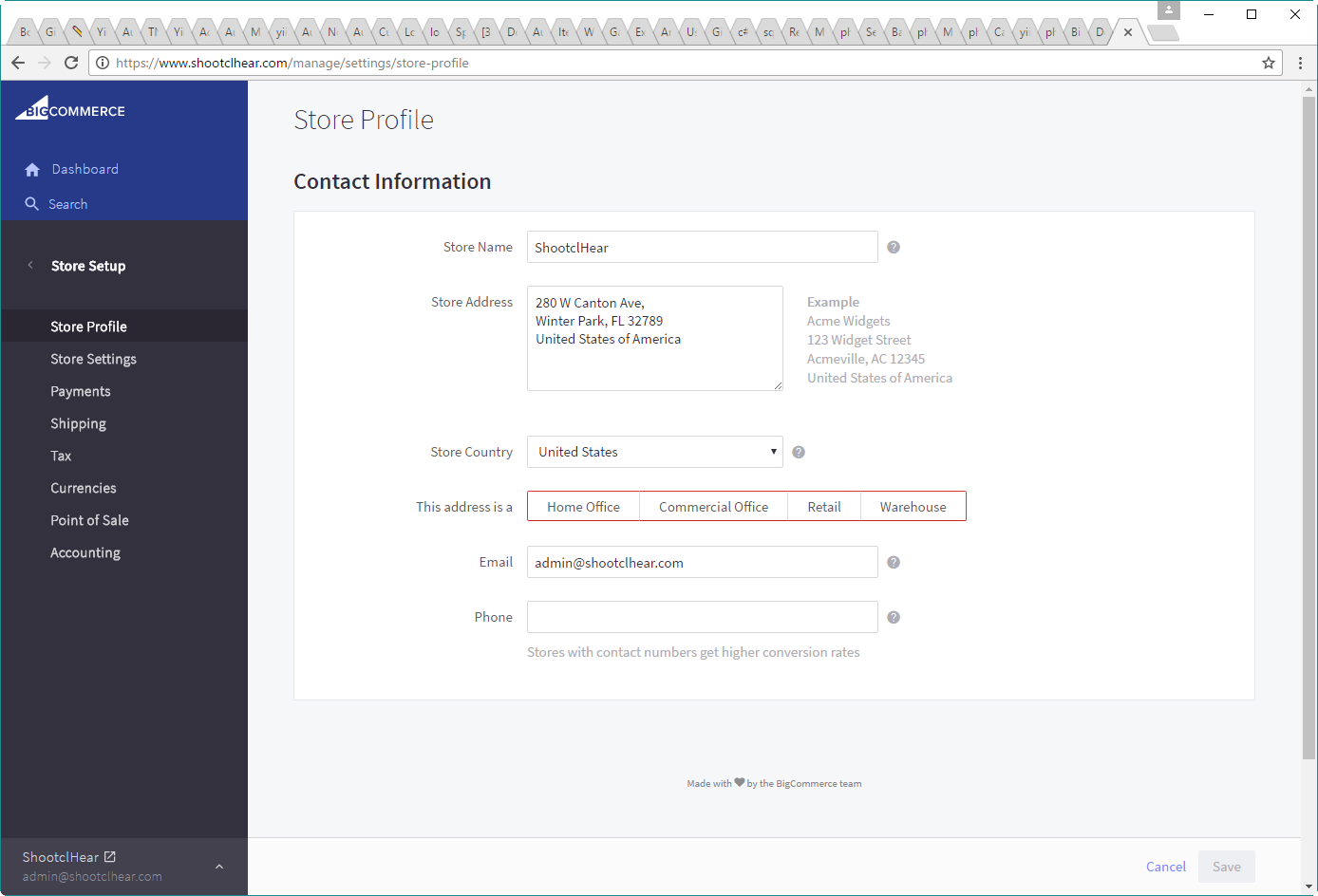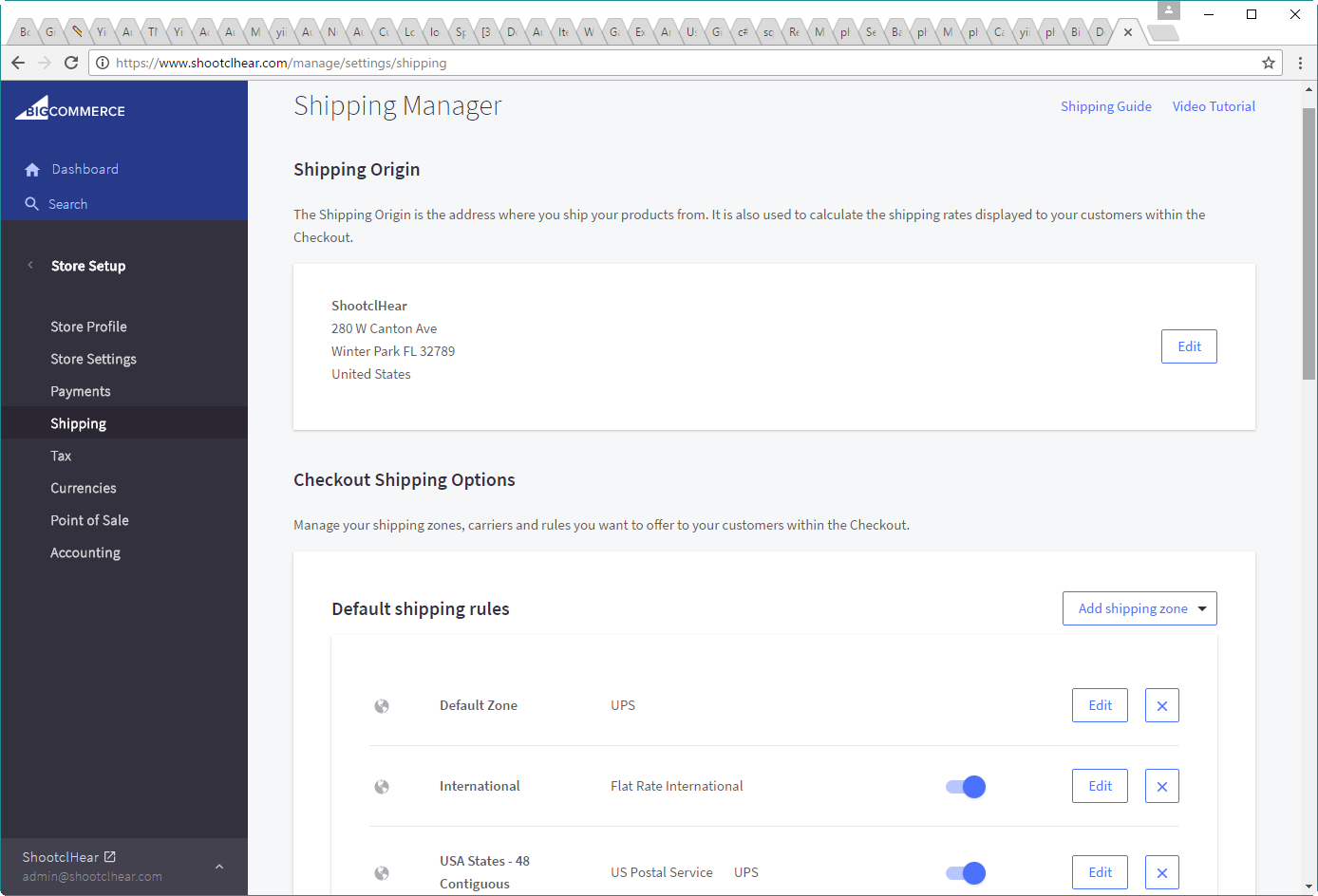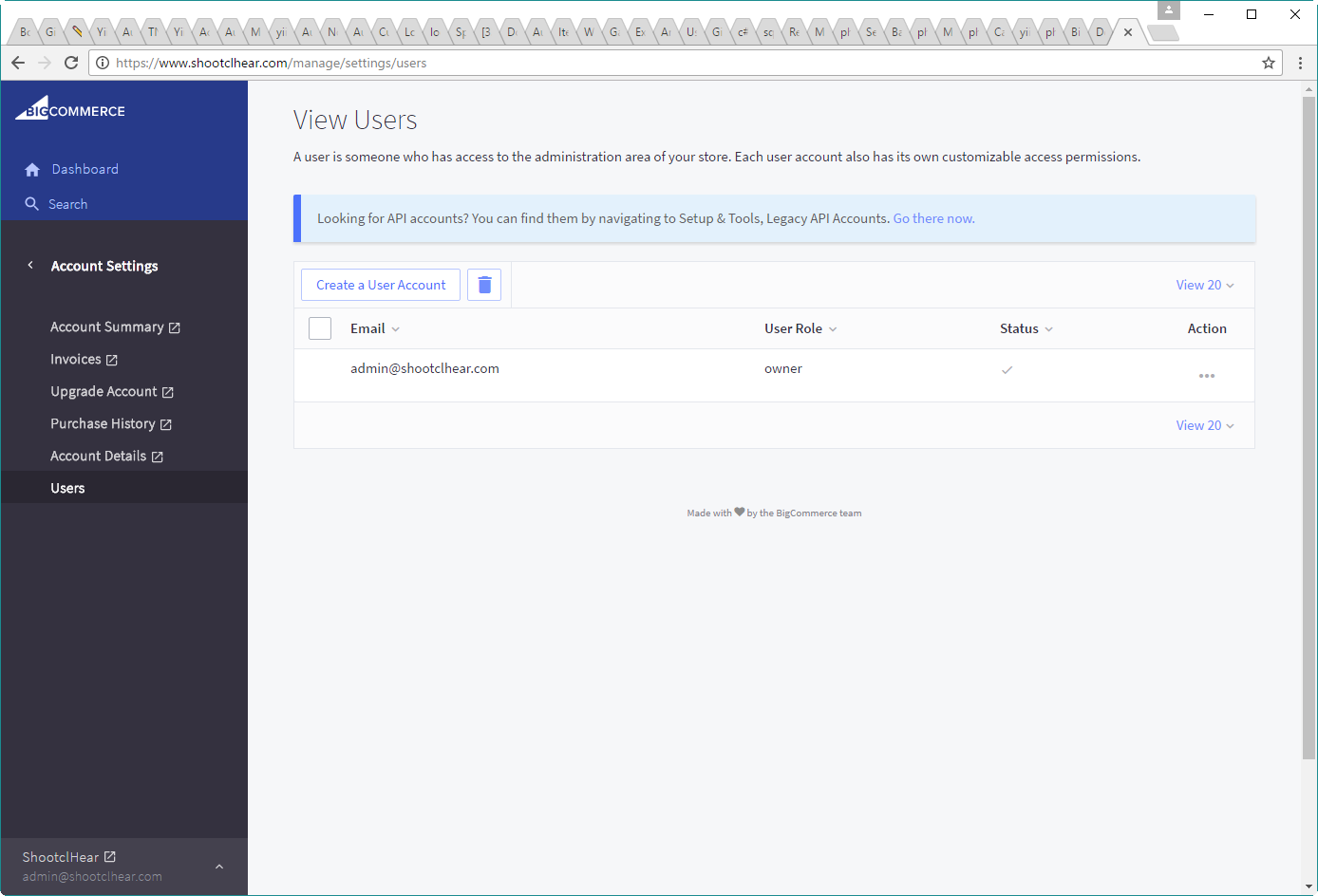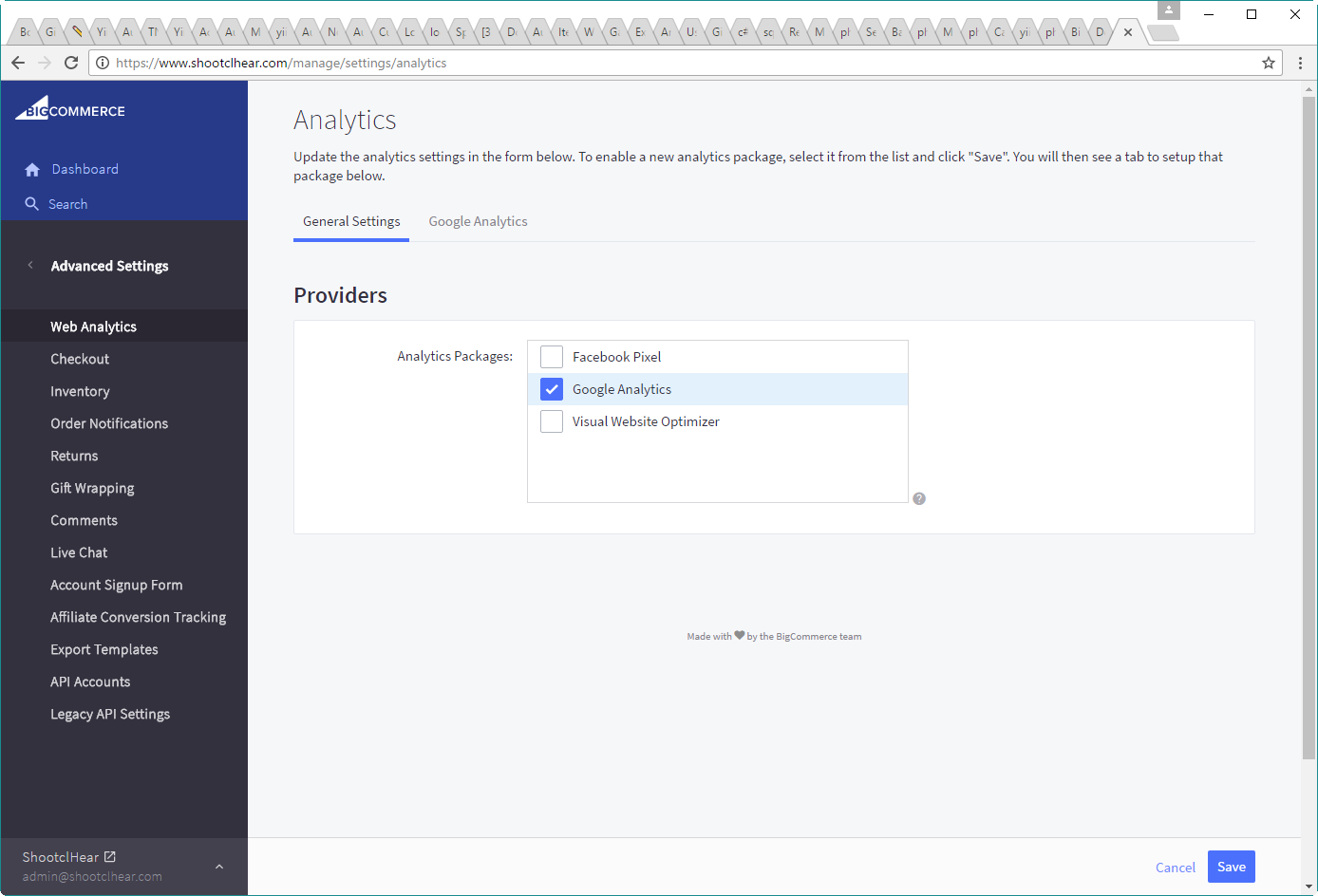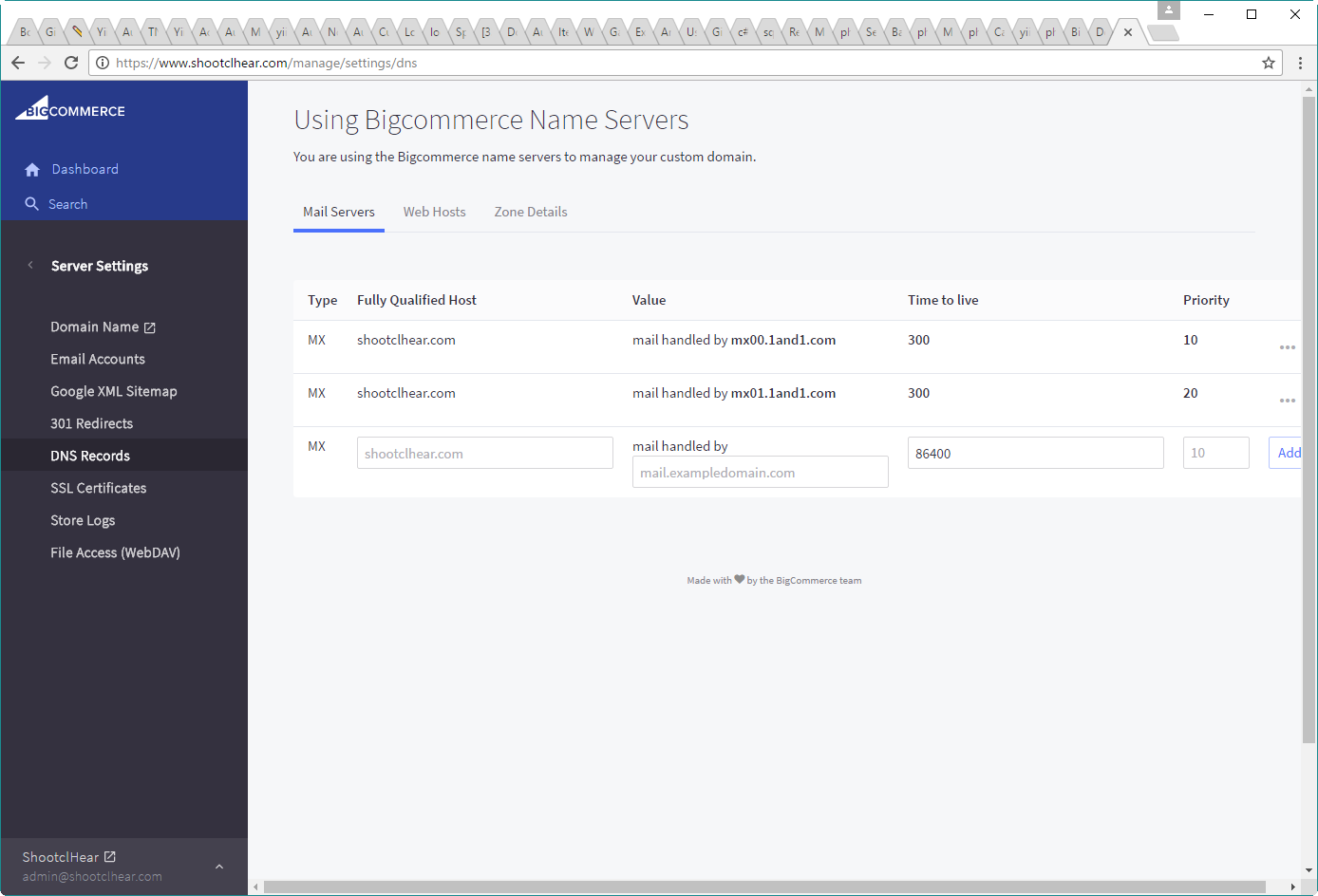This is an old revision of the document!
ShootclHear Website Management
BigCommerce
We use BigCommerce to host the site. Login to http://www.bigcommerce.com/manage to manage the admin dashboard.
Storefront Content
Standard Pages
Select “Storefront Content” to manage it.
Select “Web Pages” to view available pages to edit. Click on the “…” icon under Action, to edit a page.
Images
Main Paragraph (Home)
To edit the main paragraph in the Home page, you must edited elsewhere. Select “Marketing” > “Banners” from the side menu. You will find a banner called “Home Page (Bottom of Page)”. Edit that banner clicking on the “…” icon under the Action column.
Home Carousel
Home Template
To edit the Home page template directly, select “Storefront Design” > “Design Options”, then from the top menu, select “More” > “Template Files” to view available template files.
Products
View or add new products under “Products” on the side panel.
Add necessary product categories, product options, or brands.
Customers
Orders
Store Setup
Select “Store Setup” from the side panel, then edit the Store Profile and Shipping screen as necessary.