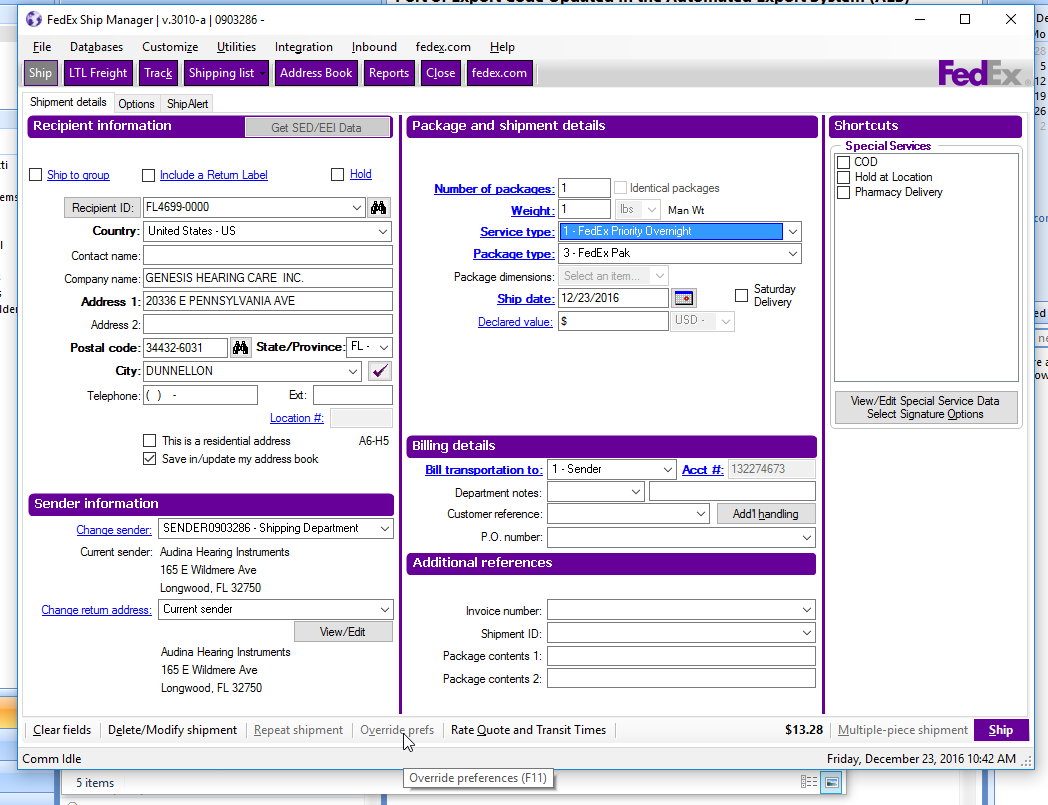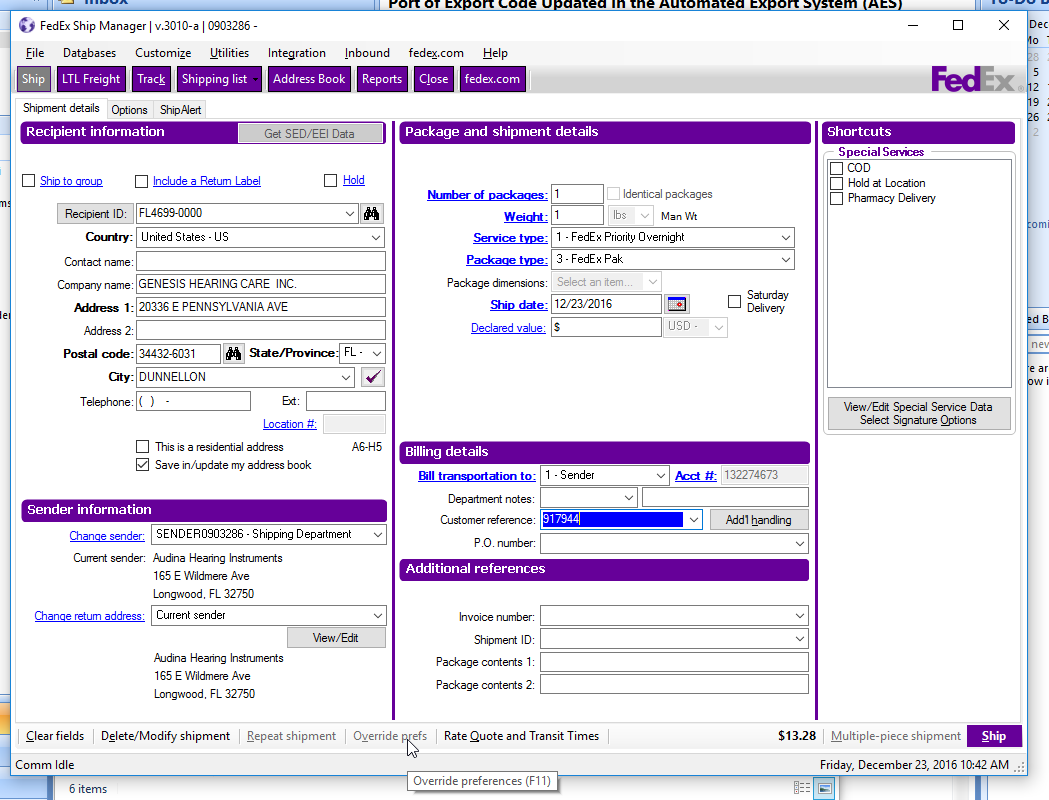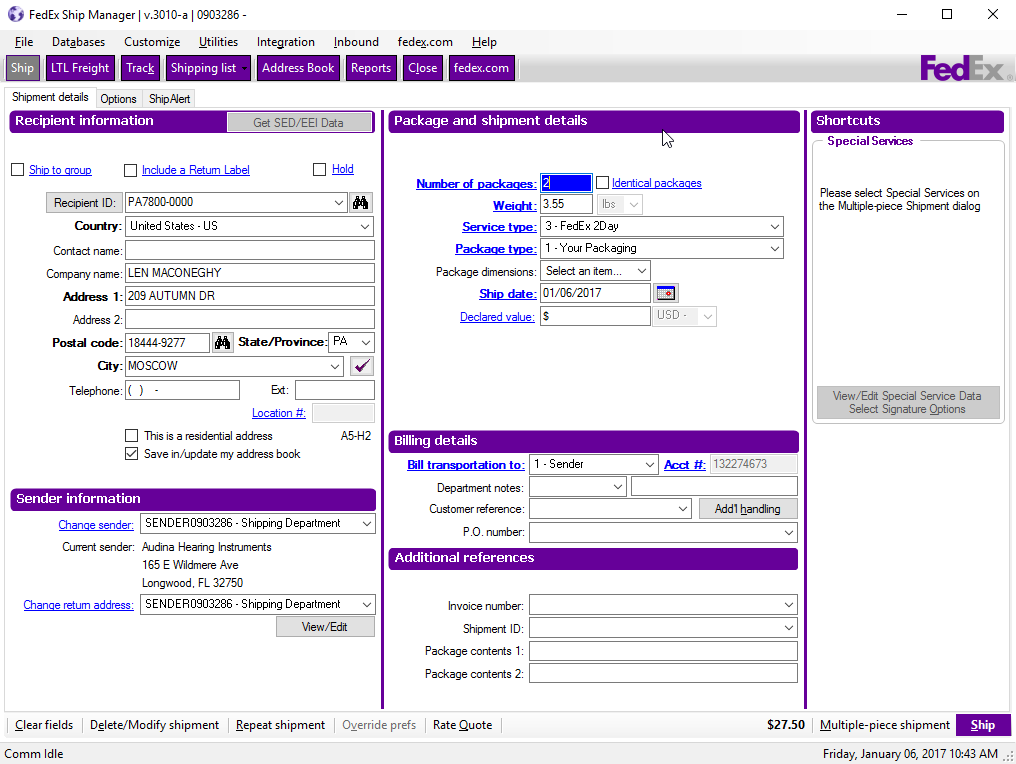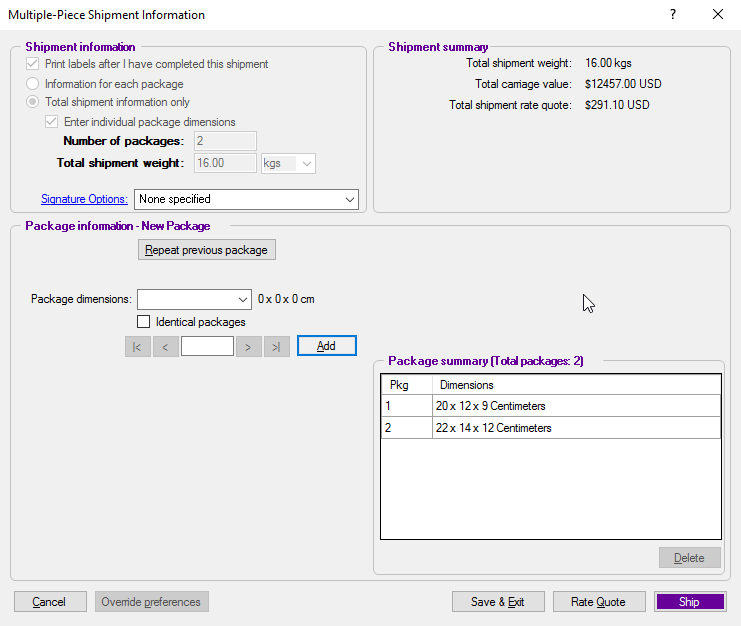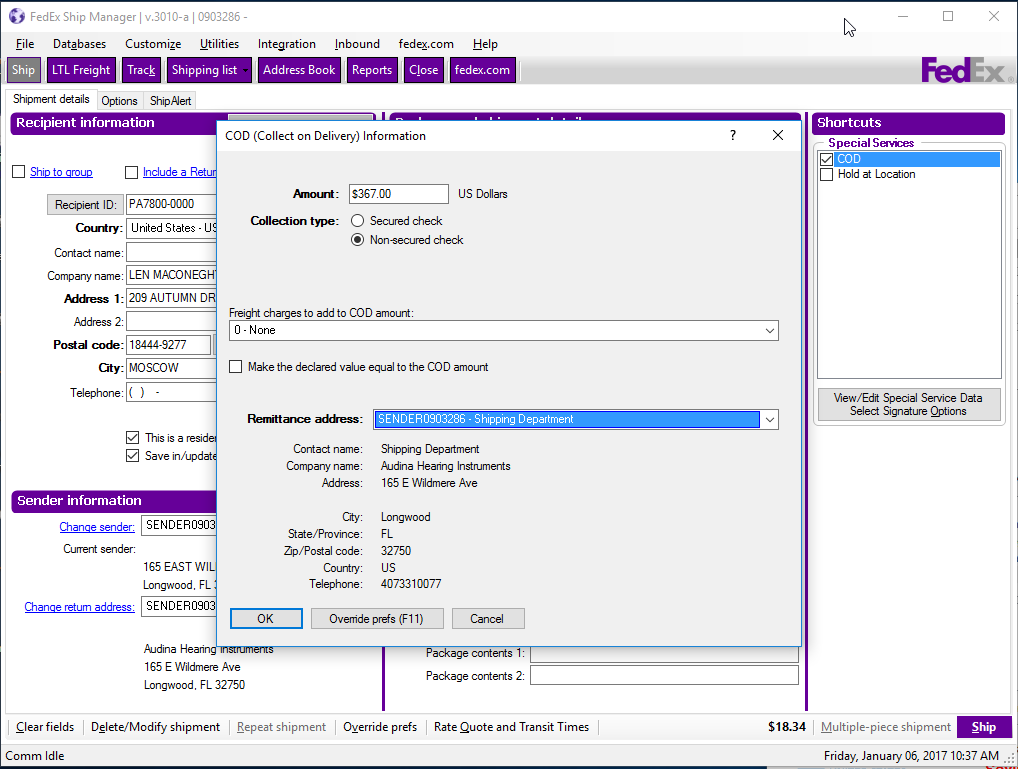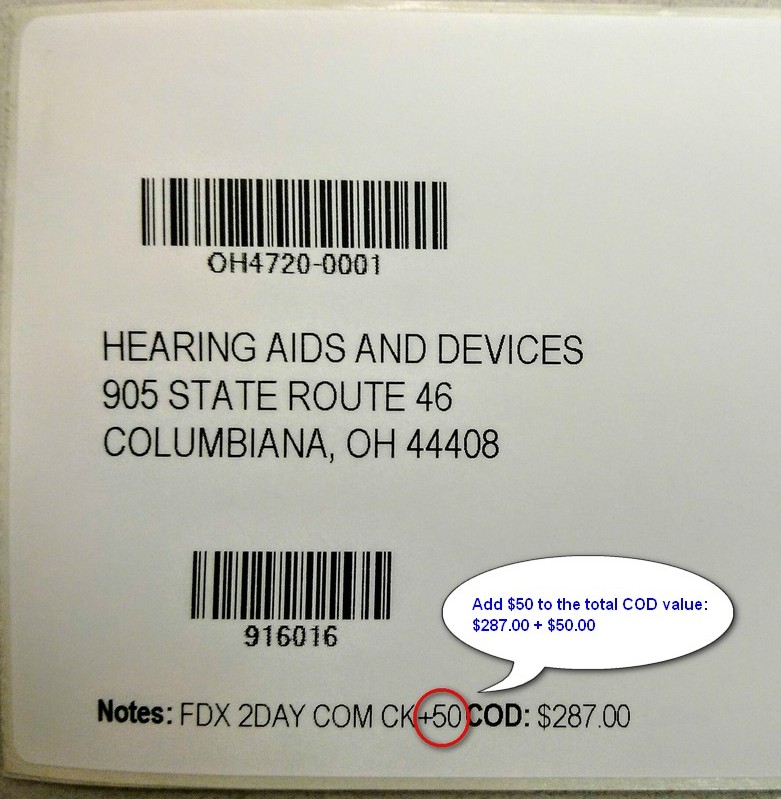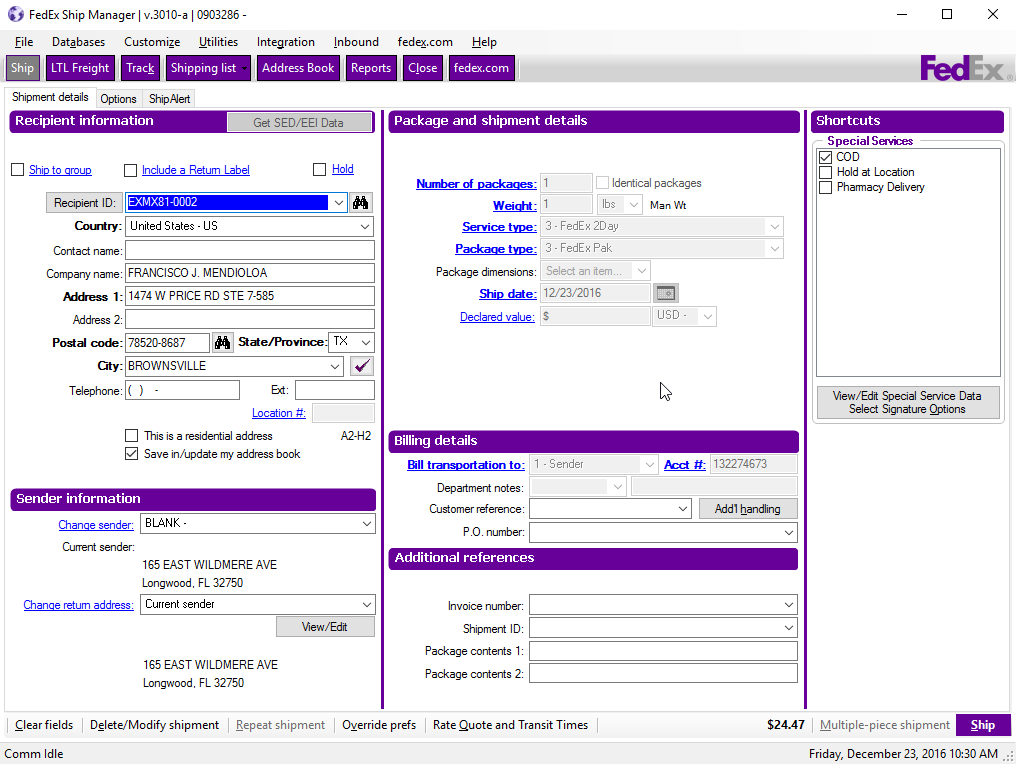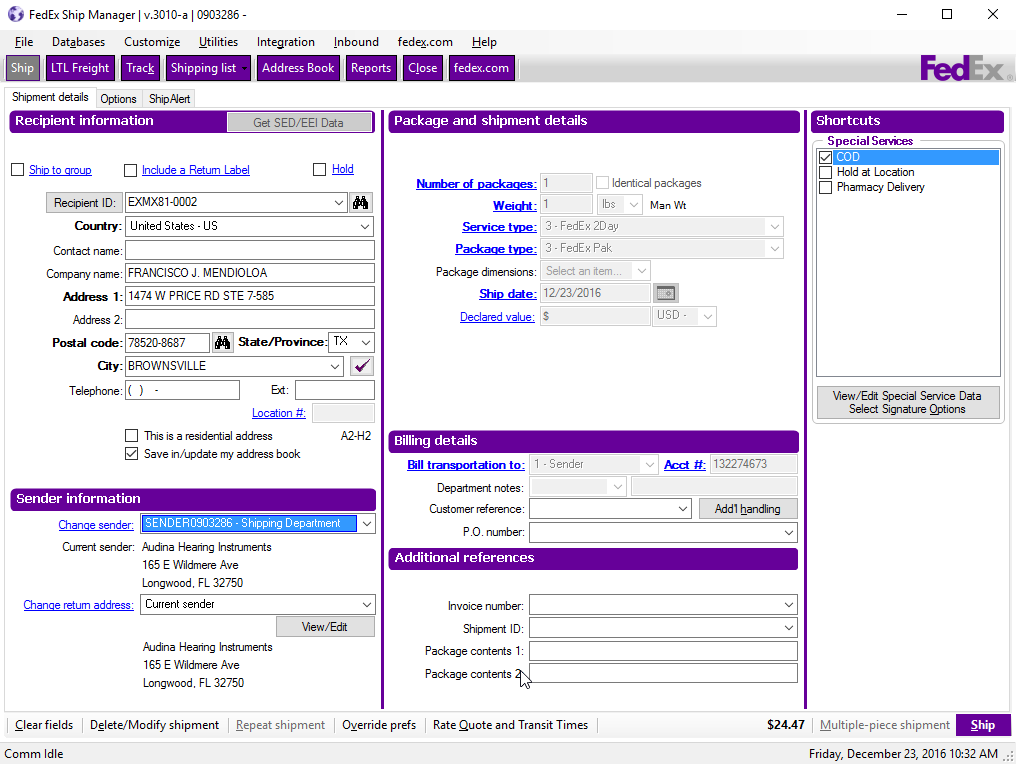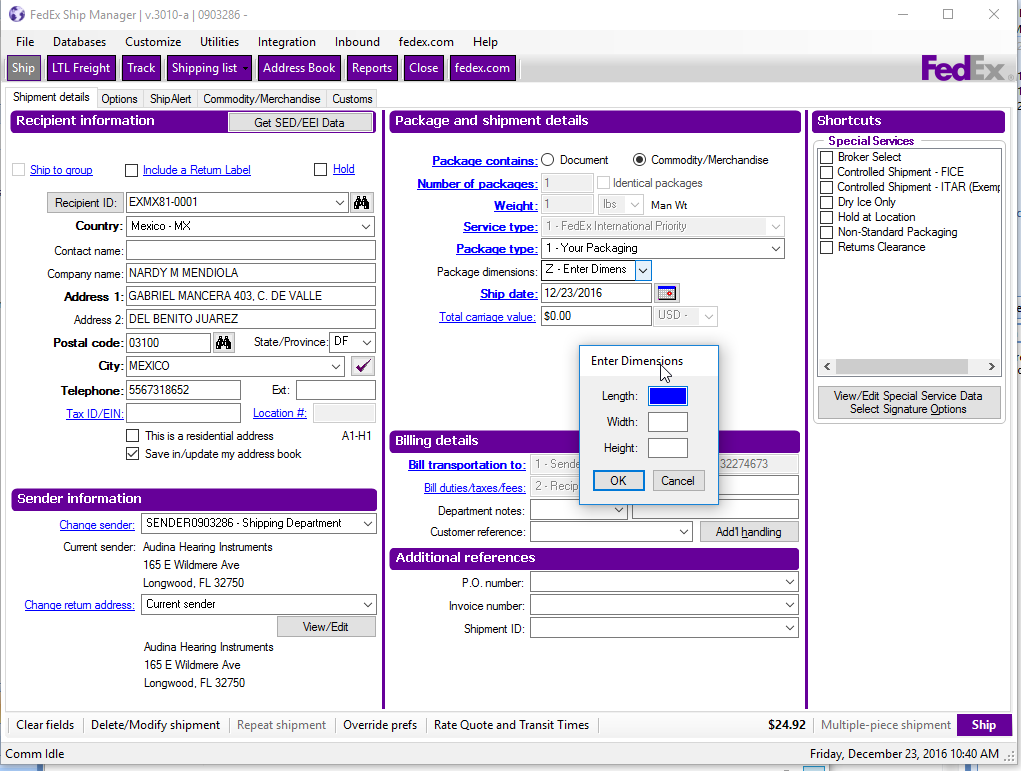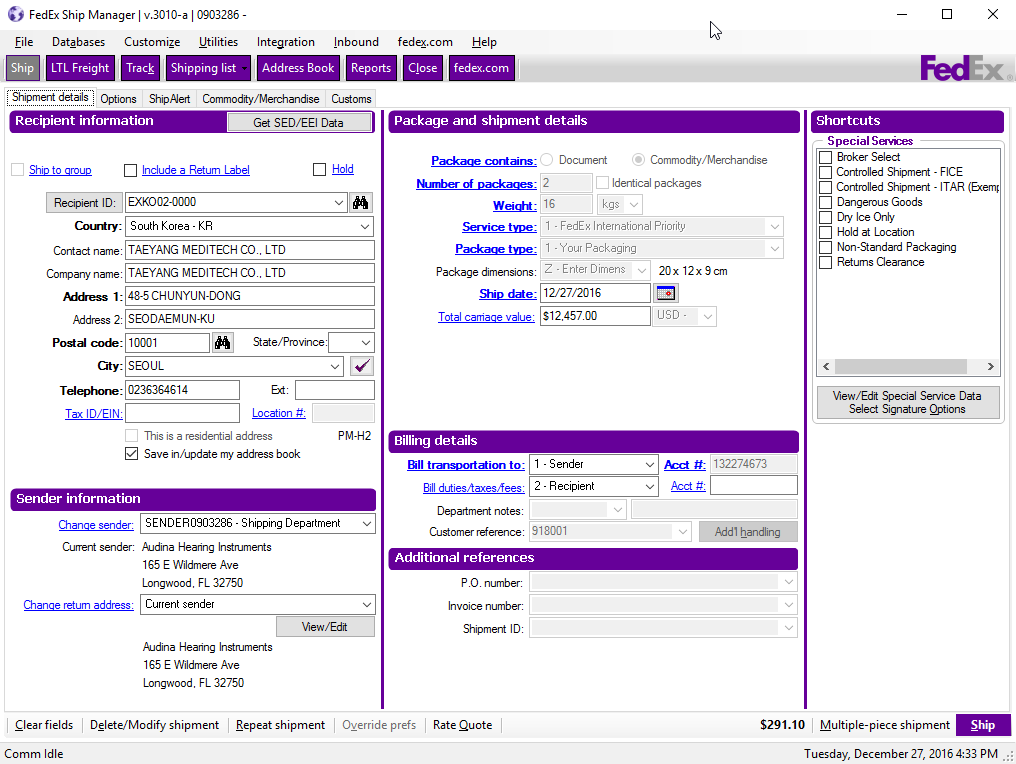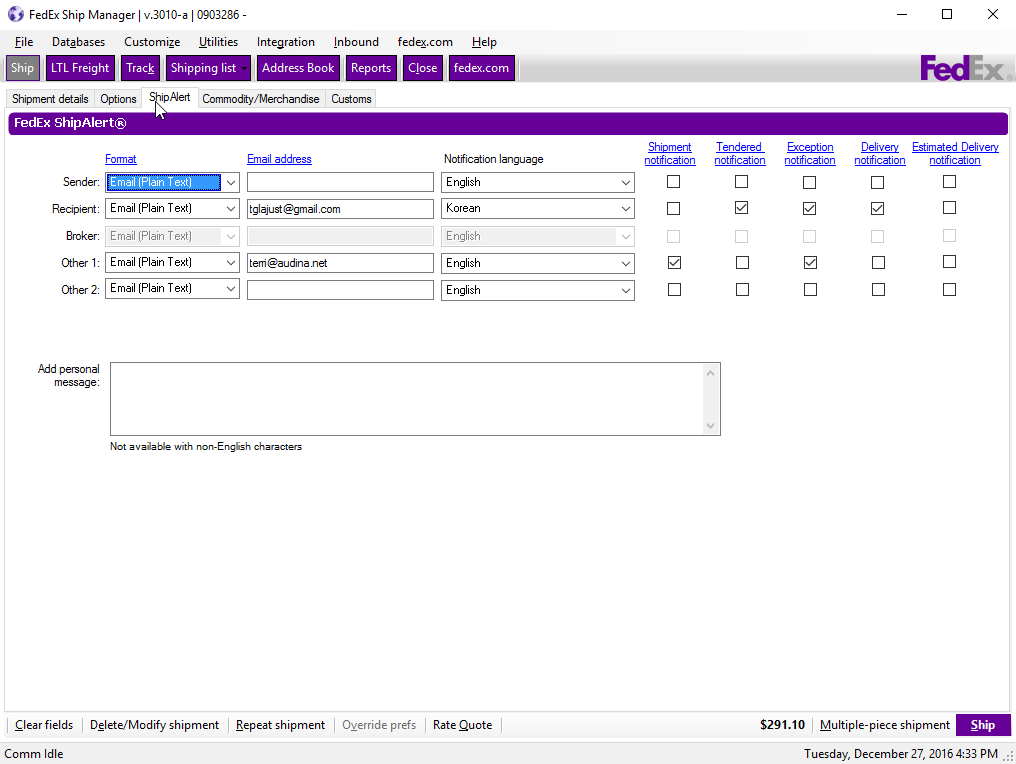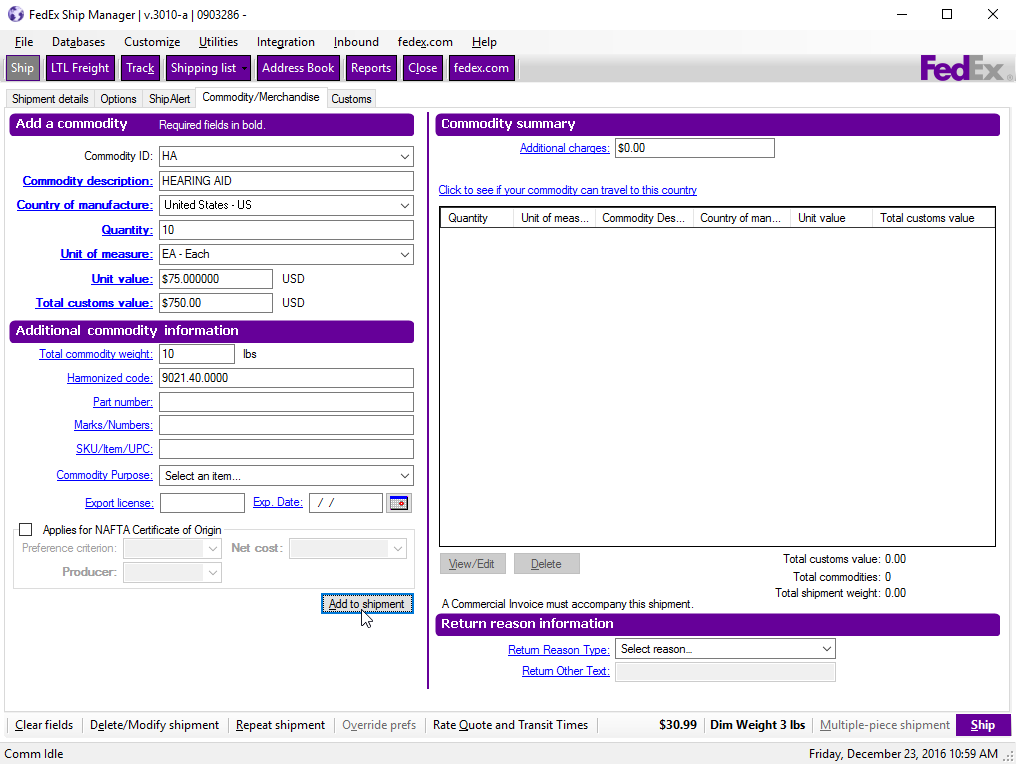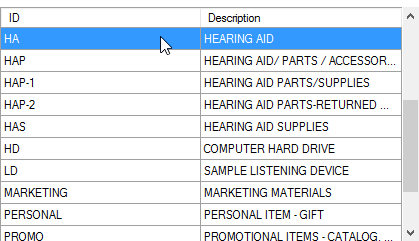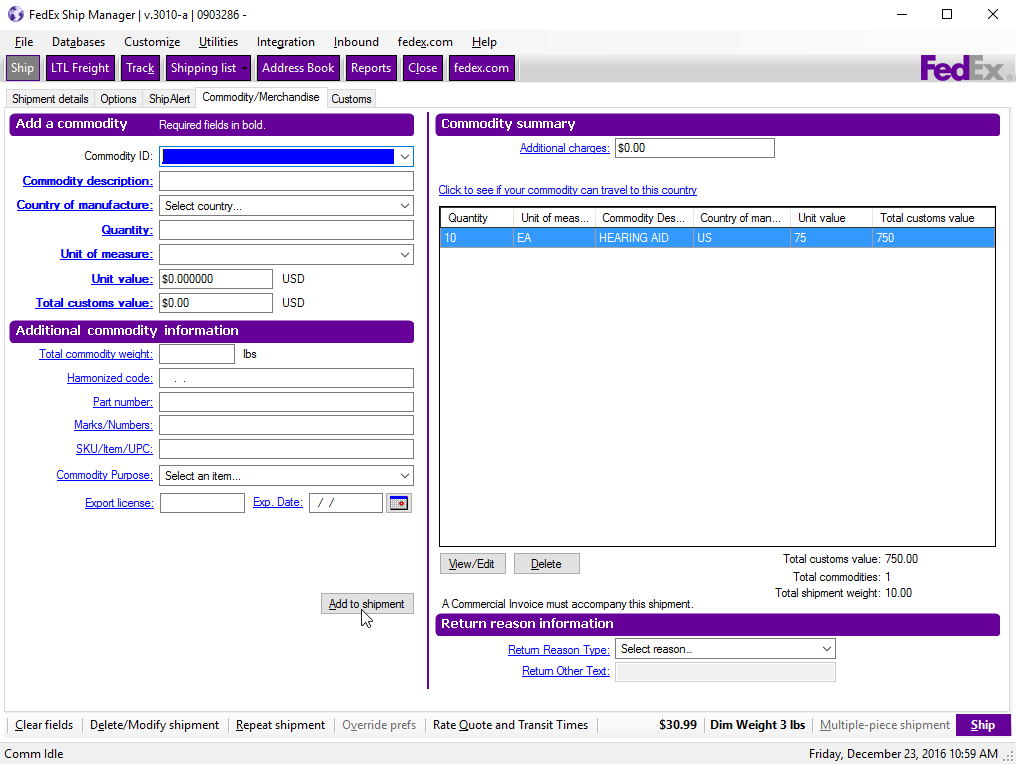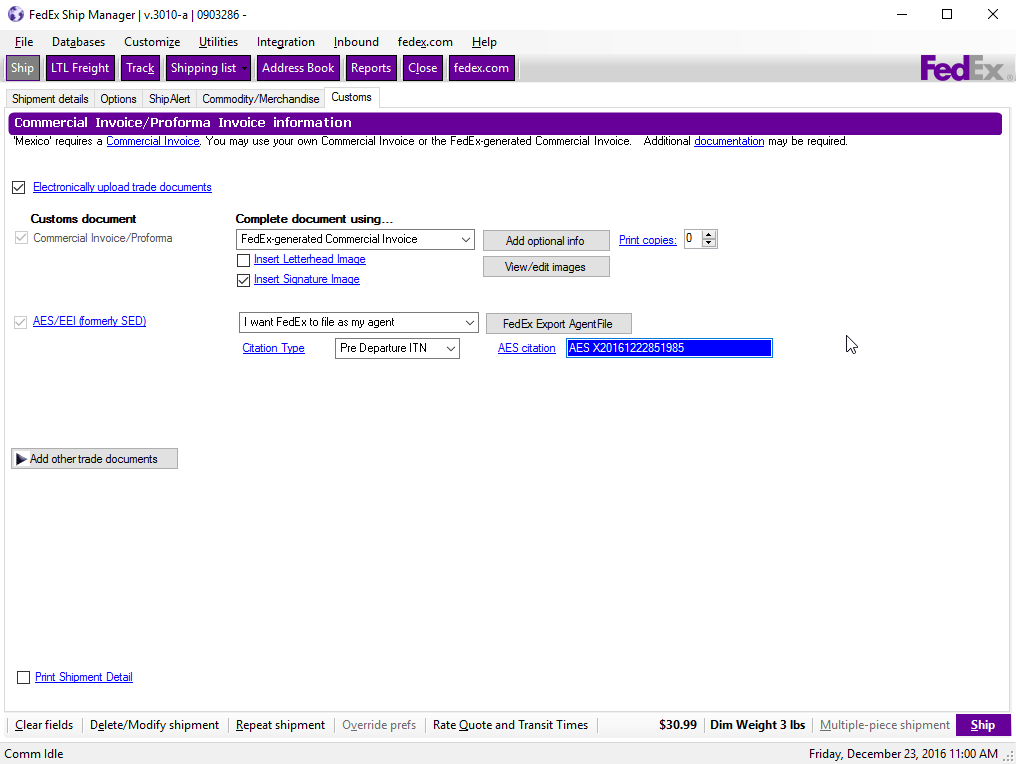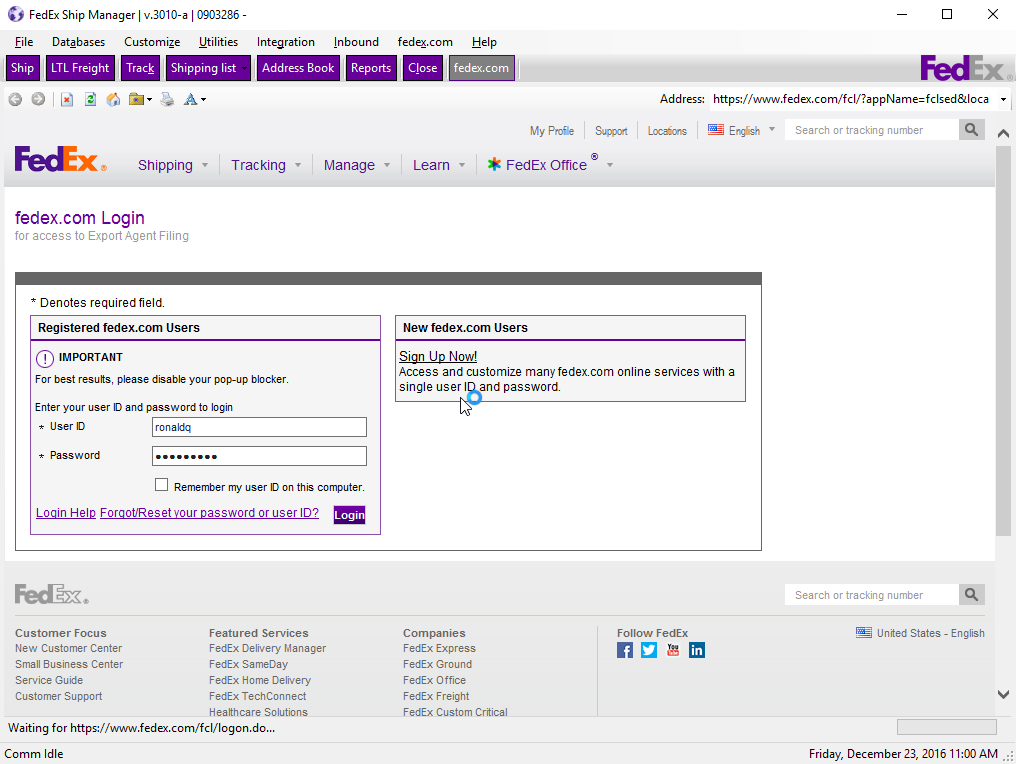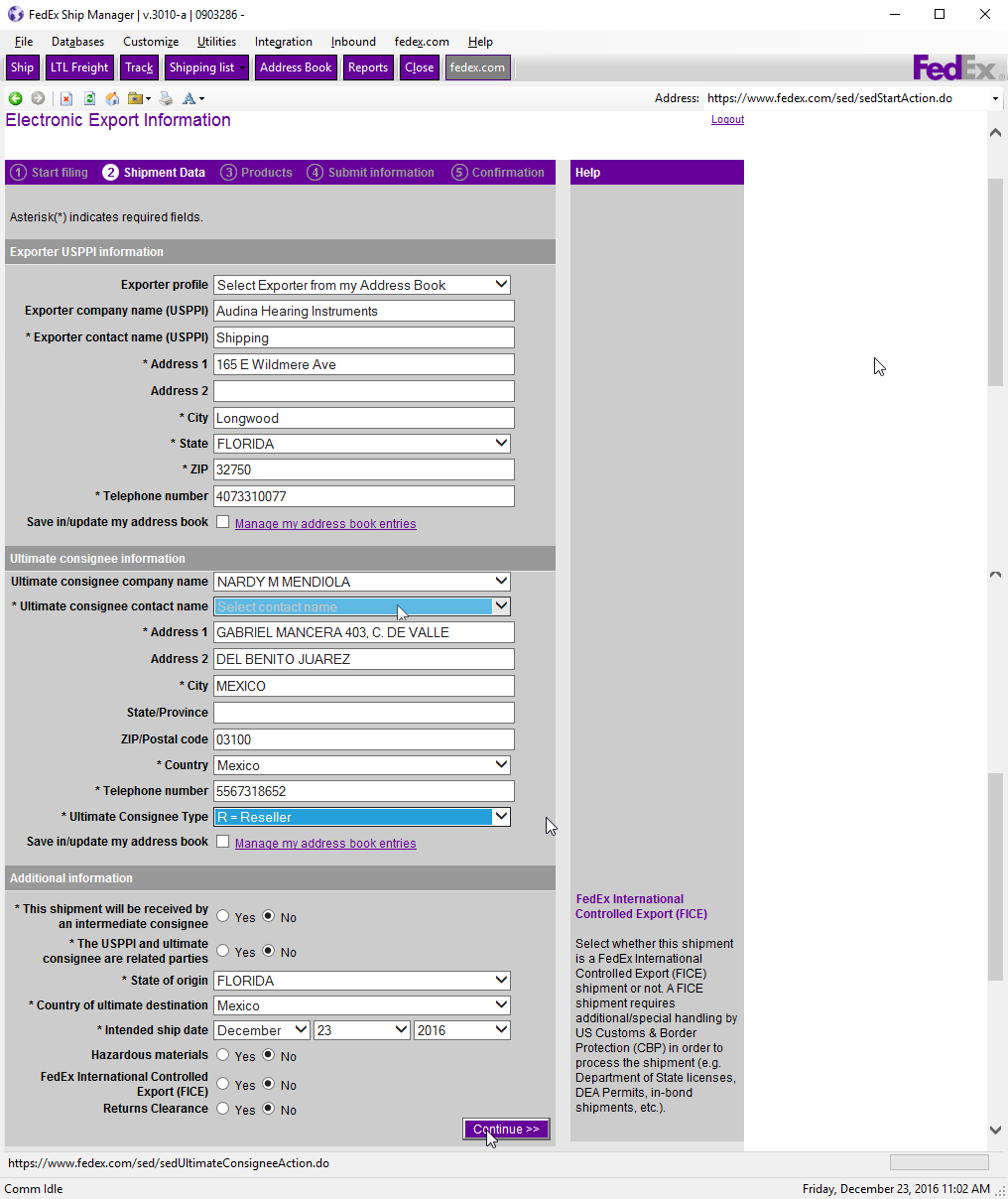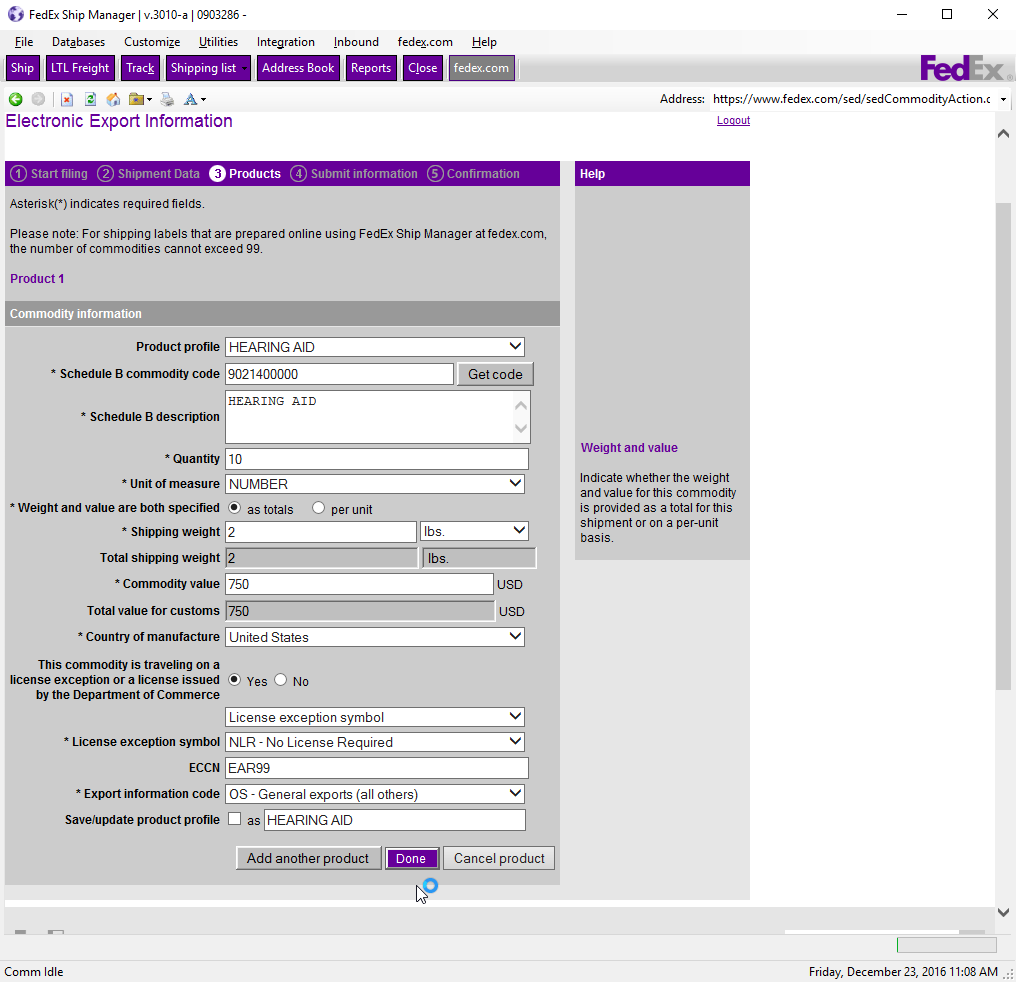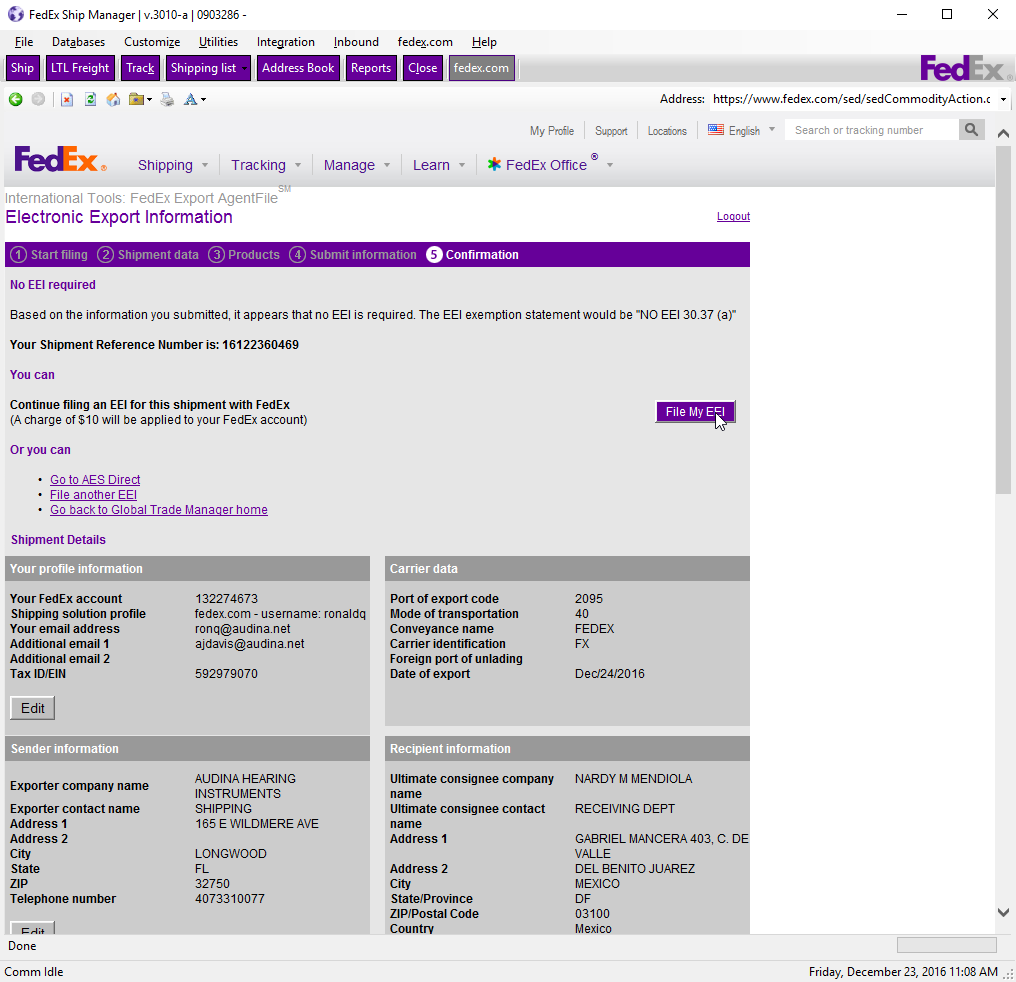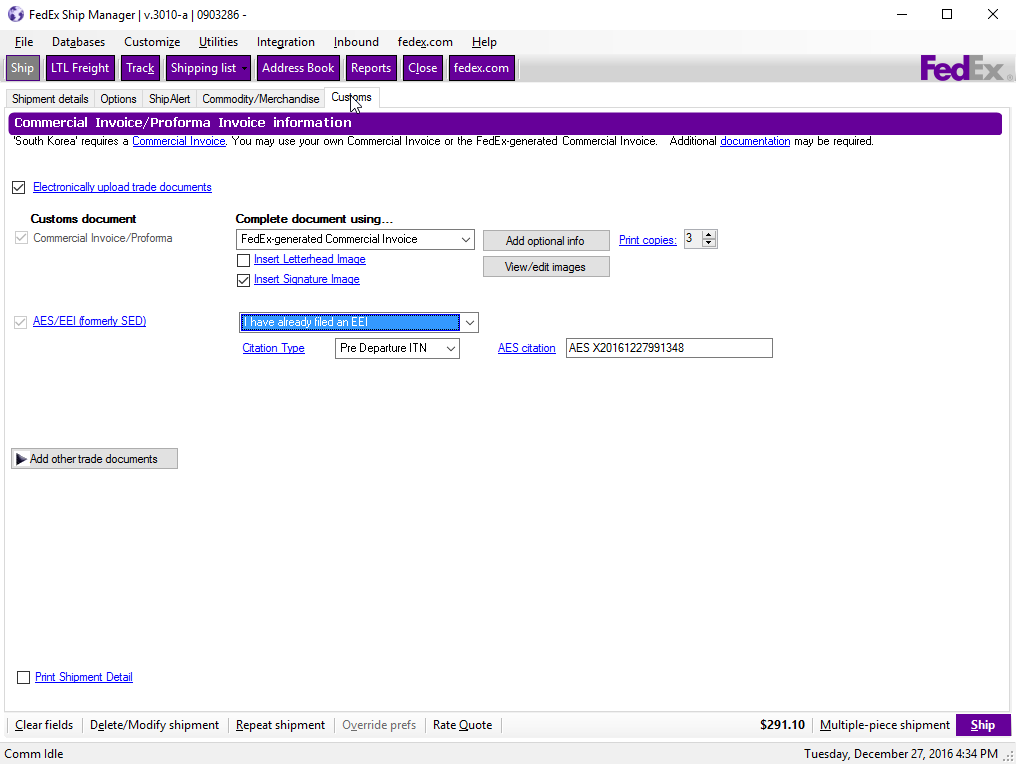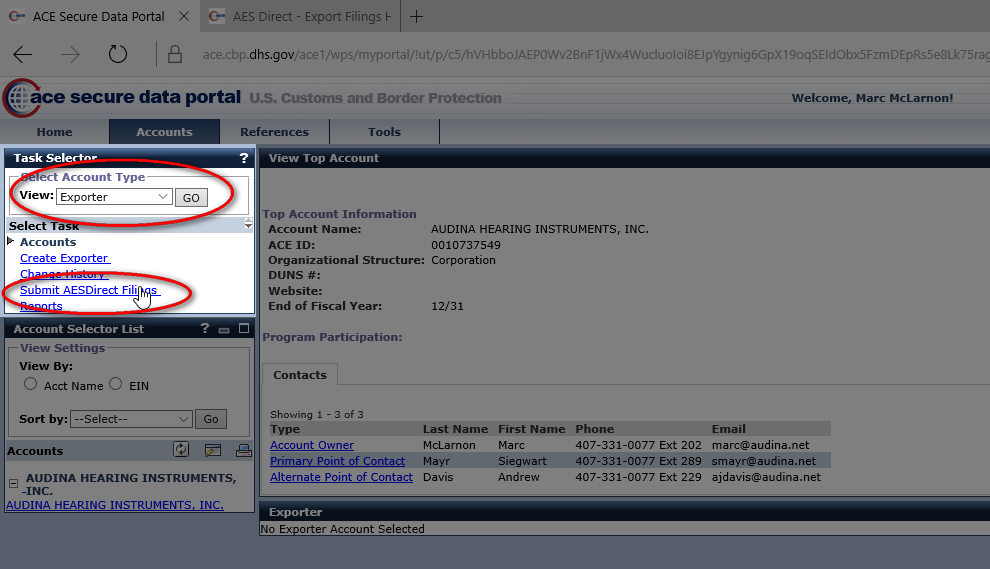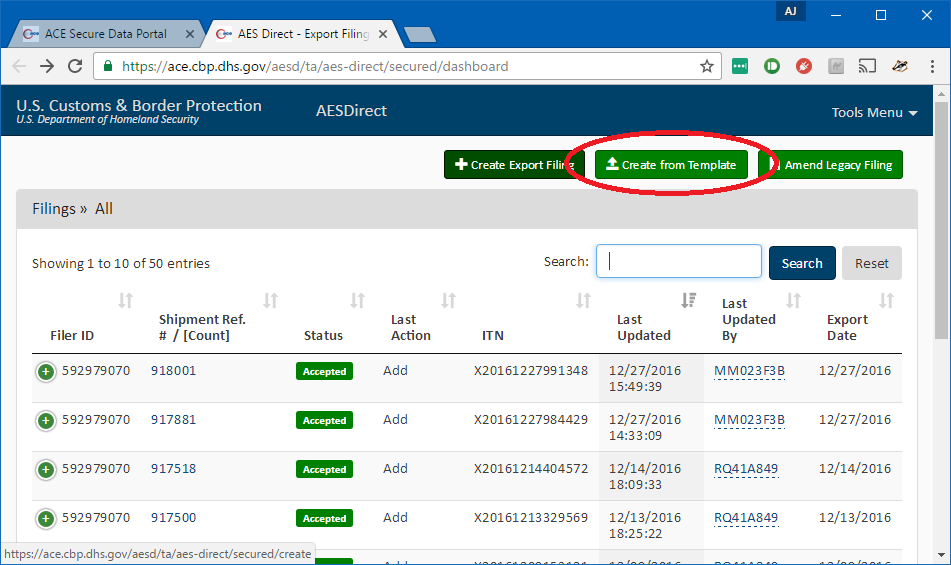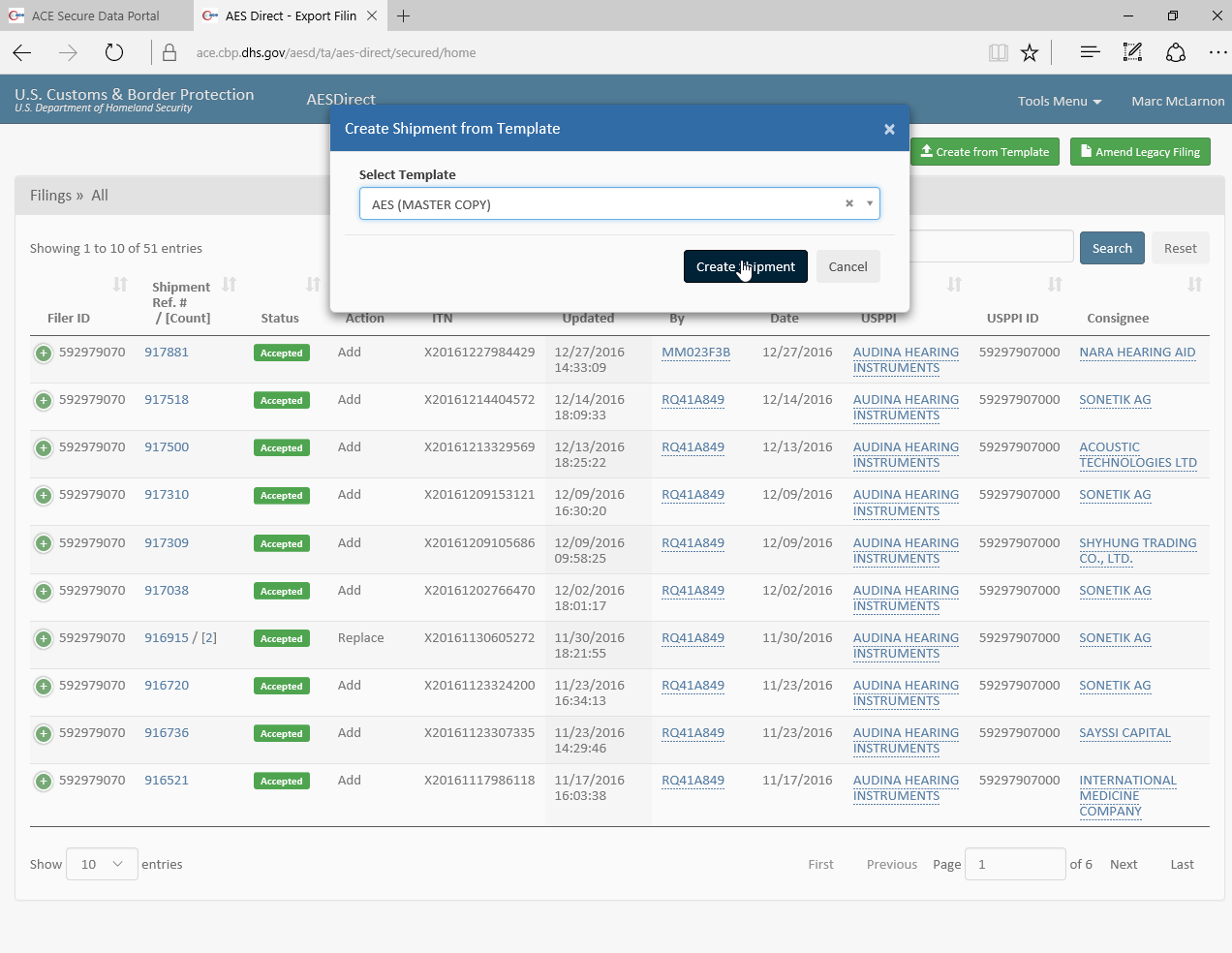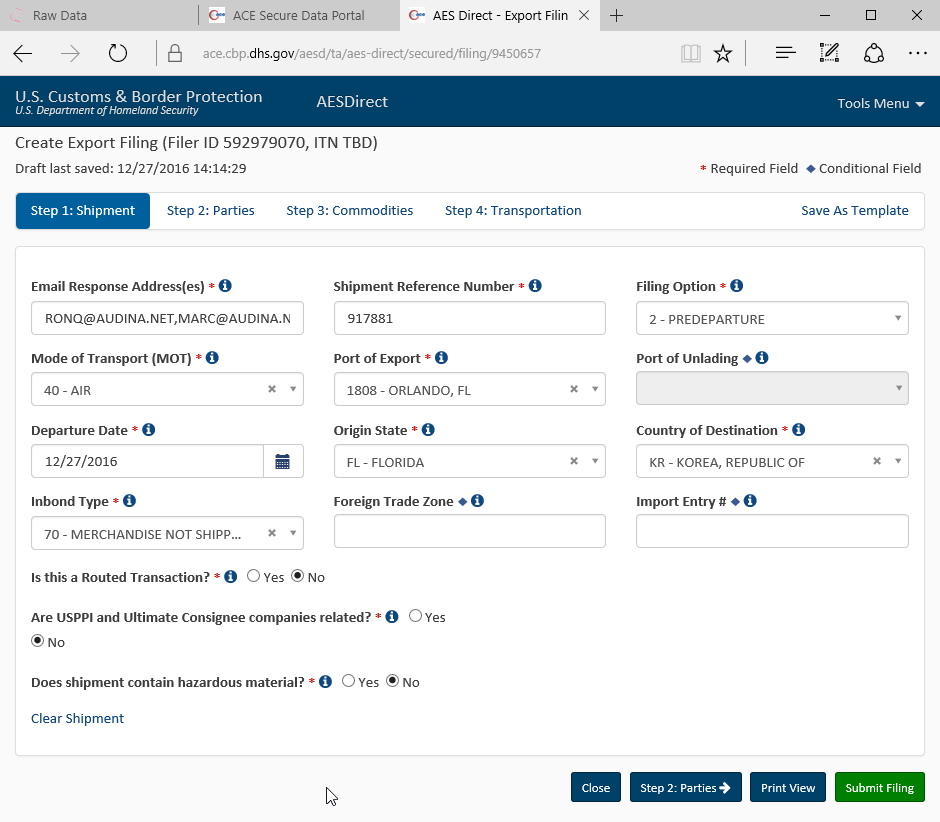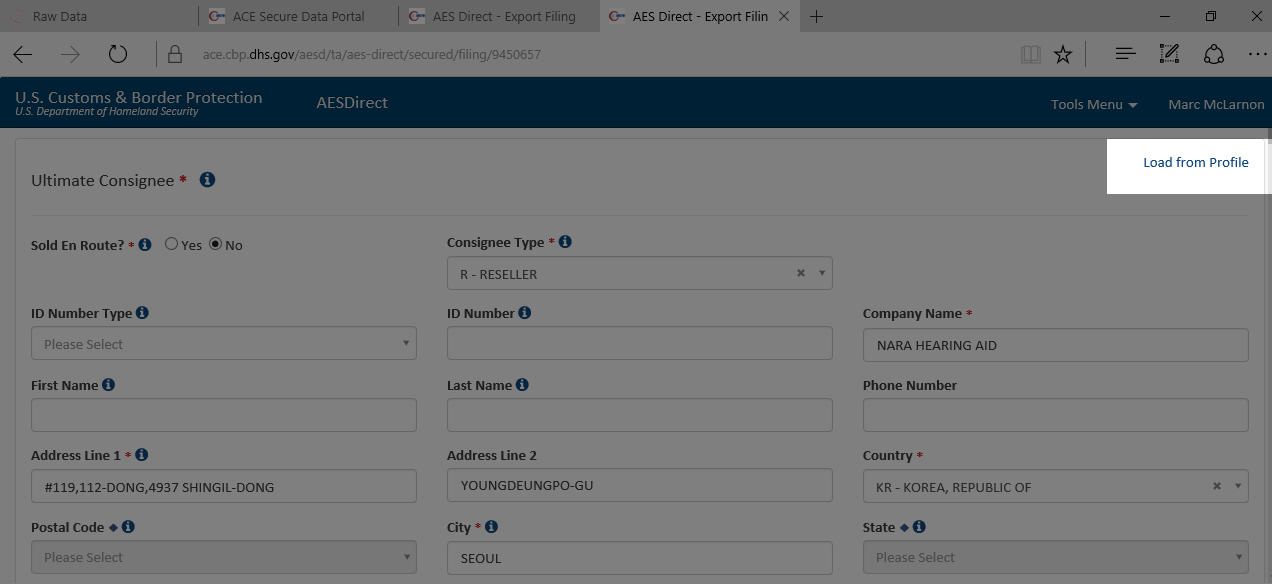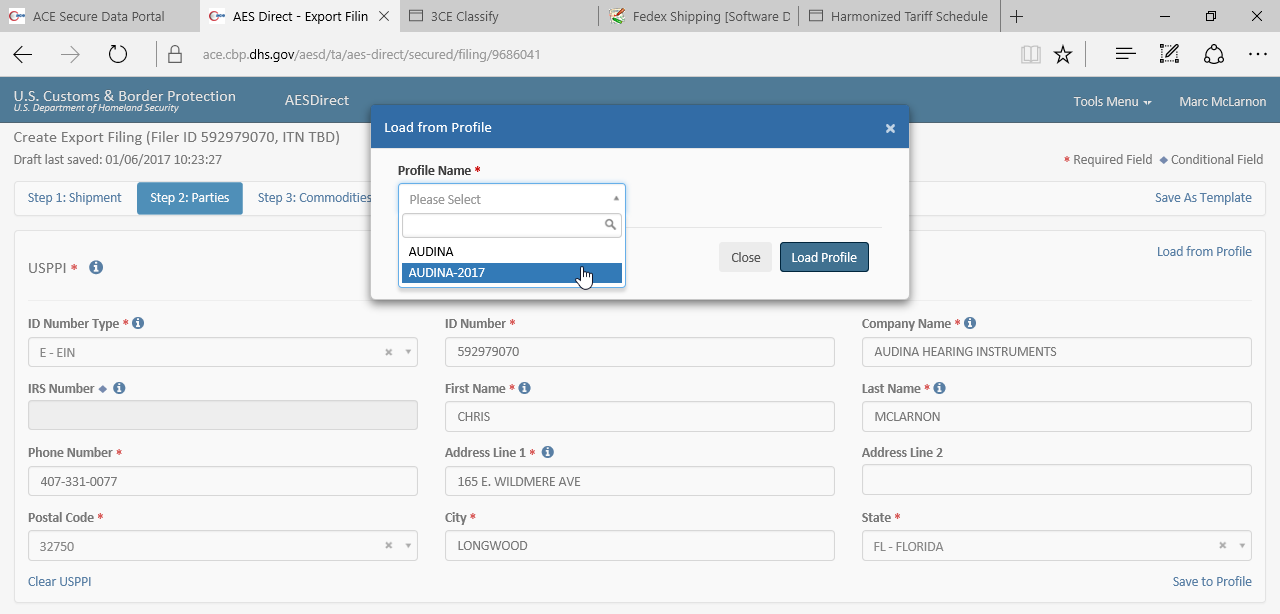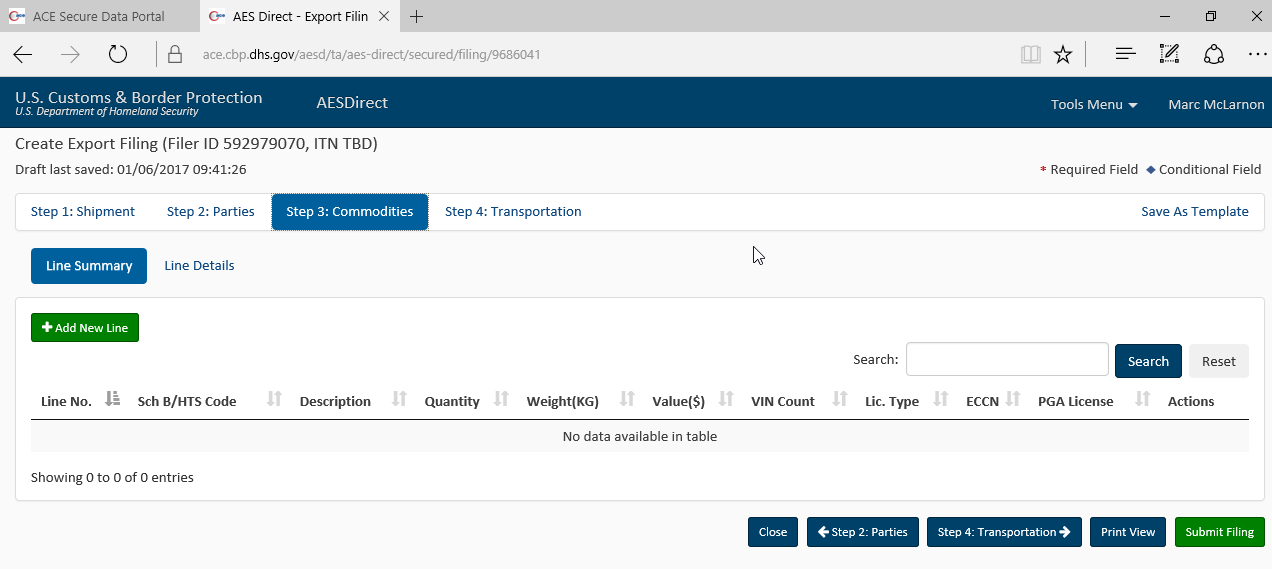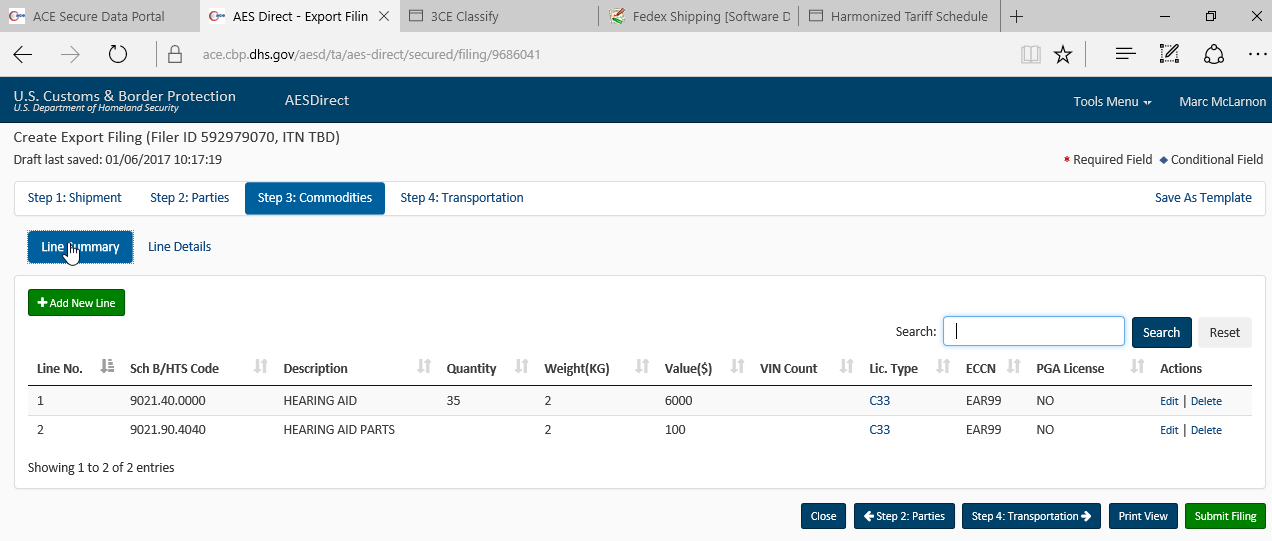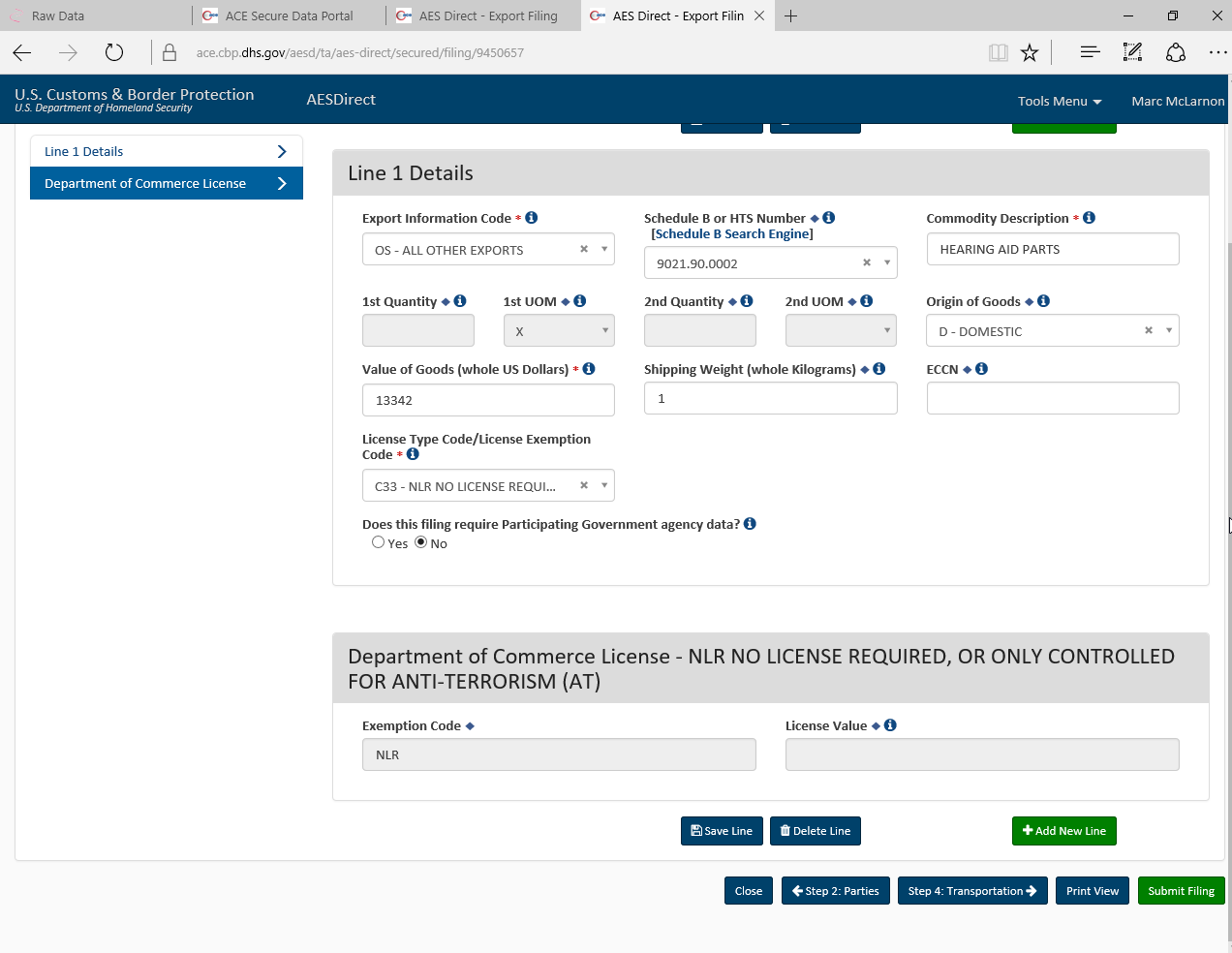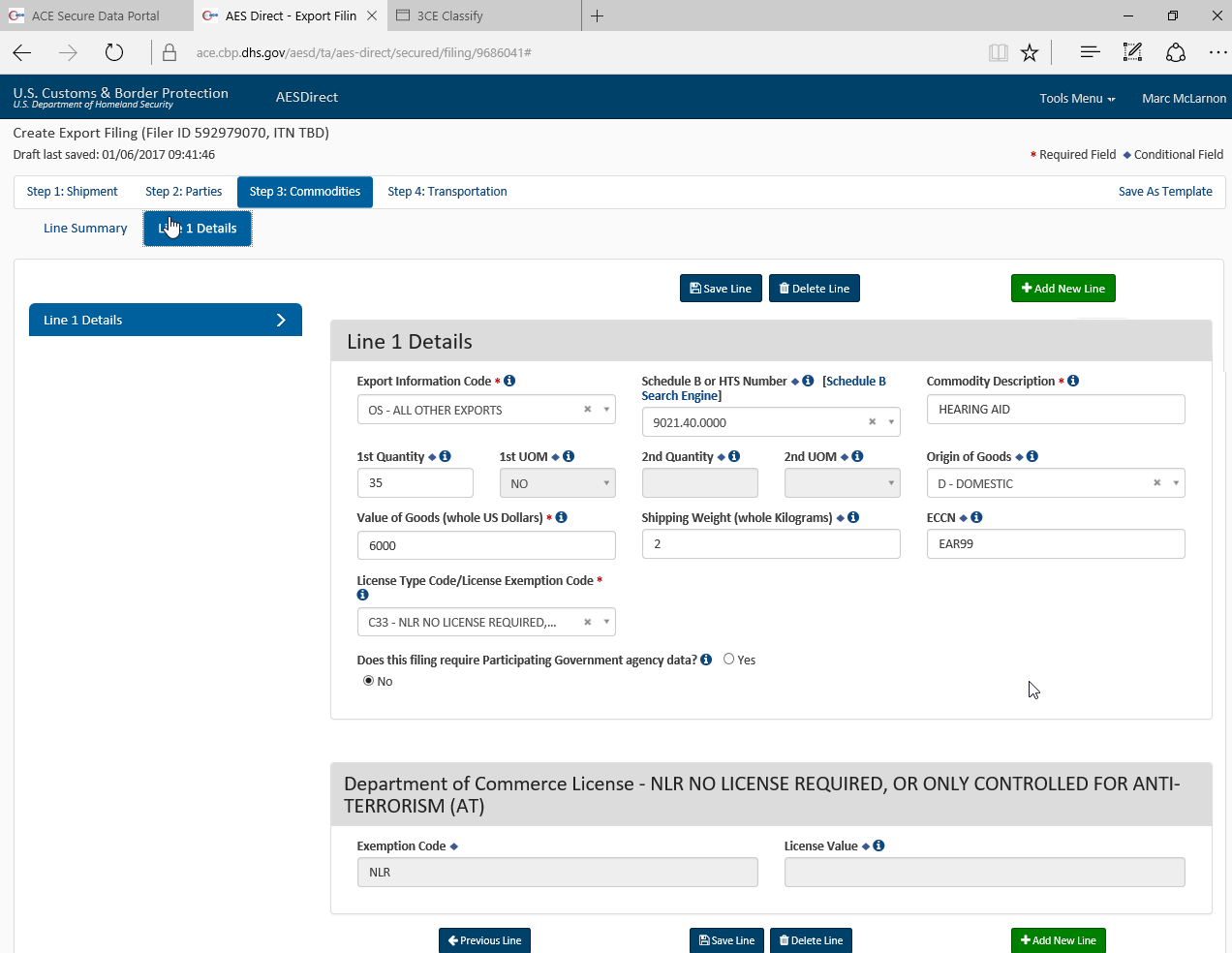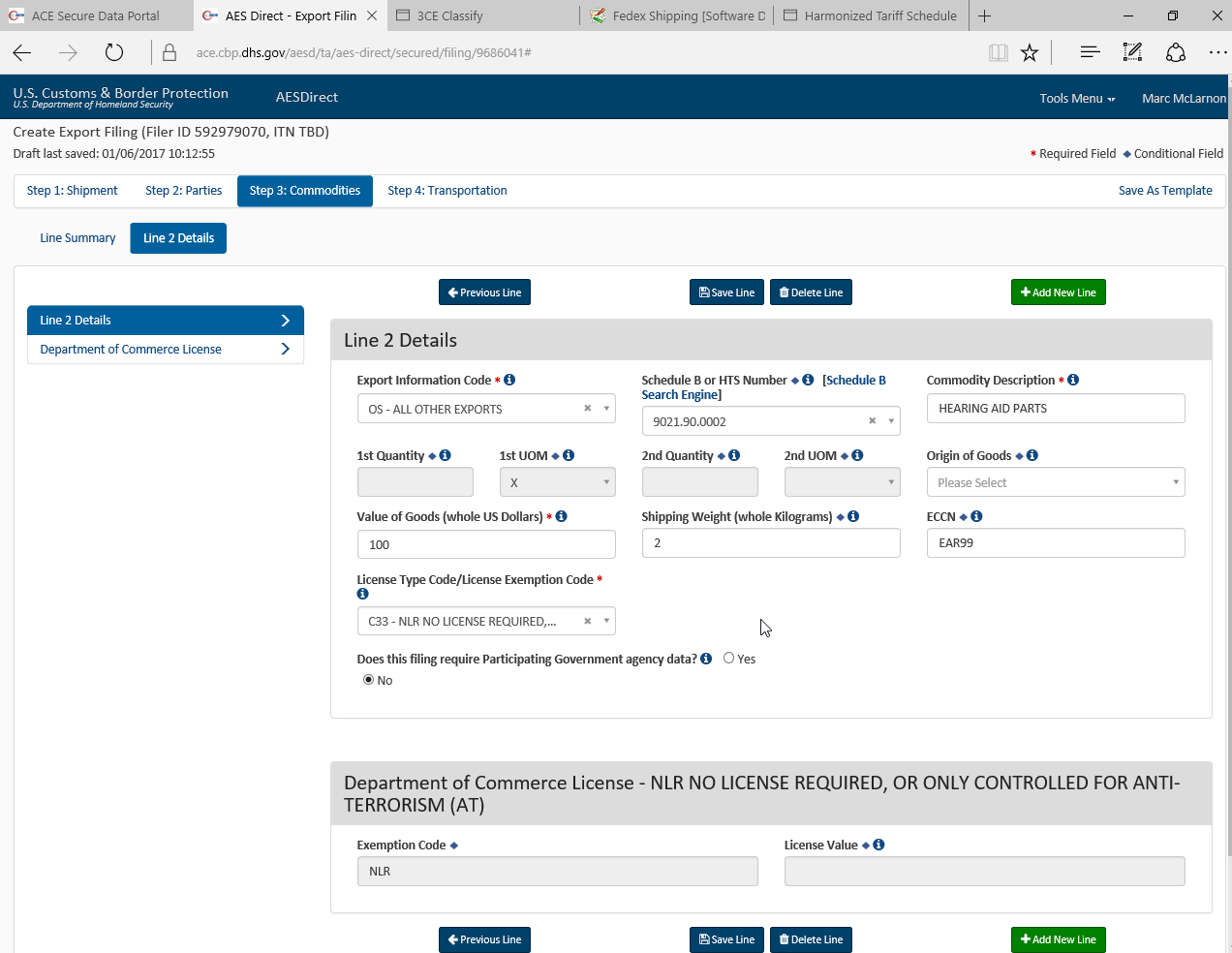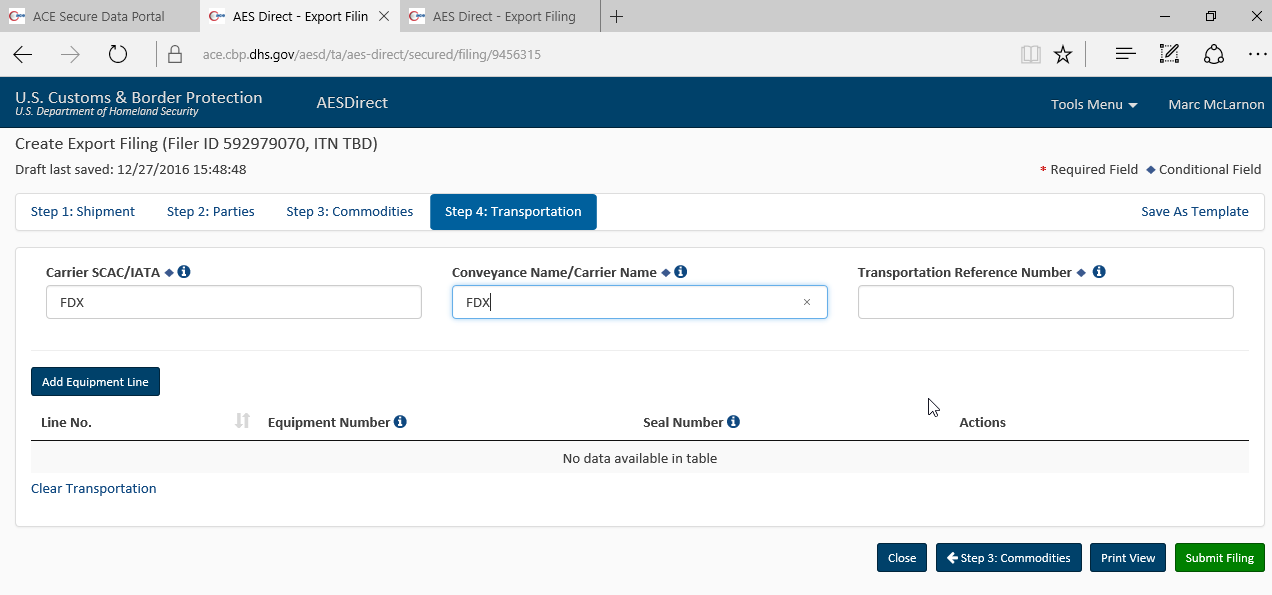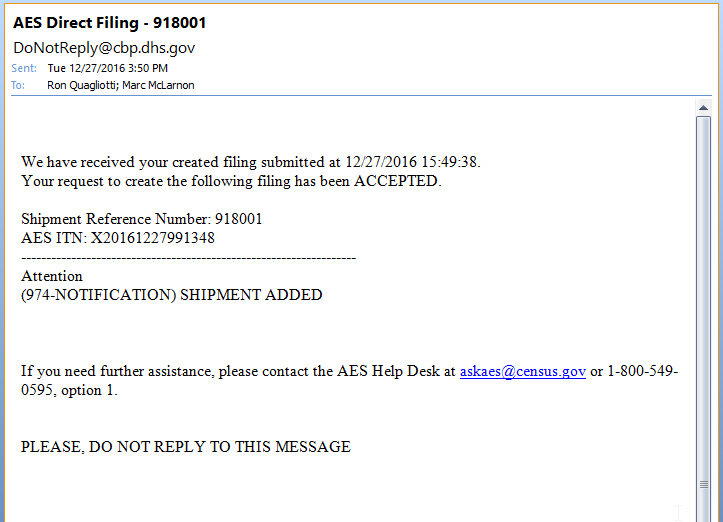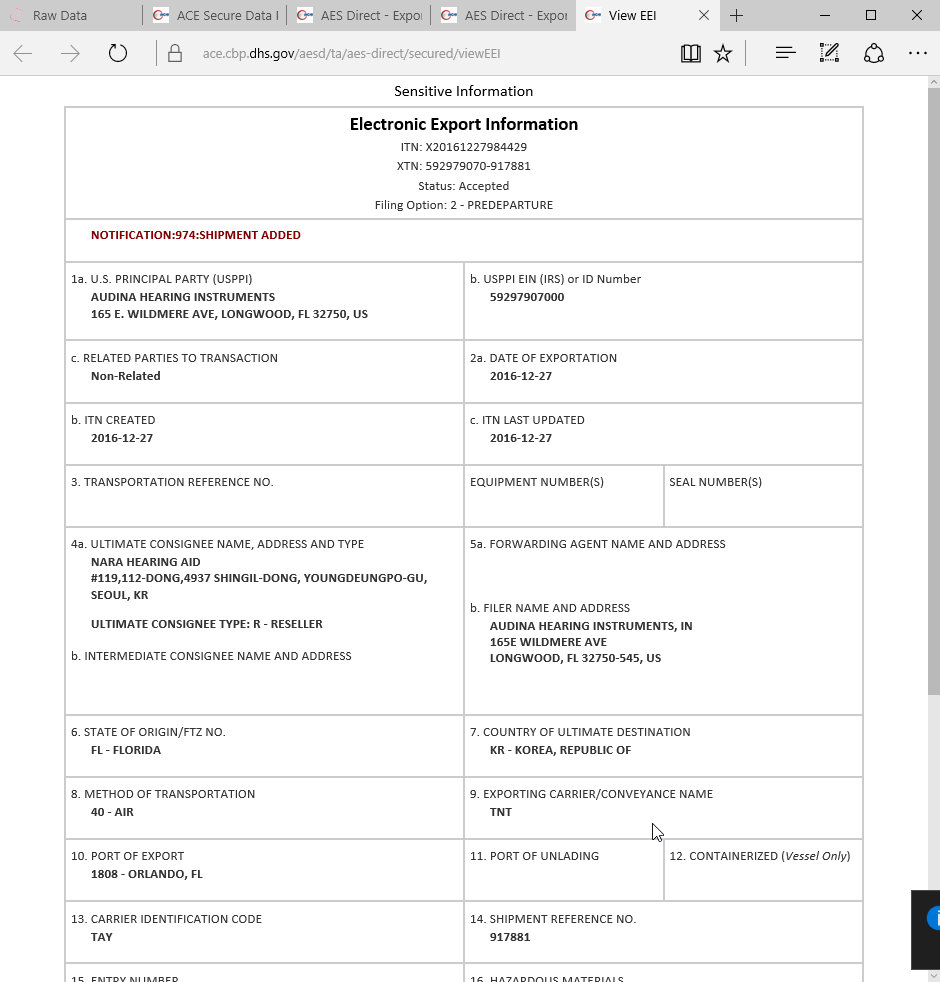This is an old revision of the document!
Shipping Procedures
Domestic Shipping via Fedex
Recipient
- Select Account Number in Recipient Information > Recipient ID field.
- Select Sender in Sender Information > Change Sender field.
- Select Service Type in Package and Shipment Details.
Multi-piece Shipment
Setup the Recipient information as usual. Then add the Number of Packages in “Package and Shipment Details”.
Then click on the “Multiple-piece Shipment” button next to the “Ship” button (bottom right of screen). 
In Shipment Information, select one:
- Information for each package. This requires to complete the package information for each one, then click on the “Ship” button to generate a label, and to move to the next package.
- Total shipment information only. This simplifies it so total weight is added. The only individual package information required is the dimensions, which can be added as seen below:
Collect-on-Delivery (COD)
Fill Recipient information as normal. Then:
- Select correct Sender. NOTE: This sender must match the one in the COD screen (COD Remittance Address field). Eg:
SENDER0903286 - Shipping Department - Select COD checkbox under Options tab or Shortcuts column (right column in Shipment Details screen).
This generates at least 2 labels,
- First one to be placed outside the package as normal
- Second one should go on the COD pouch (see marked instructions in label) which needs to be affixed to the package as well.
Some variations to note:
- When a printed label states +[some value], then this value has to be added to the COD value. It is a downpayment on the account that needs to be added to the final COD.
International Shipping via Fedex
Recipient
Under Recipient Information, enter or select Account Number (called Recipient ID). Eg: EXMX81-0002
Select Sender (under Sender Information) to be SENDER0903286 - Shipping Department or BLANK (if no company name required, just the address):
Under “Package and Shipment Details”, enter package weight and dimensions (if using “1 - Your Packaging”). NOTE: It is important to select “Your Packaging” for international shipments. You cannot use FedEx Pak with international shipments. You will get error: “The customs value has exceeded the limit of 100.”
Under “Package and Shipment Details”, enter Ship Date, and Total Carriage Value (for insurance).
Shipping Alert
Add customer's email address to ShipAlert so they can get a tracking number and updates during shipping. Optionally, also add email for shipping department or export manager, so they can convey information to customer.
Commodity/Merchandise
Add a commodity.
Pick a commodity ID that is applicable. For example:
| Commodity ID | Harmonized Code | Description |
|---|---|---|
| HA | 9021.40.0000 | Hearing Aids |
| HAP | 9021.90.0002 | Hearing Aids / Parts / Accessories |
If necessary, add all necessary commodities listed on the invoice. 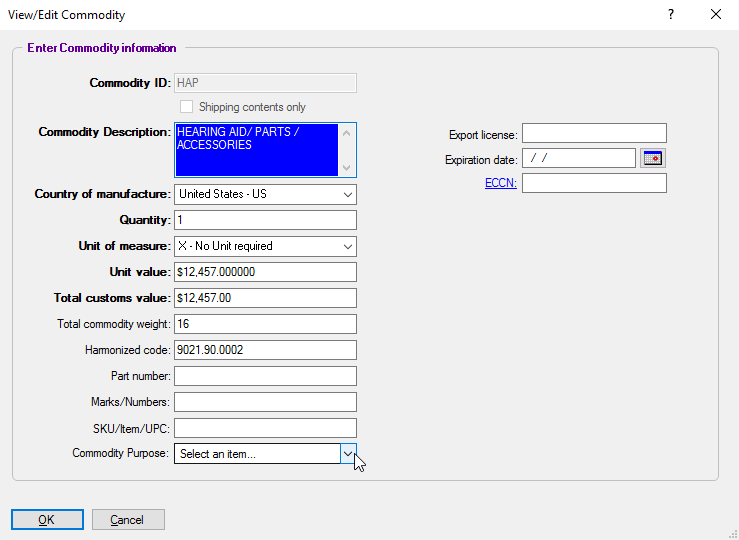
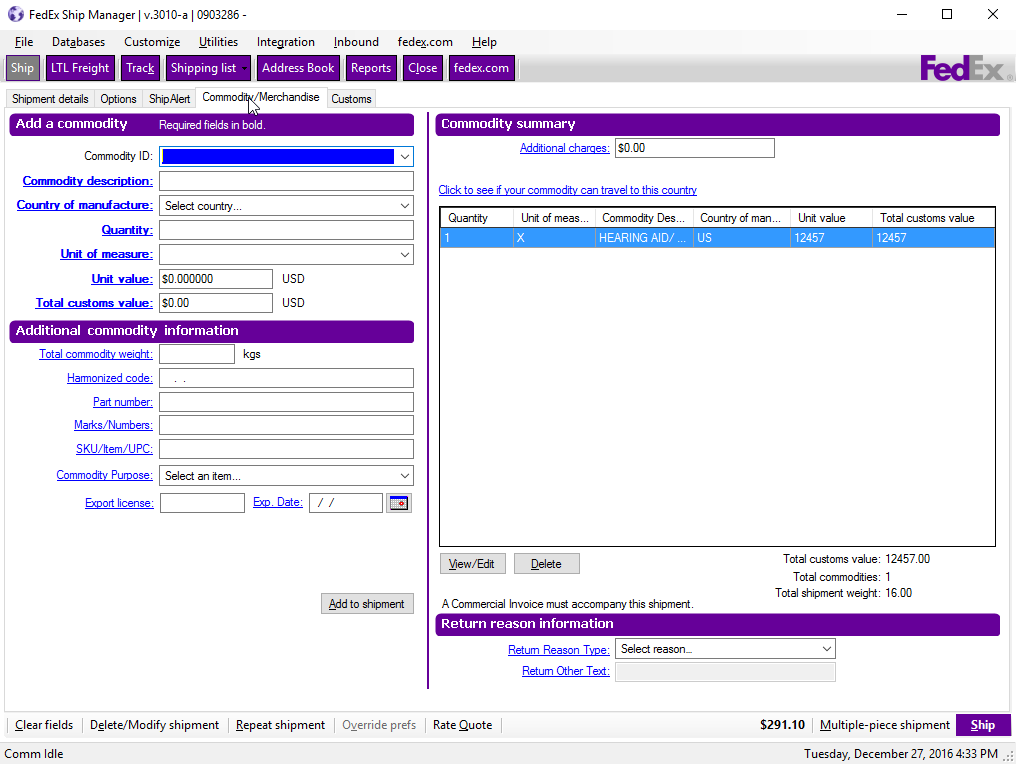
Customs
Select appropriate options:
- Select “Electronically upload trade documents” if available for destination country.
- Select Commercial Invoice/Proforma.
- Fill out a Commercial Invoice, or choose FedEx-generated Commercial Invoice.
- If shipment is worth $2500 or more, fill out a Shipper’s Export Declaration.
- Select “Insert Letterhead Image”.
- Select “Insert Signature Image”.
- Make 3 copies of each document.
- Place originals and 2 copies of each inside a clear waybill pouch and affix to package.
- Staple remaining copies to Picking Ticket.
- AES/EEI citation number: Login to ACE/AESDirect system to generate Electronic Export Information (EEI) and AES citation number, and then enter it in “AES Citation” field. Eg:
AES X20161222851985
Fedex Generated EEI (Optional)
Alternatively, you can generate the Electronic Export Information (EEI) through FedEx (for a fee, typically $10). Set the following:
- AES/EEI (formerly SED): I want FedEx to file as my agent
- Citation Type: Pre Departure ITN
- AES citation: AES X (get number from FedEx generated system as seen below)
Shipment Data
Enter Shipment Data. Important fields are:
- Exporter Name: Audina Hearing Instruments Inc., or Shipping Department
- Ultimate Consignee Contact Name: Customer Name
- Ultimate Consignee Type: R = Reseller
- Country of Ultimate Destination
Products
Set these important fields:
- Product Profile: HEARING AID
- Schedule B Commodity Code: 9021400000.
- Schedule B Description: HEARING AID.
- Commodity Traveling on a License Exemption: Yes.
- License Exemption Symbol: NLR (No License Required).
- ECCN: EAR99.
- Export Information Code: OS - General Exports (all others).
ACE (AESDirect) Export Filing to obtain EEI (ITN Number)
Log in to ACE/AESDirect at Customs & Border Protection. 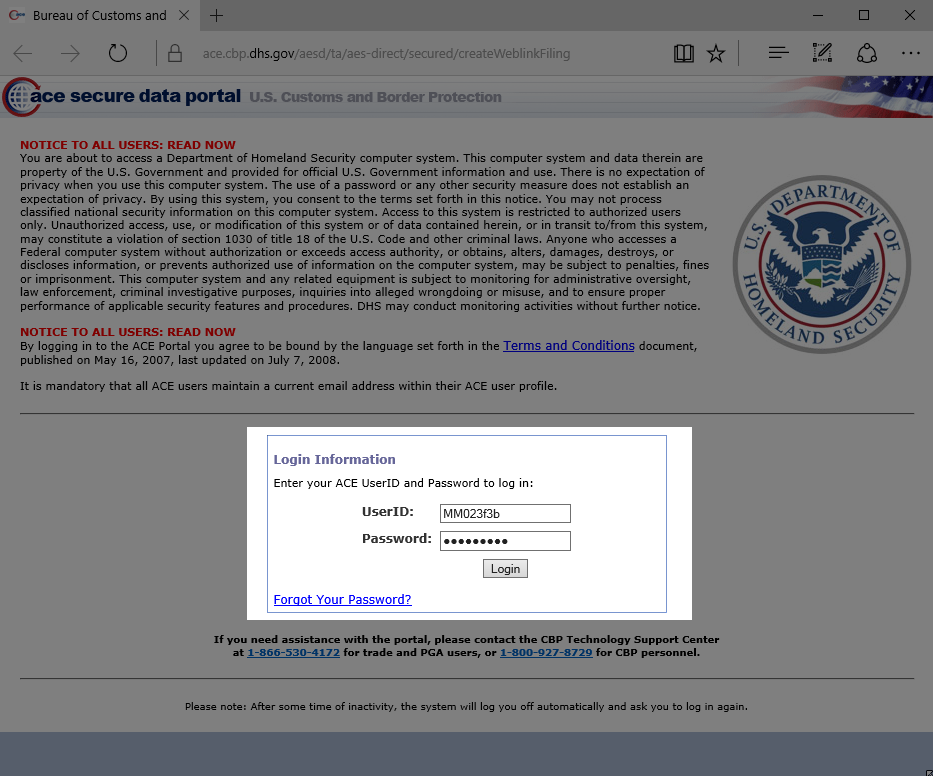
After logging in select Exporter from the Account Type dropwdown and hit the Go button. Then click the Submit AESDirect Filings link.
Shipment
Parties
The default Shipment template should populate the Parties screen with some default values. USPPI is the shipper, Audina. Ultimate Consignee is the person we are shipping to. If these are empty, you can load them from Profile by clicking the “Load from Profile” link.
Commodities
Add commodities, one type per line item. For example:
- Line 1:
Hearing Aids [9021.40.0000] - Line 2:
Hearing Aids and Parts [9021.90.0002]
Transportation
Normally, the defaults are:
- Carrier SCAC/IATA:
FDX - Conveyance Name/Carrier Name (Vessel/Carrier name):
FDX
But sometimes you need to override it. For example:
South Korea:
- Carrier SCAC/IATA:
TAY - Conveyance Name/Carrier Name:
TNT
Costa Rica
- Carrier SCAC/IATA:
DHL - Conveyance Name/Carrier Name:
DHL
For a comprehensive list of SCAC/IATA codes, visit:
Electronic Export Information (EEI)
The AESDirect system will email the shipping department with the AES ITN number (formatted X20170101999999). Copy and paste this number into the required AES Citation field on the Customs screen in the shipping system (eg. FedEx Shipper).
Example 1: Email
Example 2: EEI PDF document generated by system