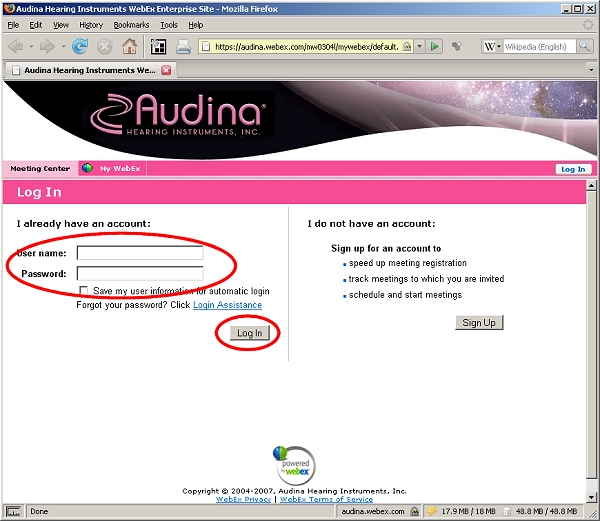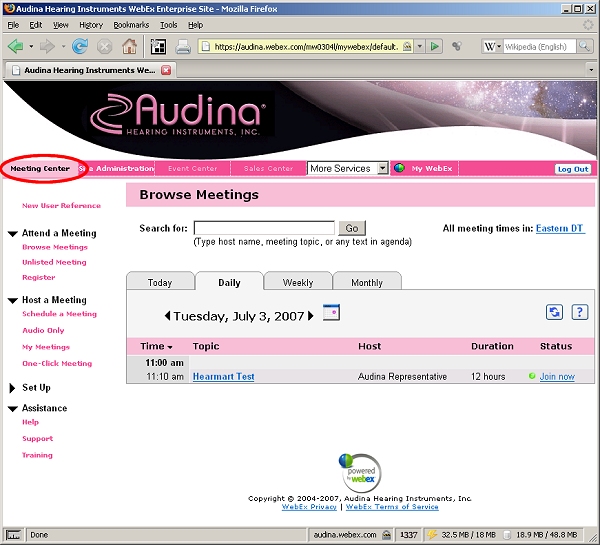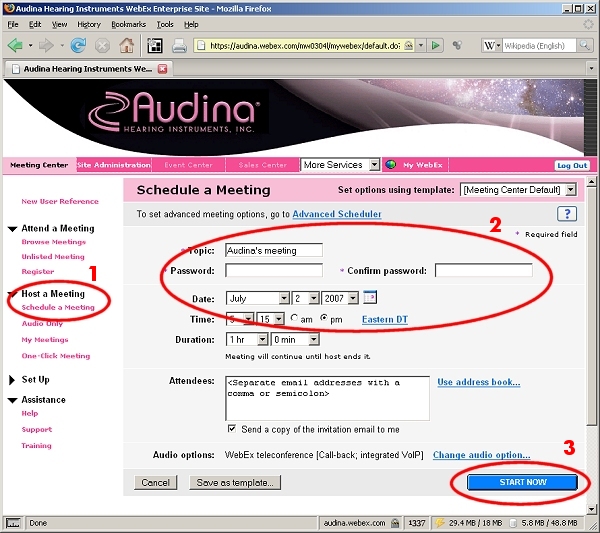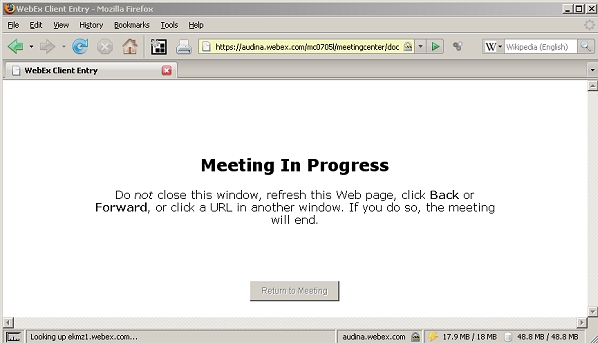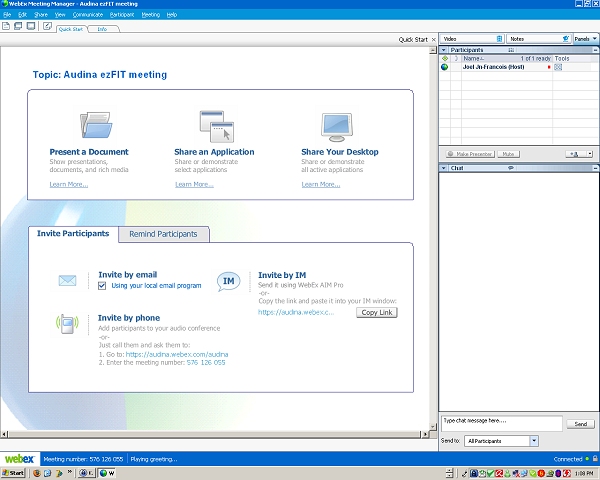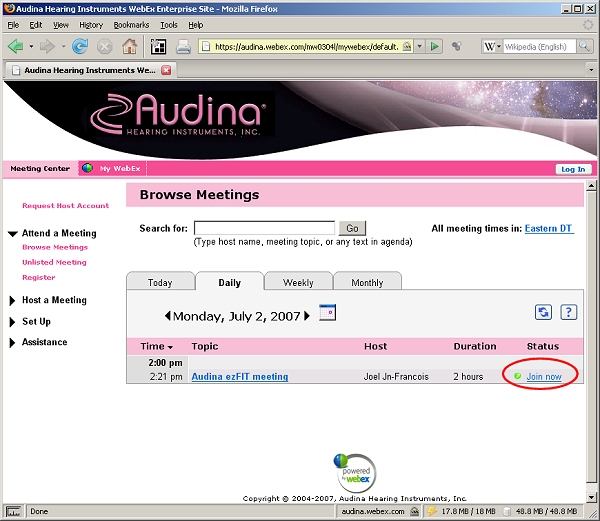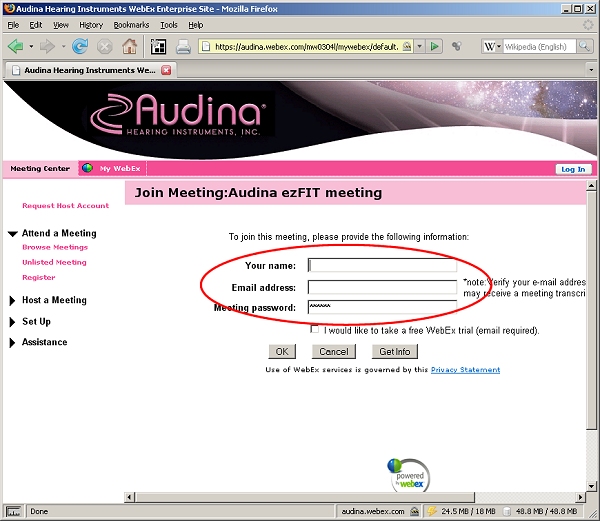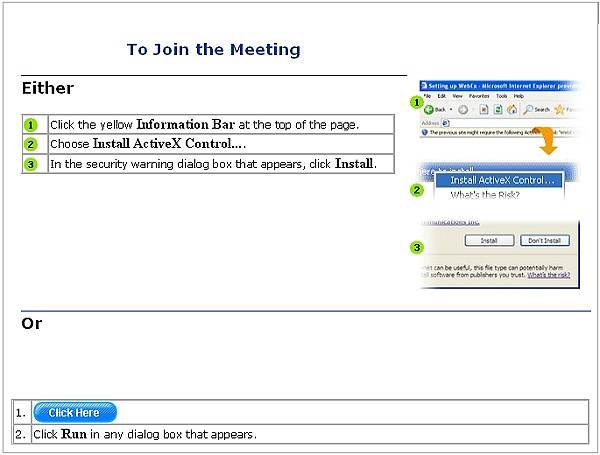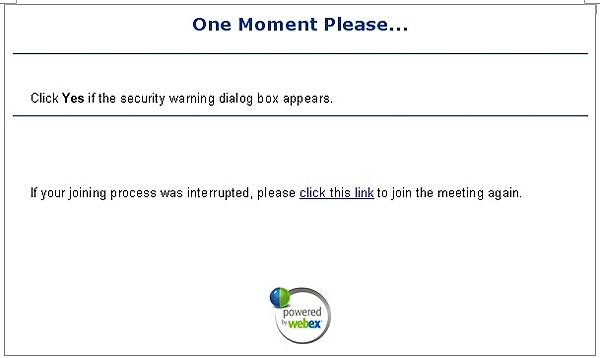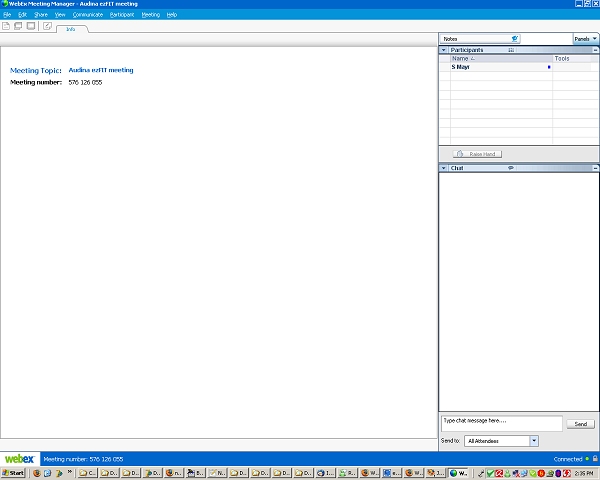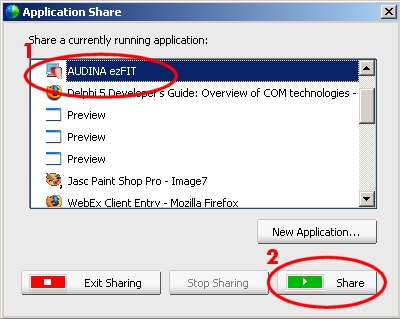This is an old revision of the document!
WebEx Setup and Configuration
Instructions for Sales Representatives
Logging in to the System
To get access to the system, follow these steps: 1. Go to Audina's website (http://www.audina.net), then Professionals > Online Meetings (or alternatively, go to directly to https://audina.webex.com).
2. Click on the < Log In > button (top right corner of the screen). 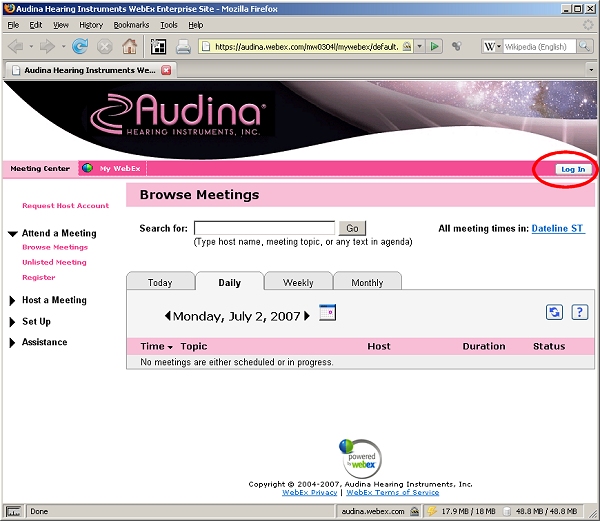
Creating an Immediate Meeting
To create an immediately available meeting, follow these steps:
- Click on “Host a Meeting” > “Schedule a Meeting”.
- Wait while the WebEx meeting is being setup.
- Manage the meeting.
Creating a Scheduled Meeting
To create a scheduled meeting, follow these steps: 1. Click on “Host a Meeting” > “Schedule a Meeting”.
2. Set the correct time and date, then press button < Schedule Meeting > 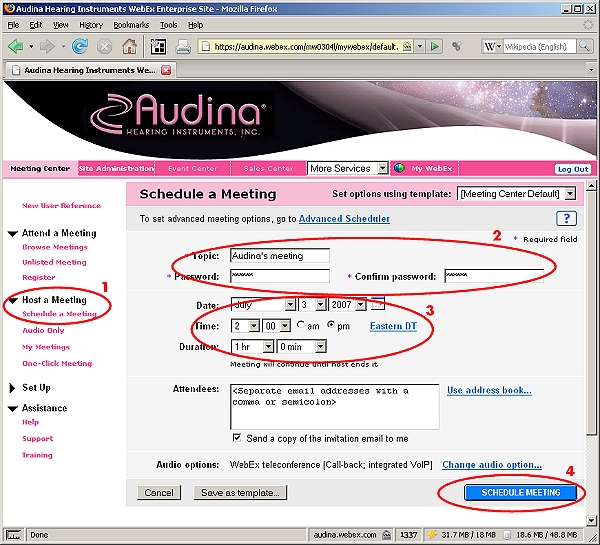
3. To start the scheduled meeting, go to the Meeting List (Host a Meeting > My Meetings). 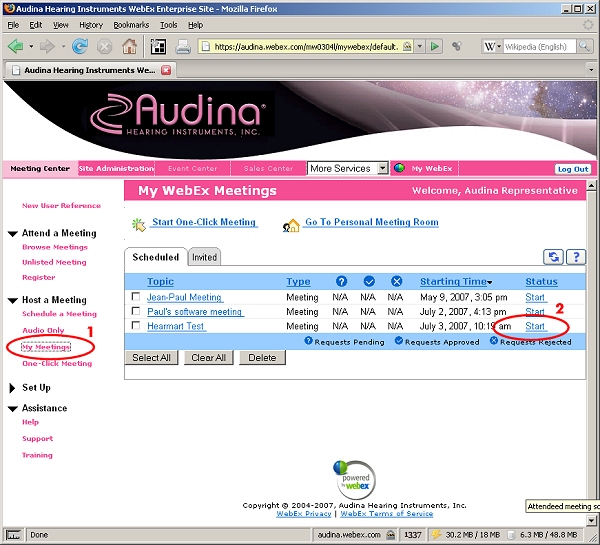
Sharing a Local Application
To share an application (found locally in your computer), simply:
- Go to the menu Share > Application, or click on the 'Share an Application' icon on the Webex application.
- Select the application to share.
- Click on button < Share > (green button).
Taking Control of an Attendee's Application
To take control and view an attendee's desktop or application, perform the following steps: 1. If you are sharing an application already, open the “Participants” panel located at on the bottom right hand side of your screen. 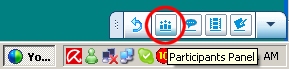
2. Select the participant whose application you wish to view. This will highlight the button < Make Presenter > in the participants’ dialog box. 
3. Click on button < Make a Presenter >. These are all the steps you will need to perform. Now it is up to the customer to agree to share their software application. 
4. When needing the customer to share an application, it is important to perform these steps:
- Ask the customer to run the Audina ezFIT application.
- Ask the customer to go to the WebEx screen and select from the menu: Share > Application
- Ask the customer to select 'Audina ezFIT' from the list of applications to share, and click on the < Share > button (green).
- To regain control of the meeting, simply:
- click on the “Participants” panel (bottom right)
- Select “Audina Representative (Host)”, then click on button < Make Presenter >
Instructions for Attendees
Connecting to an Online Meeting (Running the Software)
- Go to Audina's website (http://www.audina.net), then Professionals > Online Meetings (or alternatively, go to directly to https://audina.webex.com).
- Click on < Join Now > for the Audina ezFIT meeting in progress. The < Join Now > link is on the extreme right of the screen.
- Enter your name, email address and meeting password. The meeting password for Audina ezFIT is: 123456.
For first time users, a “Join the Meeting” screen will display some instructions to follow. Choose one of these options:
| Option 1 | Option 2 |
|---|---|
| Click on the yellow Information Bar at the top of page. | Press button < Click Here > |
| Choose Install ActiveX Control. | Click Run in any dialog box that appears |
| In the security warning dialog box that appear, click Install |
- Wait while WebEx joins the Audina ezFIT meeting.
A screen will display the current Audina presentation (such as ezFIT software, PowerPoint presentations, etc.) 
Using Teleconferencing
- Once logged in, make a phone call to 1-866-469-3239 (Toll Free) to join the teleconference.
- When prompted for the Meeting Number, enter the number: 694 034 930, followed by a #.
- When prompted for Attendee ID Number, enter # (no specific numbers are assigned).
Becoming a Presenter: Sharing an Application
When the Audina Representative (Host and Presenter) requires you to share an application, he/she will make you a presenter and turn control of the meeting to you. Once you are a presenter, it is important to perform these steps:
- Run the application to share (eg. Audina ezFIT).
- Go to the WebEx screen and select from the menu: Share > Application
- Select 'Audina ezFIT' from the list of applications to share, and click on the < Share > button (green).