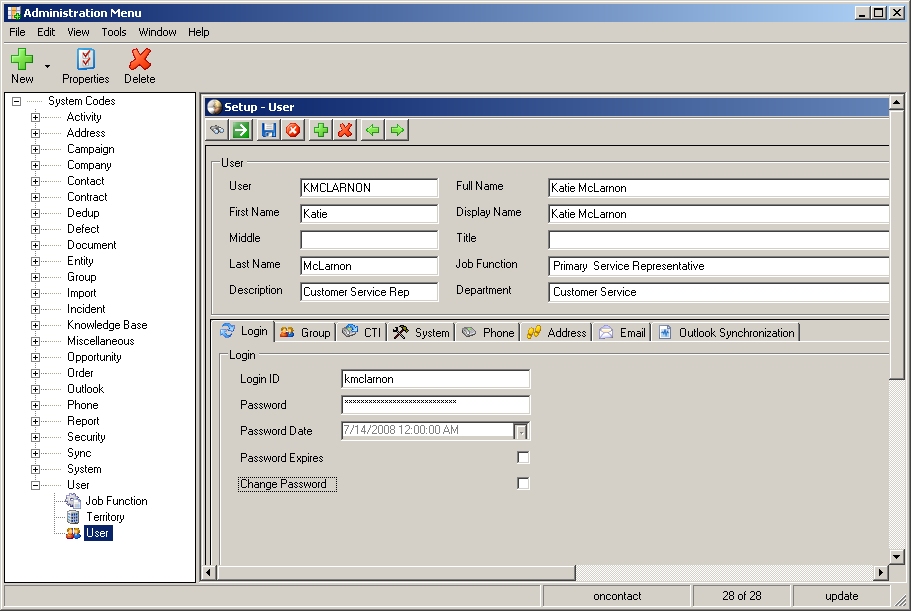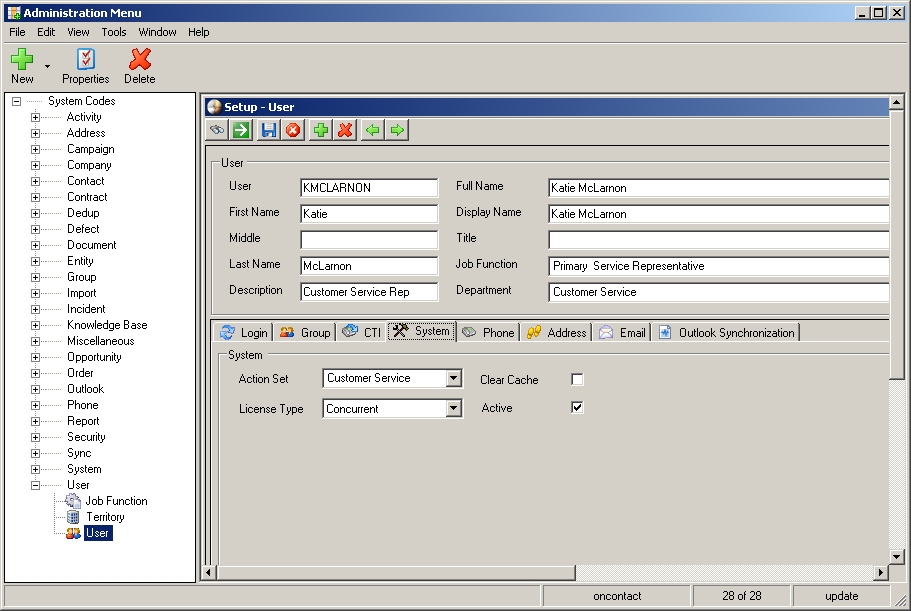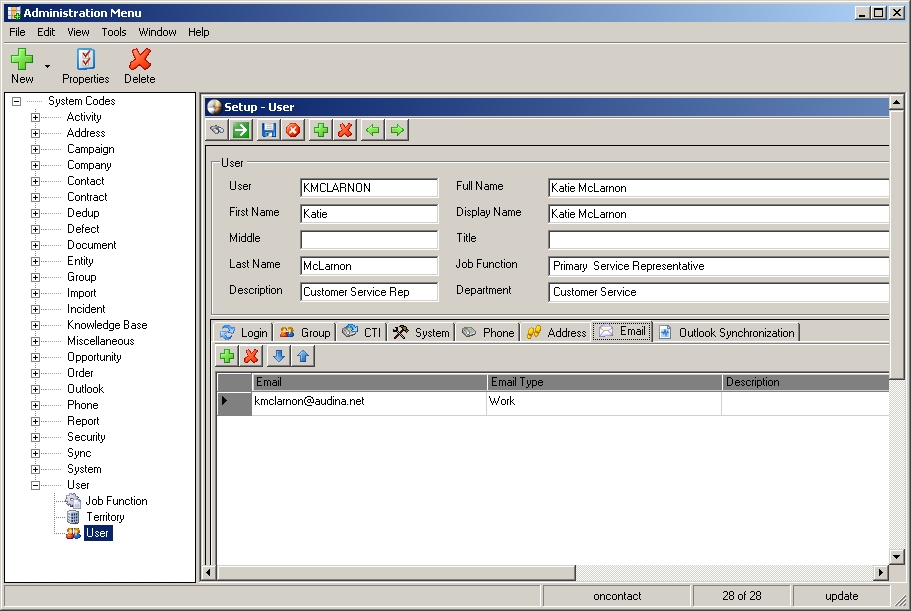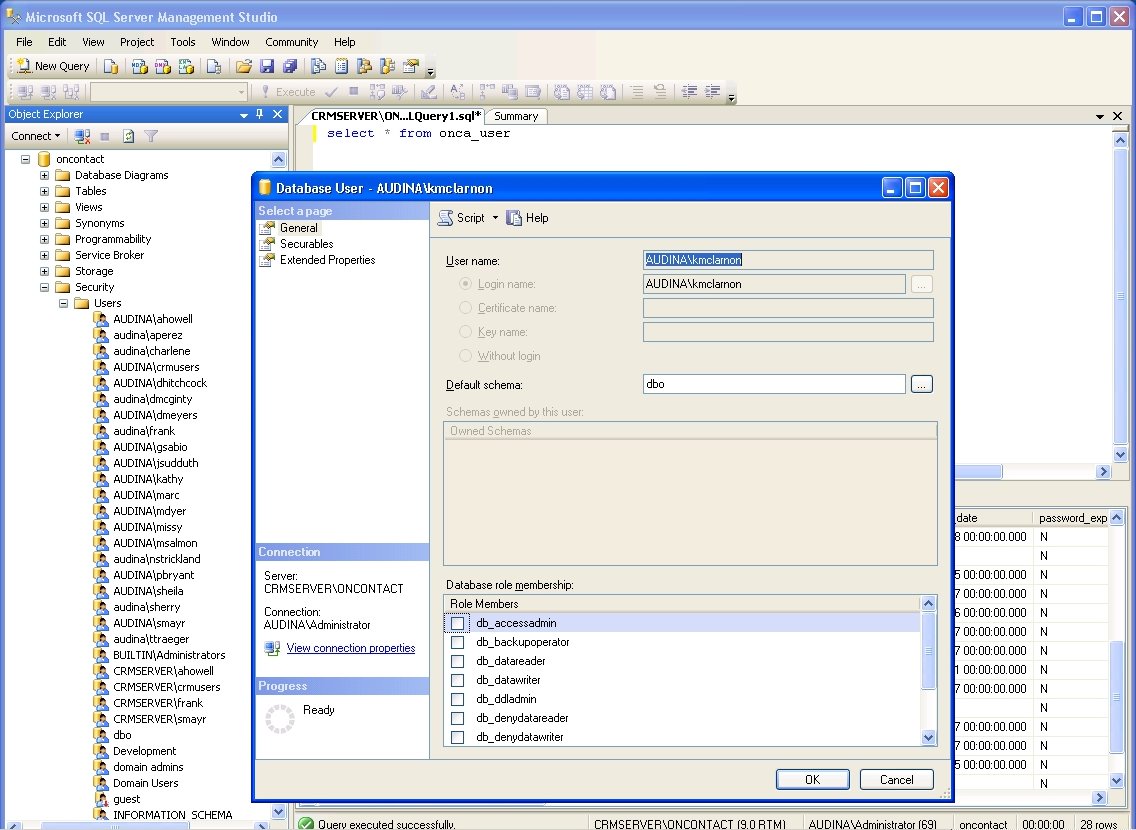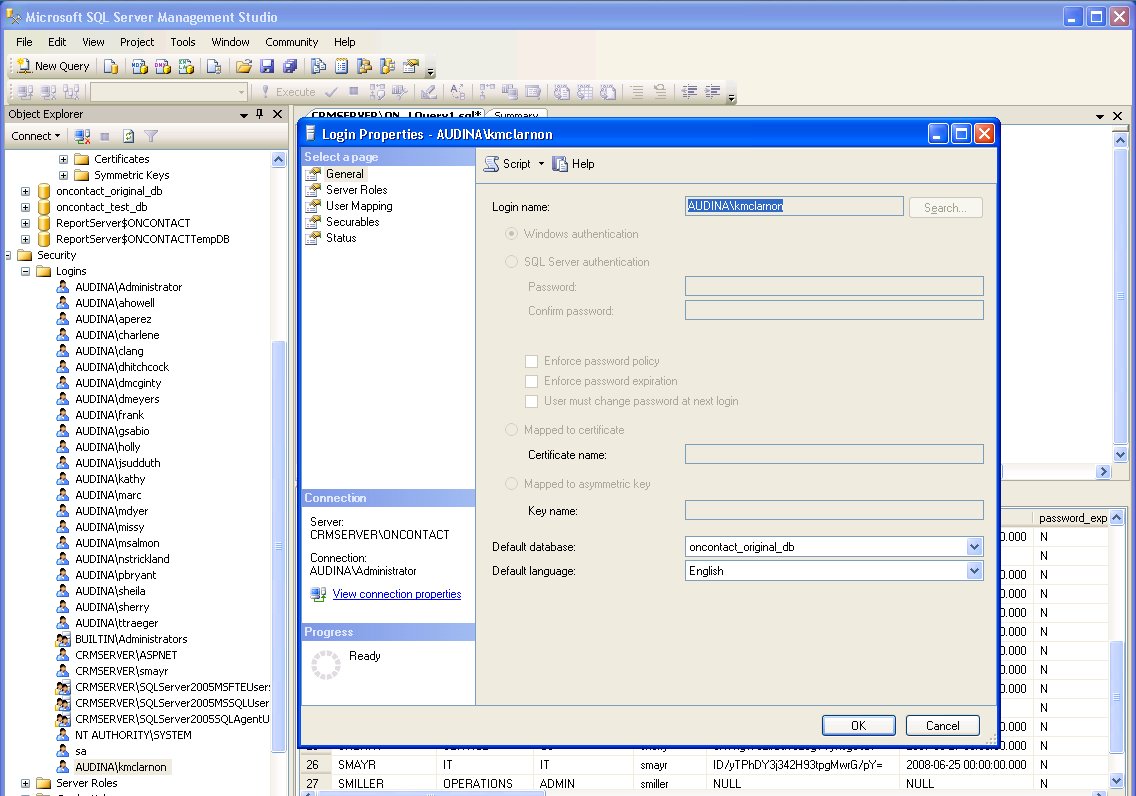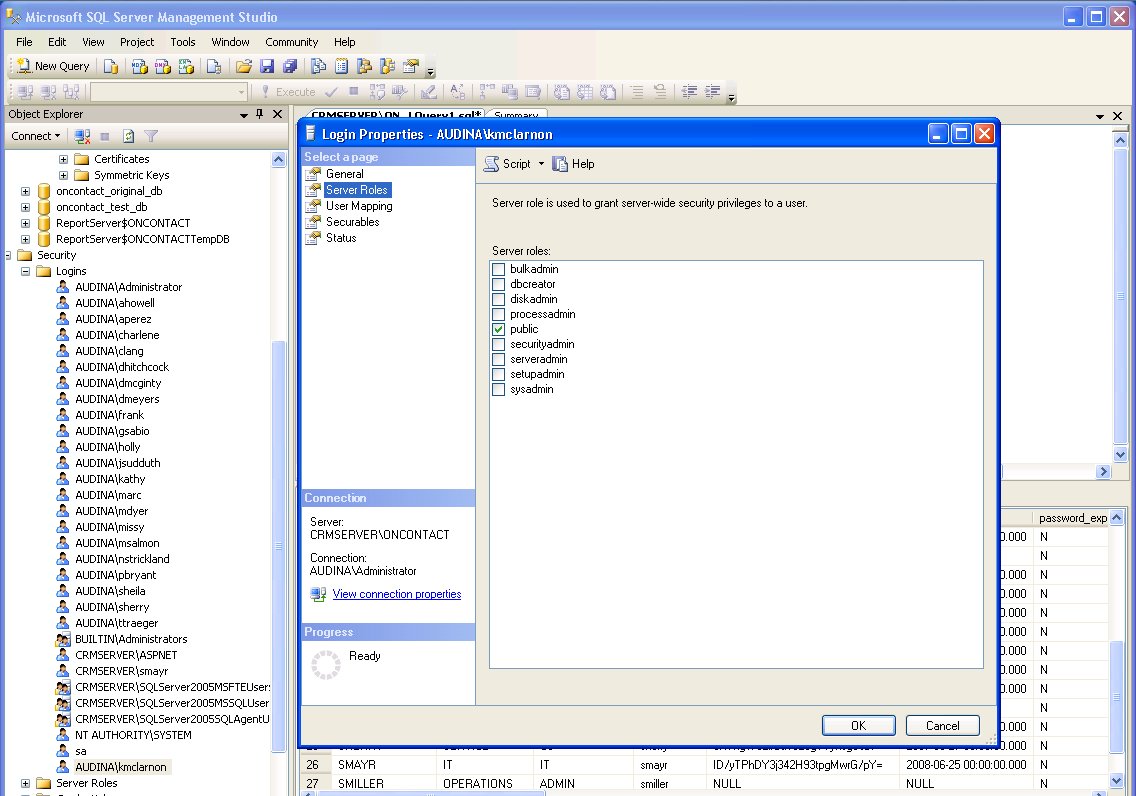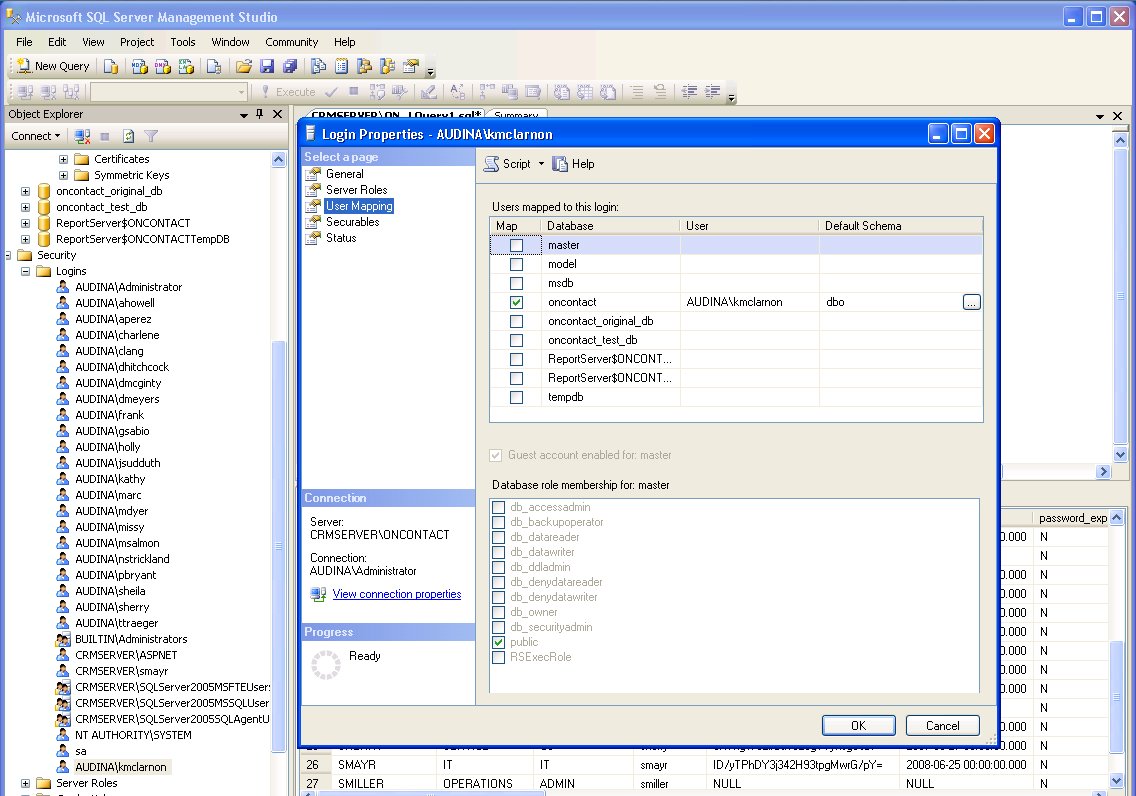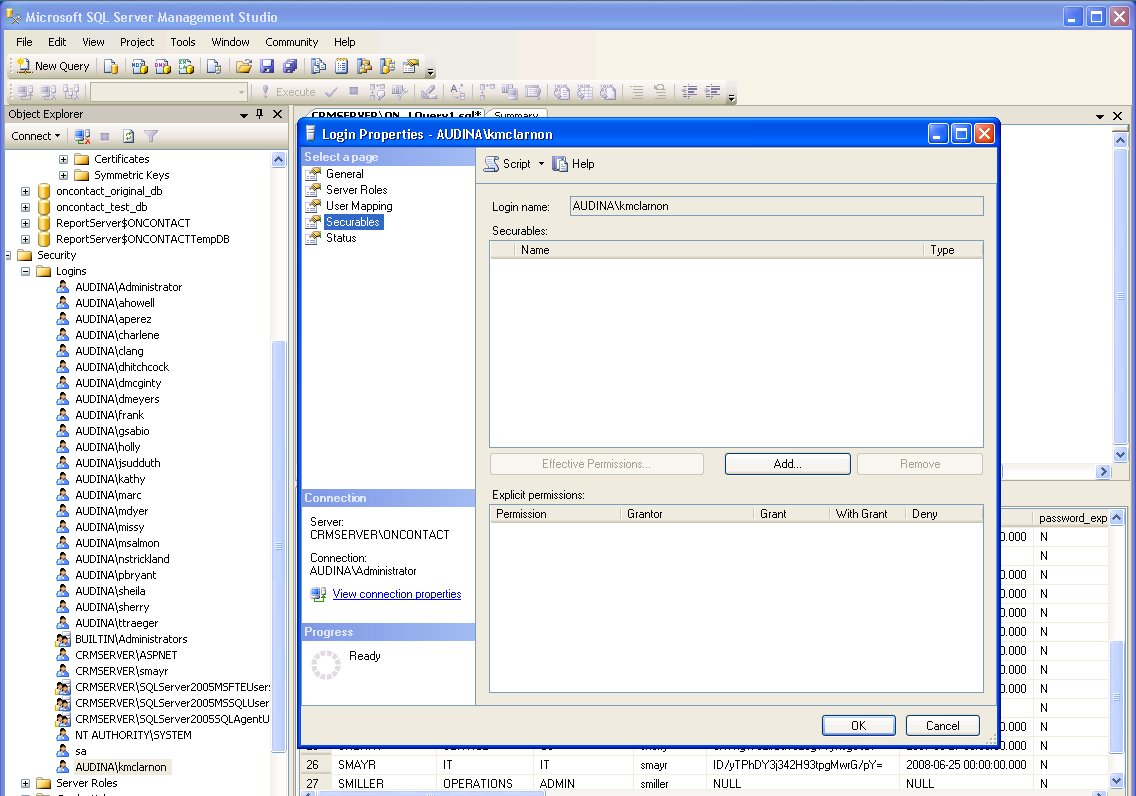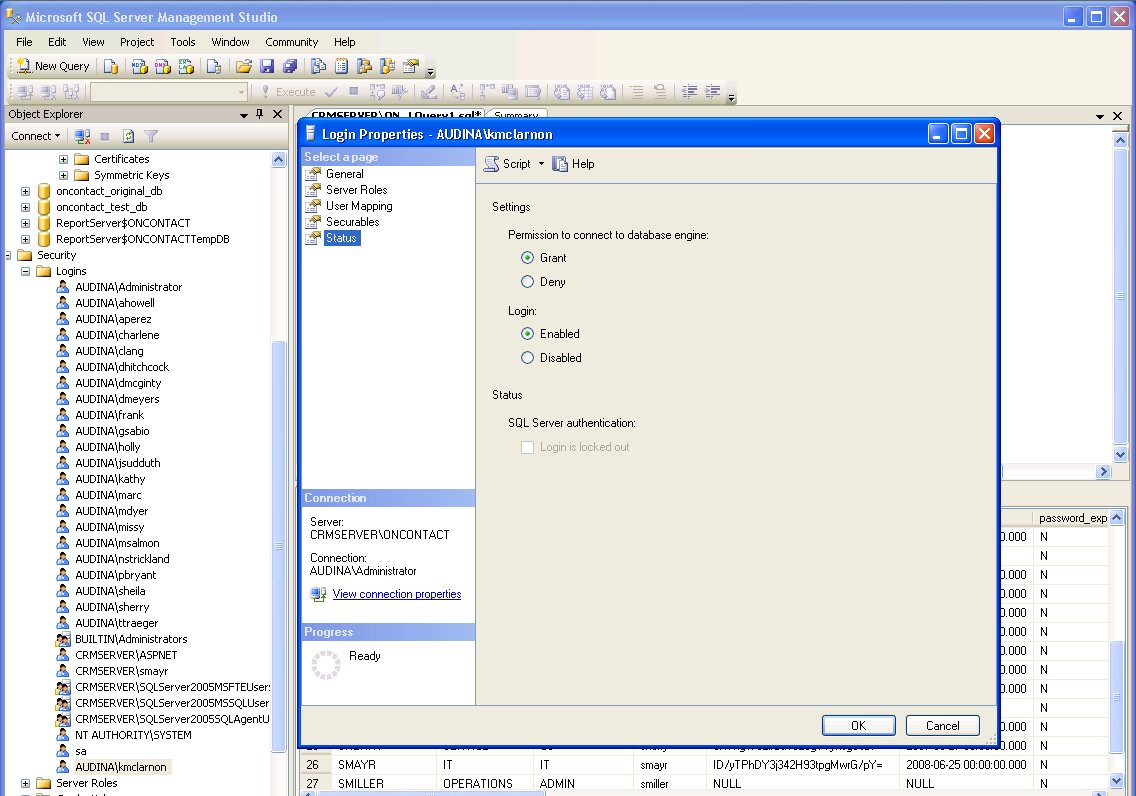This is an old revision of the document!
OnContact User Administration
- Open Administration Utility (Start > OnContact > Utilities > Administration).
- Go to User Administration: System Codes > User > User.
- Click on button < + > to add a new user.
- New user should have the following settings:
- Note: If the user is created with a blank password you must go to the Login tab and re-enter the username and password and then click the save button.
Automatically Fill Username at Login
- Enable Integrate Login, to avoid entering username and password each time:
- Go and edit the file
C:\Program Files\Oncontact Software\bin\oncontact.cfgto include the following:<Oncontact> ... <environment> <application_authentication>OS</application_authentication> <login_dialog_user>kmclarnon</login_dialog_user> </environment> </Oncontact>
- If an OnContact login prompt is required instead, include the following:
<Oncontact> ... <environment> <application_authentication>oncontact</application_authentication> <login_dialog_user>kmclarnon</login_dialog_user> </environment> </Oncontact>
- Test OnContact.
- Open OnContact, and perform query.
- Open Outlook, and verify it connects.
License Limit
If there are too many users defined in the OnContact users database (i.e. more than 30 users), then the following message shows up when connecting to OnContact:
The number of users defined to the application exceeds what is allowed by the software license. Please contact your administrator.
To fix this, connect to the SQL database (using SQL Administration), and perform the following queries: To view all users:
SELECT * FROM dbo.onca_user
To delete the offending user (eg 'Tony'):
DELETE FROM dbo.onca_user WHERE dbo.onca_user.user_code = 'tony'
To fix a password:
UPDATE dbo.onca_user SET dbo.onca_user.password_value = 'ZxL4Pwi7iNi5RpIYFPH9VxyU3fs=' WHERE dbo.onca_user.user_code = 'missy'
MS SQL Management (potentially unnecessary)
- Create same user in MSSQL OnContact database.
- Open MS SQL Management Studio.
- Connect to CRMSERVER\ONCONTACT database.
- In the Object Explorer, open OnContact > Security > Users, and right-click to Add User.
- Enter username and login name:
DOMAINNAME\username - Enter default database schema:
dbo
- In the Object Explorer, open Security > Logins, and right-click to Add Login.